Ultimate Guide to Changing Your Minecraft Username: Step-by-Step Instructions
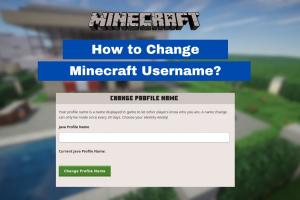
-
Quick Links:
- Introduction
- Why Change Your Username?
- How to Change Your Username in Minecraft
- Step-by-Step Guide
- Important Considerations
- FAQs
- Conclusion
Introduction
Minecraft, the beloved sandbox game, has captivated millions around the globe. With its open world and limitless potential for creativity, players often find themselves wanting to reinvent their in-game identity. Changing your username in Minecraft is not just a cosmetic change; it can reflect your growth as a player or align with new interests. In this comprehensive guide, we will walk you through everything you need to know about changing your Minecraft username, ensuring you can make the switch smoothly and effectively.
Why Change Your Username?
There are several reasons why players might choose to change their Minecraft username:
- Personal Growth: As you evolve in your gaming journey, your username may no longer represent who you are.
- Privacy Reasons: You might want to distance yourself from your previous username for privacy or security.
- Branding: If you’re a streamer or content creator, a catchy username can enhance your brand.
- Distaste for Current Username: Sometimes, you simply don’t like your current username anymore!
How to Change Your Username in Minecraft
Changing your Minecraft username is relatively simple, but it does come with certain stipulations. Here’s a brief overview of the process:
- Visit the Minecraft Profile Page.
- Log in with your Mojang or Microsoft account.
- Locate the username change option.
- Input your new desired username.
- Confirm the change.
Step-by-Step Guide
Now, let’s delve deeper into the step-by-step process of changing your Minecraft username.
Step 1: Log In to Your Account
To begin the process, you’ll need to log in to your Minecraft account:
- Go to the Minecraft Profile Page.
- Enter your email and password associated with your Mojang or Microsoft account.
- Click on the ‘Log in’ button.
Step 2: Navigate to Username Change
After logging in, you will be redirected to your account settings:
- Look for the “Change your username” section.
- Click on the option to change your username.
Step 3: Choose Your New Username
You are now ready to choose your new username:
- Input your desired username in the provided field.
- Ensure that your new username adheres to the username guidelines (e.g., no offensive language, not already taken).
Step 4: Confirm Your Change
Once you’ve chosen a new username, confirm the change:
- Review your new username and click on the ‘Confirm’ button.
- Note that you may be charged a fee for changing your username, depending on your account type.
Step 5: Log Out and Log Back In
After successfully changing your username, it’s a good idea to log out of your account and then log back in to see your new username in action.
Important Considerations
Before you change your username, keep the following points in mind:
- Frequency of Changes: You can only change your username once every 30 days.
- Impact on Friends: Your friends will need to recognize your new username to continue playing together.
- Game Data: Your game data will remain intact; only the username will change.
- Availability: Make sure your new username is available and not already in use.
FAQs
1. How often can I change my Minecraft username?
You can change your username once every 30 days.
2. Is there a fee to change my username?
Yes, changing your username may incur a fee depending on your account type.
3. Will changing my username affect my game progress?
No, your game progress and data will stay intact after changing your username.
4. What happens to my friends list after I change my username?
Your friends will see your new username, so make sure to notify them!
5. Can I change my username back to the previous one?
Yes, you can change it back, but you'll need to wait 30 days to do so.
6. What if my desired username is unavailable?
You will need to choose a different username that is not already in use.
7. Do I need to verify my account to change my username?
Generally, you need to be logged into your account, which may require verification.
8. Can I customize my username with special characters?
No, Minecraft usernames can only include letters, numbers, and underscores.
9. Will my username change across all platforms?
Yes, changing your username will update it across all platforms where you use your Minecraft account.
10. What if I encounter issues while changing my username?
If you face any issues, reach out to Minecraft support for assistance.
Conclusion
Changing your username in Minecraft is a straightforward process that allows you to express your growth as a gamer and align your in-game identity with who you are today. By following the steps outlined in this guide, you can easily navigate the username change process and enjoy your new gaming persona. Remember to share your new username with friends and embrace the fresh start that comes with it!
Random Reads
- Deep web searches top databases
- Delete ashley madison account
- Mastering google drive uploading files
- Mastering gmail on iphone
- How to start windows in safe mode
- How to start xampp at startup windows
- How to clean dryer drum
- How to clean computer monitor
- How to clean sticky hardwood floors
- How to see hours played on ps4