Mastering the Process: A Comprehensive Guide on Changing Your Windows Serial Number
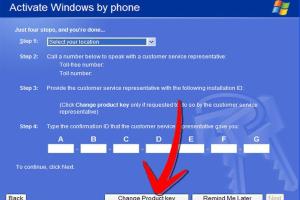
-
Quick Links:
- Introduction
- Understanding Windows Serial Numbers
- Why Change Your Windows Serial Number?
- Steps to Change Your Windows Serial Number
- Troubleshooting Common Issues
- Case Studies and Expert Insights
- FAQs
- Conclusion
Introduction
Changing the Windows serial number (also known as the product key) can be a necessary task for various reasons, including upgrading your operating system, changing hardware, or simply needing to reactivate your software. However, many users are unsure about how to proceed with this process. This guide aims to demystify the steps involved in changing your Windows serial number, ensuring you can do so easily and effectively.Understanding Windows Serial Numbers
Windows serial numbers are unique identifiers assigned to each copy of the operating system. They serve as proof of purchase and are critical for activating Windows.Types of Windows Keys
- **Retail Keys**: Purchased directly from Microsoft or authorized resellers. - **OEM Keys**: Tied to specific hardware and often come pre-installed on new computers. - **Volume License Keys**: Used by organizations for multiple installations.Why Change Your Windows Serial Number?
There are several reasons why you might need to change your Windows serial number, including: 1. **Upgrading to a New Version**: If you're upgrading your operating system, you may need a new key. 2. **Hardware Changes**: Significant hardware changes may require reactivation. 3. **License Transfer**: Moving your Windows license to a new machine. 4. **Software Issues**: Fixing activation errors or issues with your current key.Steps to Change Your Windows Serial Number
Changing your Windows serial number can be done through a few different methods. Here’s a step-by-step guide using the most straightforward methods.Method 1: Using the Command Prompt
1. **Open Command Prompt as Administrator**: - Press `Windows + X` and select "Command Prompt (Admin)". 2. **Enter the Command**: - Type `slmgr.vbs /ipk YOUR-NEW-SERIAL-NUMBER` and press Enter. 3. **Activate Windows**: - Type `slmgr.vbs /ato` to activate your Windows with the new serial number.Method 2: Using Settings
1. **Open Settings**: - Go to `Start > Settings > Update & Security > Activation`. 2. **Change Product Key**: - Click on "Change product key" and enter your new serial number. 3. **Follow On-Screen Instructions**: - Complete the activation process as prompted.Method 3: Using Windows Registry (Advanced Users)
1. **Open Registry Editor**: - Press `Windows + R`, type `regedit`, and hit Enter. 2. **Navigate to the Key**: - Go to `HKEY_LOCAL_MACHINE\SOFTWARE\Microsoft\Windows NT\CurrentVersion`. 3. **Find ProductId**: - Change the product ID to your new serial number, ensuring you back up the registry beforehand.Troubleshooting Common Issues
Even after following the steps, you might encounter some issues. Here are common problems and how to resolve them: - **Invalid Product Key**: Ensure that the key is typed correctly and that it is not an OEM key if you're trying to activate it on different hardware. - **Activation Errors**: Sometimes, reactivating after hardware changes can lead to errors. Contact Microsoft Support for assistance. - **No Internet**: Make sure you have a stable internet connection for activation.Case Studies and Expert Insights
In this section, we delve into real-world examples of individuals and companies that have changed their Windows serial numbers and the outcomes they faced. **Case Study 1: Small Business Upgrade** A small business needed to upgrade their operating system for enhanced security. They successfully changed their serial numbers using the command prompt, avoiding downtime. **Expert Insight** According to IT consultants, regularly updating your Windows serial number can prevent licensing issues, especially for businesses that frequently upgrade hardware.FAQs
1. **What is a Windows serial number?** - A unique identifier for your Windows operating system, required for activation. 2. **Can I use a different version of Windows key?** - No, keys are version-specific. Ensure you have the correct version. 3. **What if my new key doesn’t work?** - Double-check the key for accuracy or contact Microsoft Support. 4. **Is it legal to change my Windows serial number?** - Yes, as long as you own the license for the key you are using. 5. **Do I need to uninstall Windows before changing the key?** - No, you can change the key without uninstalling the operating system. 6. **Can I change my Windows serial number multiple times?** - Yes, as long as the key is valid and not in use on another device. 7. **What if I lost my original Windows serial number?** - You can retrieve it using third-party software or check your purchase confirmation email, if applicable. 8. **Will changing my serial number affect my files?** - No, your files and settings remain intact after changing the serial number. 9. **How do I find my current Windows serial number?** - Use the command `wmic path softwarelicensingservice get OA3xOriginalProductKey` in Command Prompt. 10. **What should I do if I encounter an error during activation?** - Verify your internet connection and the accuracy of your key, then seek help from Microsoft Support if issues persist.Conclusion
Changing your Windows serial number can be a straightforward process if you follow the right steps. Understanding the reasons behind the change and the methods available can help you avoid common pitfalls. With this guide, you should feel confident in managing your Windows operating system effectively.External References
- Microsoft Windows 10 Download
- Microsoft Support for Activation
- How to Change Your Windows Product Key - HowToGeek
Random Reads
- How to make a chest in minecraft
- Ultimate guide to repairing bad sectors
- How to install google chrome using terminal on linux
- How to clean polish hardwood floors
- How to clean oil rubbed bronze fixtures
- How to play slots online for real money
- How to make a discord bot cool bots to add
- How to adjust garage door spring
- How to adjust kitchen cabinet doors
- How to remove apple watch band