Ultimate Guide: How to Change Your Yahoo! Mail Password Safely and Easily
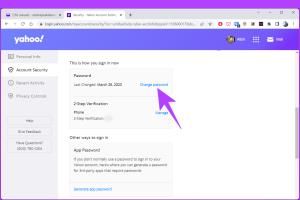
-
Quick Links:
- Introduction
- Importance of Password Security
- When to Change Your Password
- Step-by-Step Guide to Changing Your Yahoo! Mail Password
- Common Issues and Troubleshooting
- Tips for Creating a Strong Password
- How to Remember Your Passwords
- Expert Insights and Case Studies
- Conclusion
- FAQs
Introduction
Changing your Yahoo! Mail password is one of the most crucial steps you can take to protect your email account from unauthorized access. In a world where cyber threats are increasingly sophisticated, the importance of a strong password cannot be overstated. This guide will walk you through the process of changing your password, why it’s important, and how to keep your account secure.Importance of Password Security
Password security is fundamental in protecting your personal information. According to a study by the Identity Theft Resource Center, over 1,200 data breaches were reported in the United States in 2020 alone, exposing millions of records. A strong password is your first line of defense. Here are some key points on why you should prioritize password security: - **Prevent Unauthorized Access**: A strong password makes it difficult for hackers to gain access to your account. - **Protect Personal Information**: Your email often contains sensitive information, including financial data and personal correspondence. - **Avoid Identity Theft**: Weak passwords can lead to stolen identities, resulting in financial loss and emotional distress.When to Change Your Password
It’s essential to change your password regularly and especially in the following situations: - **After a Data Breach**: If you hear about a breach involving Yahoo! Mail or any other account you own. - **Suspicious Activity**: If you notice any unauthorized access or unusual activity in your account. - **Periodic Updates**: It’s good practice to change passwords every 3 to 6 months.Step-by-Step Guide to Changing Your Yahoo! Mail Password
Changing your Yahoo! Mail password is a straightforward process. Follow these steps:Step 1: Log in to Your Yahoo! Mail Account
1. Go to the Yahoo! Mail login page: [Yahoo Mail Login](https://login.yahoo.com). 2. Enter your email address and click "Next." 3. Enter your current password and click "Sign in."Step 2: Access Account Security Settings
1. Once logged in, click on your profile icon at the top right corner. 2. Select "Account Info" from the dropdown menu. 3. Click on "Account Security" located on the left side.Step 3: Change Your Password
1. In the Account Security section, click on “Change password.” 2. Enter your new password. Make sure it meets Yahoo's security requirements. 3. Confirm your new password by entering it again. 4. Click “Continue” to save your changes.Step 4: Log Out and Test Your New Password
1. Log out of your Yahoo! Mail account. 2. Log back in using your new password to ensure it works correctly.Common Issues and Troubleshooting
Even with a straightforward process, users may encounter issues. Here are some common problems and their solutions: - **Forgot Password**: If you've forgotten your current password, click on the "Forgot password?" link on the login page and follow the prompts to reset it. - **Account Locked**: If your account is locked due to multiple failed login attempts, wait for a short period before trying again. - **Password Not Accepted**: Ensure your new password meets Yahoo's complexity requirements: at least eight characters, including letters, numbers, and symbols.Tips for Creating a Strong Password
Creating a robust password is essential for securing your Yahoo! Mail account. Here are some tips: - **Use a Mix of Characters**: Combine uppercase and lowercase letters, numbers, and special characters. - **Avoid Common Words**: Steer clear of easily guessable words and phrases. - **Length Matters**: Aim for at least 12 characters. - **Use Passphrases**: Consider creating a memorable phrase that combines several words.How to Remember Your Passwords
With the growing number of accounts we manage, remembering passwords can become challenging. Here are some strategies: - **Password Managers**: Use a reputable password manager to store and generate strong passwords. - **Write It Down**: If you prefer to keep a physical record, write your passwords in a secure place. - **Use Mnemonics**: Create a story or acronym from your password to make it easier to remember.Expert Insights and Case Studies
Experts emphasize the importance of regular password updates. A survey by LastPass indicates that 81% of data breaches are due to weak or stolen passwords. Companies like Yahoo! have implemented additional security measures, such as two-factor authentication, to help protect accounts. **Case Study: Yahoo! Data Breach** In 2013, Yahoo! suffered a massive data breach affecting over 3 billion accounts. Following this incident, the company urged users to change their passwords and adopt stronger security practices. This serves as a reminder of the potential risks of not prioritizing password security.Conclusion
Changing your Yahoo! Mail password is a simple yet vital task that can significantly enhance your online security. By following the steps outlined in this guide and implementing strong password practices, you can protect your personal information and prevent unauthorized access to your account.FAQs
- How often should I change my Yahoo! Mail password? It’s recommended to change your password every 3 to 6 months.
- What should I do if I forget my Yahoo! Mail password? Use the “Forgot password?” link on the login page to reset it.
- Can I recover my account if my password is stolen? Yes, you can recover your account by following Yahoo’s recovery process.
- What makes a strong password? A strong password should be at least 12 characters long, including a mix of letters, numbers, and special characters.
- Is two-factor authentication necessary? Yes, enabling two-factor authentication adds an extra layer of security to your account.
- What if my account is hacked? Change your password immediately and check for any unauthorized changes to your account settings.
- Can I use the same password for multiple accounts? It's not recommended. Use unique passwords for each account to reduce risk.
- How do I create a recovery phone number for my account? You can set this up in the Account Security section of your Yahoo! settings.
- What should I do if I suspect phishing attempts? Report the phishing attempt to Yahoo! and avoid clicking on suspicious links.
- Can I change my password on the Yahoo! Mail app? Yes, you can change your password through the settings in the app.
Random Reads
- Mastering number series generation in ms excel
- How to convert to low flush toilet
- How to convert word to pdf
- How to trace uk telephone number
- How to track a cell phone
- How to install forge mod loader
- How to install gas logs
- How to find unlisted youtube videos without a link
- How to get master ball pokemon ruby
- The ultimate guide to making money in the sims 3