Mastering Number Series Generation in MS Excel: A Comprehensive Guide
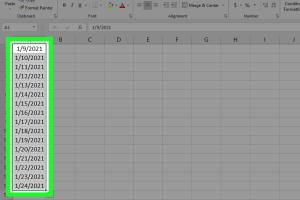
-
Quick Links:
- 1. Introduction
- 2. What is a Number Series?
- 3. Importance of Number Series in Excel
- 4. Basic Methods to Generate Number Series
- 5. Advanced Methods to Generate Number Series
- 6. Case Studies and Real-World Applications
- 7. Expert Insights and Best Practices
- 8. Step-by-Step Guide
- 9. Conclusion
- 10. FAQs
1. Introduction
Microsoft Excel is one of the most powerful tools for data analysis and management. One of its core functionalities includes the ability to generate number series, which can streamline tasks ranging from financial forecasting to statistical analysis. In this comprehensive guide, we will explore various methods to create number series in MS Excel, making it easy for both beginners and seasoned users to enhance their spreadsheet skills.
2. What is a Number Series?
A number series is a sequence of numbers arranged in a particular order based on a specific rule or formula. For example, the series of even numbers (2, 4, 6, 8, ...) or odd numbers (1, 3, 5, 7, ...). In Excel, generating such series can help automate data entry and calculations.
3. Importance of Number Series in Excel
Understanding how to generate number series in Excel is crucial for several reasons:
- Efficiency: Automating number entry saves time.
- Accuracy: Reduces the risk of manual errors.
- Data Analysis: Facilitates easier data manipulation and analysis.
- Visual Representation: Enhances data visualization in charts and graphs.
4. Basic Methods to Generate Number Series
4.1 Using the Fill Handle
The Fill Handle is a powerful tool in Excel for quickly generating number series. Here’s how to use it:
- Open a new Excel workbook.
- Type the first number of your series in a cell (e.g., 1).
- Click on the small square at the bottom-right corner of the cell (the Fill Handle).
- Drag down or across to fill the adjacent cells with a series of numbers.
The series will automatically increment by 1. For different increments (like by 2s or 5s), enter the first two numbers of the series (e.g., 1 and 3) to establish a pattern before dragging the Fill Handle.
4.2 Using the Series Dialog Box
Another method to generate a number series is through the Series Dialog Box:
- Select the cell where you want to start the series.
- Go to the Home tab, click on Fill, then select Series.
- In the Series dialog box, choose the type of series you want (e.g., Linear, Growth).
- Set the step value and stop value, then click OK.
5. Advanced Methods to Generate Number Series
5.1 Using Formulas
Formulas provide a flexible way to create complex number series. For example, using the ROW() function can generate a series of numbers:
=ROW(A1)
This formula will return 1 when entered in cell A1. Dragging down will return 1, 2, 3, and so on. For custom increments:
=ROW(A1)*2
This will return an even number series (2, 4, 6, ...).
5.2 Using VBA Scripts
For advanced users, VBA (Visual Basic for Applications) allows for powerful automation. Here’s a simple script to generate a number series:
Sub GenerateSeries()
Dim i As Integer
Dim startNum As Integer
Dim endNum As Integer
startNum = 1
endNum = 100
For i = startNum To endNum
Cells(i, 1).Value = i
Next i
End Sub
To use this script, press ALT + F11 to open the VBA editor, insert a new module, and paste the code.
6. Case Studies and Real-World Applications
Businesses often need to generate number series for budgeting, forecasting, and data analysis. For example, a financial analyst might use a series to project sales over the next quarter. Using Excel's series generation tools, they can quickly create monthly sales projections based on historical data.
7. Expert Insights and Best Practices
Experts recommend several best practices when generating number series in Excel:
- Always double-check your series rules to avoid errors.
- Make use of Excel templates for repetitive tasks.
- Combine techniques for complex series (e.g., using fill handle with formulas).
8. Step-by-Step Guide
Now, let’s create a step-by-step guide to generating a simple number series from 1 to 100:
- Open Excel and select cell A1.
- Type 1 and press Enter.
- In cell A2, type 2 and press Enter.
- Select both cells A1 and A2.
- Drag the Fill Handle down to cell A100.
- Verify the series is correctly populated.
9. Conclusion
Generating a number series in MS Excel can greatly enhance your productivity and accuracy in data management. Whether you are a beginner or an advanced user, mastering these techniques will empower you to handle data more efficiently.
10. FAQs
1. What is the Fill Handle in Excel?
The Fill Handle is a small square at the lower-right corner of a cell that allows you to drag and fill adjacent cells with data or series.
2. Can I generate a number series with custom increments?
Yes, by entering the first two numbers of the desired series and dragging the Fill Handle, you can create a series with custom increments.
3. How do I create a number series using formulas?
Formulas like ROW() can be used to generate a series. For example, =ROW(A1) will return a series of numbers when dragged down.
4. What are VBA scripts in Excel?
VBA (Visual Basic for Applications) scripts allow users to automate tasks in Excel, including generating number series through custom scripts.
5. Is it possible to generate a number series in descending order?
Yes, you can create a descending series by entering the highest number first and then dragging the Fill Handle while holding the Ctrl key.
6. What is the Series Dialog Box?
The Series Dialog Box is a feature in Excel that allows users to create a number series by specifying parameters such as step value and stop value.
7. Can I generate non-sequential series in Excel?
Yes, by using formulas or custom scripts, you can generate non-sequential series based on your requirements.
8. How can number series enhance data analysis?
Number series can help in automating calculations, sorting data, and creating organized datasets for analysis.
9. What are some common errors when generating series in Excel?
Common errors include incorrect incremental values, dragging the Fill Handle incorrectly, and not double-checking the series patterns.
10. Where can I learn more about Excel?
There are many online resources, including Microsoft’s official documentation and various Excel tutorial websites.
Random Reads
- How to activate gprs on mobile phone
- How to access websites blocked by opendns
- Mastering google maps satellite 3d views
- Simple ways to find lost apple pencil
- Troubleshoot sound issues windows
- How to add subtitles to youtube videos
- How to add sunlight in photoshop
- How to take a screenshot on a mac complete guide
- How to block calls on messenger
- How to bleed an oil furnace