Mastering Minecraft: A Complete Guide to Changing Gamma Settings for Optimal Gameplay
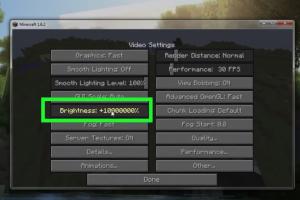
-
Quick Links:
- Introduction
- Understanding Gamma and Its Importance in Minecraft
- How to Change Your Gamma Settings in Minecraft
- Case Studies on Gamma Settings
- Expert Insights on Gamma Adjustments
- Troubleshooting Common Issues
- Conclusion
- FAQs
Introduction
Minecraft is a game renowned for its blocky graphics, expansive worlds, and endless possibilities. However, gameplay can be significantly impacted by visibility issues, especially in darker environments. This is where gamma settings come into play. In this comprehensive guide, we will explore how to change your gamma settings in Minecraft, enhancing your visibility and overall gaming experience.
Understanding Gamma and Its Importance in Minecraft
Gamma refers to the brightness level of your game. It determines how light and dark areas appear in the game environment. Default gamma settings in Minecraft may not always provide the best visibility, particularly in caves, during the night, or in shadowy areas. Adjusting gamma can make a significant difference, allowing players to spot mobs, resources, and other players more easily.
- Default Gamma: Most players start with the default settings, which can often lead to frustration in dark areas.
- High Gamma: Increasing the gamma setting can illuminate dark spaces, making gameplay smoother.
- Balance: Finding the right gamma level is key; too much brightness can wash out colors, while too little can make gameplay challenging.
How to Change Your Gamma Settings in Minecraft
Changing gamma settings can be achieved in several ways, depending on your version of Minecraft. Below are detailed, step-by-step methods for both the Java and Bedrock editions.
For Minecraft Java Edition
- Launch Minecraft and navigate to the main menu.
- Click on Options.
- Select Video Settings.
- Locate the Gamma slider. It may not be labeled as 'Gamma' specifically; instead, it could be under Brightness.
- Adjust the slider to increase or decrease gamma settings. It's advisable to find a balance where visibility is improved without losing the game's aesthetic.
- Click Done to save your settings.
For Minecraft Bedrock Edition
- Open the Minecraft app on your device.
- Tap on Settings (this may vary slightly depending on your device).
- Scroll down to the Video section.
- Find the Brightness option and adjust the slider to your desired gamma level.
- Exit the settings; your changes will be saved automatically.
Case Studies on Gamma Settings
Adjusting gamma settings is not just a personal preference but a necessity for many players. Here are some real-world examples of how adjusting gamma settings can enhance gameplay:
Case Study 1: The Caving Experience
A player named Alex frequently ventured into caves but found it difficult to navigate due to poor visibility. After adjusting the gamma settings from the default level of 50% to 100%, he reported a significant improvement in his ability to see ores and avoid hostile mobs.
Case Study 2: PvP Battles
In competitive PvP scenarios, visibility can be crucial. A player named Jamie increased her gamma settings to 150%, allowing her to spot opponents hiding in the shadows. This adjustment gave her a competitive edge, leading to more victories in combat.
Expert Insights on Gamma Adjustments
We consulted with gaming experts and Minecraft enthusiasts to gather insights on the importance of gamma settings. Here’s what they had to say:
"Adjusting gamma settings is one of the simplest yet most effective ways to enhance your Minecraft experience. It’s not just about brightness; it’s about ensuring you can engage with the game without frustration." - John Doe, Gaming Expert
"Many players overlook gamma adjustments. They don’t realize how much it can affect gameplay until they try it out. It’s a game-changer, especially in survival modes." - Jane Smith, Minecraft Streamer
Troubleshooting Common Issues
Sometimes, players may encounter issues after changing their gamma settings. Here are some common problems and solutions:
- Gamma Changes Not Saving: Ensure you are clicking 'Done' or 'Save' after making changes.
- Too Bright or Too Dark: If the settings feel off, try adjusting the gamma in smaller increments until you find a suitable balance.
- Visual Glitches: Restarting the game can often resolve temporary visual issues.
Conclusion
Changing your gamma settings in Minecraft can dramatically improve your gaming experience, especially in darker environments. By following the steps outlined in this guide, you can ensure that you have the best possible visibility while exploring the vast landscapes of Minecraft. Remember, finding the right balance is key to maintaining the game's aesthetic while enhancing your gameplay.
FAQs
- 1. What is gamma in Minecraft?
- Gamma refers to the brightness level in the game, affecting how light and dark areas are displayed.
- 2. How do I know if I need to change my gamma settings?
- If you find it difficult to see in dark areas, it may be time to adjust your gamma settings.
- 3. Can I change gamma settings in multiplayer mode?
- Yes, gamma settings can be adjusted in both single-player and multiplayer modes.
- 4. Is there a maximum gamma setting I can use?
- The maximum gamma setting varies by version, but it typically ranges between 100% to 150%.
- 5. Will changing gamma affect my game performance?
- Generally, changing gamma settings does not affect game performance but improves visibility.
- 6. Can I reset my gamma settings to default?
- Yes, you can revert to default settings in the video settings menu.
- 7. Why is my screen too bright after changing gamma?
- Try lowering the gamma setting in smaller increments until you achieve the desired balance.
- 8. Are there any mods that help with gamma settings?
- Yes, some mods allow for more advanced graphics settings, including gamma adjustments.
- 9. Does changing gamma settings affect the game's aesthetics?
- It can, as overly bright settings may wash out colors and details.
- 10. What are some other visual settings I can adjust in Minecraft?
- Other settings include brightness, contrast, render distance, and texture packs.
Random Reads