Unlocking the Secrets: 4 Simple Methods to Check If Your iPhone Is Unlocked
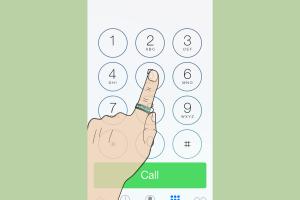
-
Quick Links:
- Method 1: Use a Different SIM Card
- Method 2: Check with Your Carrier
- Method 3: Use iTunes or Finder
- Method 4: Online IMEI Check Services
- FAQs
Method 1: Use a Different SIM Card
One of the most straightforward methods to determine if your iPhone is unlocked is by inserting a SIM card from a different carrier. Here’s a step-by-step guide to do this:
- Power off your iPhone.
- Using a SIM ejector tool, remove the current SIM card.
- Insert a SIM card that is from a different carrier.
- Power on your iPhone.
If your iPhone shows a signal and allows you to make calls, it is likely unlocked. However, if you see an error message stating that the SIM is not supported, your iPhone is locked to your original carrier.
Method 2: Check with Your Carrier
Your carrier can provide the most accurate information regarding your iPhone's unlock status. Here’s how to approach them:
- Locate your iPhone’s IMEI number by dialing *#06# or by going to Settings > General > About.
- Contact your carrier’s customer support.
- Request information regarding your iPhone’s unlock status by providing them with your IMEI number.
Most carriers have specific policies and timelines for unlocking devices, so be prepared to follow their procedures.
Method 3: Use iTunes or Finder
For users who prefer using computer software, checking your iPhone’s unlock status through iTunes or Finder can also be effective. Follow these steps:
- Connect your iPhone to your computer using a USB cable.
- Open iTunes (or Finder on macOS Catalina and later).
- Select your device when it appears in iTunes or Finder.
- Back up your device if prompted.
- Check for any messages about the unlock status in the summary section.
This method may not provide a definitive answer, but it can give you insights into your device's connectivity status.
Method 4: Online IMEI Check Services
Various online services allow you to check if your iPhone is unlocked using its IMEI number. Here’s how to do it:
- Find your IMEI number by dialing *#06#.
- Visit a reputable IMEI check website such as IMEI.info or CheckMEND.
- Enter your IMEI number and follow the instructions on the site.
These services usually provide detailed reports on your device's status, including whether it is unlocked or locked.
Case Studies and Expert Insights
Understanding the implications of an unlocked iPhone is crucial. According to a study by Statista, unlocked iPhones have a resale value that is approximately 30% higher than locked devices. Additionally, tech experts suggest that having an unlocked phone allows users more flexibility in choosing carriers and plans, leading to potential cost savings.
Statistical Data
Research indicates that approximately 20% of iPhone users are unaware of their device's unlock status. This lack of awareness can hinder their ability to switch carriers and maximize their device's potential. By utilizing the methods outlined in this article, users can gain clarity on their iPhone's status.
FAQs
1. What does it mean for an iPhone to be unlocked?
An unlocked iPhone can be used with any compatible carrier, while a locked iPhone is restricted to a specific carrier.
2. How can I find my iPhone's IMEI number?
You can find your IMEI number by dialing *#06# or by going to Settings > General > About.
3. Can I unlock my iPhone myself?
While some methods are available for self-unlocking, it’s generally recommended to go through your carrier for the most reliable results.
4. Are there any fees associated with unlocking my iPhone?
Most carriers will unlock your phone for free if you meet certain eligibility requirements, but some may charge a fee.
5. Will unlocking my iPhone void its warranty?
Unlocking your iPhone through the carrier should not void the warranty, but unauthorized unlocking methods may.
6. How long does it take for a carrier to unlock an iPhone?
Unlocking can take anywhere from a few hours to a few days, depending on the carrier’s policies.
7. Can I check if my iPhone is unlocked without a SIM card?
While it’s more challenging, you can still inquire with your carrier or use online IMEI check services.
8. What if my iPhone is locked but I want to switch carriers?
You’ll need to contact your current carrier to request an unlock before you can switch.
9. Are there risks involved with using online IMEI check services?
Ensure you use a reputable service to avoid scams; some sites may charge fees for information that is freely available.
10. Can I use an unlocked iPhone internationally?
Yes, an unlocked iPhone allows you to use local SIM cards in different countries, often saving on roaming fees.
Random Reads
- How to gelcoat fiberglass
- How to get 4g lte
- How to build outdoor fireplaces
- How to turn on hp pavilion keyboard light
- How to turn on ipod
- Uninstall app updates android
- Unhide files usb pen drive
- How to get fly in pokemon crystal
- How to download android apps complete guide
- How to download and play torrents