Mastering the Command Line: How to Check Your IP Address in Linux
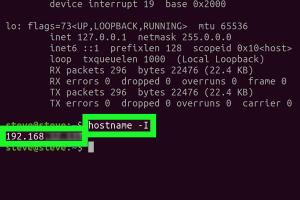
-
Quick Links:
- Introduction
- What is an IP Address?
- Types of IP Addresses
- Why Check Your IP Address?
- Checking the IP Address in Linux
- Common Commands to Check IP Address
- Advanced Methods
- Case Studies and Examples
- Troubleshooting IP Address Issues
- Conclusion
- FAQs
Introduction
In today's digital world, understanding how to check your IP address is crucial for effective networking and troubleshooting. Whether you're a seasoned Linux user or a beginner, knowing how to find your IP address can help you diagnose connectivity issues, manage server configurations, and enhance your overall computing experience. This comprehensive guide will walk you through various methods of checking IP addresses in Linux, empowering you with the knowledge to navigate your system seamlessly.
What is an IP Address?
An IP address (Internet Protocol address) is a unique identifier assigned to each device connected to a network. It enables devices to communicate with each other, much like a mailing address allows for the delivery of mail. IP addresses are essential for routing traffic across the internet and can be classified into IPv4 and IPv6 formats. Understanding IP addresses is fundamental for troubleshooting and networking tasks.
Types of IP Addresses
- IPv4: The most common format, consisting of four octets (e.g., 192.168.1.1).
- IPv6: A newer format designed to replace IPv4, featuring a longer alphanumeric structure (e.g., 2001:0db8:85a3:0000:0000:8a2e:0370:7334).
- Public IP Addresses: Assigned to your network by your Internet Service Provider (ISP) and visible on the internet.
- Private IP Addresses: Used within a local network and not routable on the internet (e.g., 192.168.x.x).
Why Check Your IP Address?
Checking your IP address can be beneficial for several reasons, including:
- Diagnosing connectivity issues.
- Configuring network settings.
- Setting up servers and services that require IP address configurations.
- Understanding your network's topology.
Checking the IP Address in Linux
Linux provides multiple methods for checking the IP address, ranging from simple commands to graphical user interface options. Here’s a step-by-step guide for various approaches.
Using the Command Line
The terminal is a powerful tool in Linux. Here are some common commands to check your IP address:
1. Using ifconfig
The ifconfig command is traditionally used to configure network interfaces. To check your IP address, follow these steps:
ifconfigLook for the line that starts with inet. This will display your IP address.
2. Using ip Command
The ip command is a more modern and preferred tool for network configuration. To check your IP address, execute:
ip addr showYour IP address will appear next to inet.
3. Using hostname Command
You can also use the hostname command to find your IP address:
hostname -IThis will return the IP addresses assigned to your network interfaces.
Common Commands to Check IP Address
Here’s a summary of common commands and their descriptions:
| Command | Description |
|---|---|
ifconfig |
Displays network interface configurations. |
ip addr show |
Shows IP addresses assigned to interfaces. |
hostname -I |
Outputs the IP addresses of the hostname. |
curl ifconfig.me |
Fetches your public IP address from the internet. |
Advanced Methods
For advanced users, there are additional tools and methods to explore:
Using nmap for Network Scanning
nmap is a powerful network scanning tool that can help discover devices on a network and their IP addresses. To use it:
nmap -sn 192.168.1.0/24This scans the local network and lists all active devices along with their IP addresses.
Using dig for DNS Queries
If you want to find the IP address of a domain name, the dig command is useful:
dig example.comThis will return the IP address associated with the domain.
Case Studies and Examples
Consider a scenario where you're troubleshooting a connectivity issue. By checking your local IP address with ip addr show, you can ascertain whether your device is correctly configured within your network. Here’s a step-by-step example:
- Open the terminal.
- Execute
ip addr show. - Note the IP address under the
inetsection. - Check if the IP address falls within the expected range for your network.
- If not, consider resetting your network interface using
sudo dhclient.
Troubleshooting IP Address Issues
Common issues related to IP addresses include:
- Incorrect subnet mask settings.
- Duplicate IP addresses on the network.
- Network interface not being up.
To troubleshoot:
- Check your network configuration with
ifconfigorip addr show. - Use
pingto test connectivity to other devices. - Inspect the router or DHCP server settings to ensure proper address allocation.
Conclusion
Understanding how to check your IP address in Linux is a fundamental skill that can aid in troubleshooting and network management. By leveraging various commands and tools, you can easily navigate your network environment and ensure effective communication between devices. This guide has provided you with the knowledge to confidently check your IP address and address any networking challenges that arise.
FAQs
1. How do I find my private IP address in Linux?
You can find your private IP address by using the command ip addr show or ifconfig in the terminal.
2. What is the difference between public and private IP addresses?
Public IP addresses are assigned by ISPs and are routable on the internet, while private IP addresses are used within local networks and are not visible on the internet.
3. Can I check my IP address without using the terminal?
Yes, you can check your IP address using graphical network management tools available in various Linux distributions.
4. What command shows all IP addresses assigned to my device?
The command hostname -I will display all IP addresses assigned to your device.
5. Why is my IP address important?
Your IP address is essential for network communication, enabling devices to send and receive data over the internet.
6. How do I find my public IP address?
You can find your public IP address by using the command curl ifconfig.me in the terminal or visiting websites that display your IP.
7. What should I do if my IP address is not working?
Check your network configuration, restart your network interface, or contact your ISP for support.
8. Can I change my IP address in Linux?
Yes, you can change your IP address by modifying network settings in the terminal or using network management tools.
9. What is the ping command used for?
The ping command is used to test the connectivity between your device and other devices on the network.
10. Is there a graphical way to check my IP address in Linux?
Yes, most Linux distributions have graphical network management tools that allow you to view your IP address without using the terminal.
Random Reads
- Blinking orange light xfinity router
- How to build a headboard for bed
- How to build a handrail
- How to add remove startup programs windows 7
- How to block websites on iphone
- How to bluejack
- How to clean office chair wheels
- How to clean nickel plating
- How to change default font windows 7
- How to change default keyboard settings windows