Mastering RAR Files: How to Seamlessly Play Them with WinRAR and Dziobas RAR Player
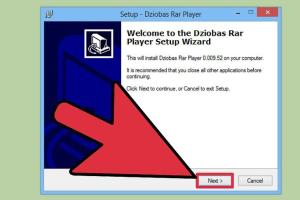
-
Quick Links:
- Introduction
- Understanding RAR Files
- What is WinRAR?
- Using WinRAR to Play RAR Files
- What is Dziobas RAR Player?
- Using Dziobas RAR Player
- Case Studies
- Expert Insights
- Conclusion
- FAQs
Introduction
In today's digital world, managing and accessing files efficiently is crucial. RAR files, a popular compressed file format, often contain a variety of multimedia files, documents, or software. However, many users struggle with how to play or extract these files effectively. This comprehensive guide will take you through the process of playing RAR files using two powerful tools: WinRAR and Dziobas RAR Player.
Understanding RAR Files
RAR (Roshal ARchive) is a proprietary archive file format that supports data compression and error recovery. Unlike ZIP files, RAR files can offer better compression ratios, making them ideal for distributing large files. RAR files can contain multiple files and folders, and are often used for software distribution, backup, and file sharing.
What is WinRAR?
WinRAR is a powerful file archiver and data compression tool that allows users to create, manage, and extract compressed files in RAR and other formats. With its user-friendly interface and robust features, WinRAR is one of the most popular tools for handling compressed files.
Key Features of WinRAR
- High compression ratios for RAR and ZIP formats.
- Support for a wide range of archive formats.
- Error recovery and repair features.
- Multi-volume archives support.
- Integrated file management tools.
Using WinRAR to Play RAR Files
To play RAR files with WinRAR, you need to follow these simple steps:
Step 1: Download and Install WinRAR
Visit the official WinRAR website to download the software. Follow the installation instructions based on your operating system.
Step 2: Locate the RAR File
Find the RAR file you want to play on your computer. Right-click on the file to open the context menu.
Step 3: Open RAR File with WinRAR
Select "Open with WinRAR" from the context menu. This will launch WinRAR and display the contents of the RAR file.
Step 4: Extract the RAR File
To play the files inside the RAR archive, you need to extract them. Click the "Extract To" button in the toolbar, choose your desired destination folder, and click "OK" to extract.
Step 5: Play the Extracted Files
Once the files are extracted, navigate to the destination folder and open the multimedia files using appropriate software (like VLC, Windows Media Player, etc.).
What is Dziobas RAR Player?
Dziobas RAR Player is a unique multimedia player that supports playback of files directly from RAR archives without the need for extraction. This feature saves time and disk space, making it an appealing choice for users who frequently work with RAR files.
Key Features of Dziobas RAR Player
- Direct playback from RAR archives.
- Lightweight and easy to use.
- Support for various multimedia formats.
- Fast and efficient performance.
Using Dziobas RAR Player
Here’s how to use Dziobas RAR Player to play RAR files:
Step 1: Download and Install Dziobas RAR Player
Go to the official Dziobas RAR Player website to download the software. Install it by following the on-screen instructions.
Step 2: Open the RAR File with Dziobas RAR Player
Launch Dziobas RAR Player. Click on "Open" and select the RAR file you want to play. The player will display the contents of the archive.
Step 3: Play the File
Choose the multimedia file you want to play from the list. Click the "Play" button, and Dziobas RAR Player will stream the file directly from the RAR archive.
Case Studies
Here are a few real-world examples that highlight the benefits of using WinRAR and Dziobas RAR Player:
Case Study 1: A Graphic Designer's Experience
A graphic designer frequently receives large RAR files containing high-resolution images. By using WinRAR, they efficiently extract files for editing while maintaining the original compressed formats for backup. This method improved their workflow and reduced storage space usage.
Case Study 2: A Video Editor's Workflow
A video editor often finds RAR files containing video clips. By utilizing Dziobas RAR Player, they can quickly preview clips without extracting them, saving time and effort. This allows for quicker decision-making during the editing process.
Expert Insights
Experts recommend using WinRAR for situations where file extraction is required, especially when handling large archives. On the other hand, Dziobas RAR Player is ideal for casual users who want quick access to multimedia files without the hassle of extraction.
Conclusion
In conclusion, mastering RAR files is essential for efficient file management in the digital age. Both WinRAR and Dziobas RAR Player offer unique advantages for playing and managing RAR files. By following the steps outlined in this guide, you can easily access and enjoy your multimedia content.
FAQs
1. What is a RAR file?
A RAR file is a compressed archive format that can contain multiple files and folders, which reduces the file size for easier storage and sharing.
2. Can I play RAR files directly?
Yes, using Dziobas RAR Player allows you to play multimedia files directly from RAR archives without extraction.
3. Is WinRAR free to use?
WinRAR offers a free trial, but after the trial period, users are encouraged to purchase a license for continued use.
4. What types of files can be compressed into RAR format?
Any type of files, including documents, images, audio, and video files, can be compressed into RAR format.
5. How do I extract RAR files?
You can extract RAR files using WinRAR by right-clicking the file and choosing "Extract Here" or using the "Extract To" option to specify a destination.
6. Are there alternatives to WinRAR and Dziobas RAR Player?
Yes, there are several alternatives, including 7-Zip for extraction and VLC Media Player for playing multimedia files, though they may not support RAR directly.
7. Can I recover corrupted RAR files?
Yes, WinRAR has built-in error recovery features that can help recover corrupted RAR files, given that the recovery record was created during compression.
8. What if I can't open a RAR file?
If you can't open a RAR file, ensure you have the correct software installed, like WinRAR or Dziobas RAR Player, and check for file corruption.
9. Is Dziobas RAR Player safe to use?
Yes, Dziobas RAR Player is considered safe to use, but always download software from official websites to avoid security risks.
10. Can I use WinRAR on a Mac?
While WinRAR is primarily designed for Windows, a version called RAR for Mac is available for Mac users to manage RAR files.