Ultimate Guide: How to Increase Internal Memory of Any Android Phone
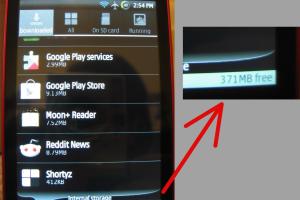
-
Quick Links:
- Introduction
- Understanding Internal Memory
- Why Increase Internal Memory?
- Methods to Increase Internal Memory
- Using SD Cards
- Installing Memory Booster Apps
- Transferring Data to Cloud Storage
- Managing Apps for Better Storage
- Case Studies
- Expert Insights
- FAQs
Introduction
In an age where smartphones have become an integral part of our lives, having sufficient internal memory is crucial for optimal performance. Many users find their Android devices running out of storage space, leading to frustrations when downloading apps or taking photos. This comprehensive guide will explore various methods to increase the internal memory of any Android phone, offering practical steps and expert insights.
Understanding Internal Memory
Internal memory refers to the built-in storage of your device, where the operating system, applications, and user data are stored. Unlike external memory, which can be added via SD cards, internal memory is fixed and varies between devices. Understanding how internal memory works can help you manage space better.
Why Increase Internal Memory?
Increasing internal memory can significantly enhance your device's performance. Here are some reasons why:
- Improved App Performance: Applications run faster with more memory.
- Enhanced User Experience: Avoid lagging and slow loading times.
- Increased Storage for Media: More room for photos, videos, and music.
- Better System Updates: More space allows for smoother updates.
Methods to Increase Internal Memory
Let's dive into various methods that can help you increase the internal memory of your Android phone.
1. Delete Unnecessary Files
Start with a clean slate by removing files you no longer need. This includes:
- Old photos and videos
- Unused apps
- Old downloads
- Cached data from apps
2. Use the Built-in Storage Analyzer
Most Android devices come with a storage analyzer tool that helps identify what is taking up space. Use it to:
- Open Settings.
- Go to Storage.
- Check the breakdown of storage usage.
- Follow recommendations to free up space.
3. Move Apps to SD Card
Some apps can be moved to an SD card, freeing up internal storage. To do this:
- Go to Settings > Apps.
- Select the app you wish to move.
- Tap on Storage > Change > SD Card.
4. Uninstall Unused Apps
Regularly review your apps and uninstall those that you don't use. This can considerably free up space.
5. Clear App Cache
Apps store temporary files that can accumulate over time. To clear the cache:
- Go to Settings > Apps.
- Select the app > Storage > Clear Cache.
Using SD Cards
SD cards can be a lifesaver for expanding your phone's storage. Here’s how to use them effectively:
Choosing the Right SD Card
Not all SD cards are created equal. Choose one that meets your device's requirements:
- Capacity: Look for at least 64GB for ample space.
- Speed: Choose a class 10 or UHS card for better performance.
Formatting an SD Card
Before using an SD card, it may need to be formatted:
- Insert the SD card into your phone.
- Go to Settings > Storage > Format SD Card.
Setting Up the SD Card as Internal Storage
On some devices, you can set up the SD card as internal storage:
- Go to Settings > Storage.
- Select the SD card > Format as Internal.
Installing Memory Booster Apps
Memory booster apps can help manage your phone’s storage effectively. Some popular options include:
- CCleaner
- Files by Google
- SD Maid
These apps help to clear out unnecessary files, manage your apps, and optimize your storage.
Transferring Data to Cloud Storage
Utilizing cloud storage is an excellent way to free up space on your Android device. Here’s how:
Popular Cloud Storage Options
Consider using services like:
Once you set up an account, you can easily upload photos, videos, and documents for access from anywhere.
Managing Apps for Better Storage
Proper app management can enhance internal memory. Here are some strategies:
Disable Bloatware
Many Android phones come with pre-installed apps that you may not use. Some can be disabled to free up space:
- Go to Settings > Apps.
- Select the app > Disable.
Limit Background Processes
Apps running in the background can consume memory. Limit background processes by:
- Going to Developer Options.
- Select Background Process Limit.
Case Studies
Let’s look at some real-world examples of users who successfully increased their Android phone's internal memory.
Case Study 1: Sarah's Samsung Galaxy
Sarah struggled with her Samsung Galaxy's limited storage. After deleting old files and moving apps to her SD card, she regained over 30GB of space, allowing her to install new apps and enjoy her device fully.
Case Study 2: Mark's Google Pixel
Mark used cloud storage to transfer his photos and videos, freeing up 20GB of space. He also used a memory booster app to clean up his device regularly.
Expert Insights
Experts recommend regularly reviewing your storage and employing a mix of strategies to keep your device optimized. A combination of deleting unnecessary files, utilizing SD cards, and leveraging cloud storage can significantly improve your phone's internal memory.
FAQs
1. Can I increase internal memory on any Android phone?
Yes, most Android phones allow for some memory management techniques, but the extent varies by device.
2. Is using an SD card the best solution?
SD cards are a great way to expand storage but can be slower than internal memory for certain tasks.
3. How do I know what is taking up space on my phone?
You can check the storage settings on your Android device to see a breakdown of storage usage.
4. Do memory booster apps actually work?
Yes, they can help manage storage and clear unnecessary files, improving performance.
5. What happens if I fill up my internal memory?
Your phone may slow down, apps may crash, and you'll be unable to install new applications.
6. Can I move all apps to my SD card?
No, not all apps can be moved to an SD card; system apps and certain third-party apps usually remain on internal storage.
7. Is it safe to delete cached data?
Yes, clearing cached data is safe and can help free up space without losing important information.
8. How often should I clean my phone's storage?
Regularly check your storage every few months to remove unnecessary files and apps.
9. What are the risks of using a low-quality SD card?
Low-quality SD cards can lead to data loss, corruption, and slower performance.
10. Can I use cloud storage for everything?
While cloud storage is convenient, not all files may be suitable for cloud storage due to privacy or access concerns.
Random Reads
- How to make your iphone screen black and white
- How to tame and ride a horse in minecraft
- How to take screenshot ipad
- Mastering gmail on iphone
- How to reply text scammer report prevent spam
- How to repair cracked ceramic
- How to repair cut cat5e ethernet cable
- How to make a safe room for your house
- How to use daylight sensors in minecraft
- Stop prevent ice build up fridge freezer