Mastering TLS: How to Check the TLS Version for Any Website & Your Browser
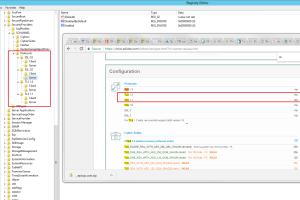
-
Quick Links:
- 1. Introduction
- 2. What is TLS?
- 3. Importance of TLS for Secure Browsing
- 4. How TLS Works
- 5. How to Check the TLS Version for a Website
- 6. How to Check the TLS Version in Your Browser
- 7. Case Study: TLS Versions in Use
- 8. Troubleshooting Common TLS Issues
- 9. Expert Insights on TLS
- 10. The Future of TLS and Web Security
- 11. FAQs
1. Introduction
Transport Layer Security (TLS) is an essential protocol for securing communications over computer networks. It is crucial for ensuring that the data exchanged between your browser and a website remains confidential and tamper-proof. In this guide, we will explore how to check the TLS version for any website and your browser, ensuring you can maintain a secure online presence.
2. What is TLS?
Transport Layer Security (TLS) is the successor to the Secure Sockets Layer (SSL) protocol. TLS provides privacy and data integrity between two communicating applications, often a web server and a browser. It is widely used to secure transactions and communications over the internet.
2.1 TLS Versions
- TLS 1.0: Introduced in 1999, it is now considered obsolete.
- TLS 1.1: Introduced in 2006, it has also been deprecated.
- TLS 1.2: Introduced in 2008, it is currently the most widely used version.
- TLS 1.3: Introduced in 2018, it offers improved security and performance.
3. Importance of TLS for Secure Browsing
Using TLS is vital for several reasons:
- Data Protection: TLS encrypts data to prevent eavesdropping.
- Data Integrity: It ensures that data cannot be altered during transmission.
- Authentication: TLS helps verify that the website is who it claims to be.
4. How TLS Works
The working of TLS involves several steps including:
- Handshake: The client and server establish a secure connection.
- Session Keys: Temporary keys are created for the session.
- Encryption: Data is encrypted and securely transmitted.
5. How to Check the TLS Version for a Website
To check the TLS version for any website, you can use various methods:
5.1 Using Online Tools
There are several online tools available to check TLS versions:
- SSL Labs - A comprehensive tool for analyzing the SSL/TLS configuration of a website.
- Why No Padlock - Helps identify mixed content and TLS issues.
5.2 Using Command Line Tools
If you prefer a more hands-on approach, you can use command-line tools:
openssl s_client -connect example.com:443 -tls1_2Replace `example.com` with the website you wish to check and `-tls1_2` with the desired TLS version.
5.3 Browser Developer Tools
Modern browsers have built-in developer tools to check the TLS version:
- Open your browser's developer tools (usually by right-clicking and selecting "Inspect").
- Go to the "Security" tab and check the details of the connection.
6. How to Check the TLS Version in Your Browser
To check the TLS version your browser is using, follow these steps for various browsers:
6.1 Google Chrome
- Click on the padlock icon in the address bar.
- Select "Connection is secure".
- Click on "Certificate is valid" to view details.
- Check the "TLS" version in the certificate path.
6.2 Mozilla Firefox
- Click on the padlock icon in the address bar.
- Select "Connection secure".
- Click on "More Information".
- View the "Technical Details" for the TLS version.
6.3 Microsoft Edge
- Click on the padlock icon in the address bar.
- Select "Certificate".
- In the certificate window, check the "TLS" version.
7. Case Study: TLS Versions in Use
In a recent study by Cloudflare, it was found that over 75% of websites are now using TLS 1.2 or higher. This shift towards modern TLS versions shows the increasing awareness and implementation of secure browsing practices.
8. Troubleshooting Common TLS Issues
Common issues with TLS can include:
- Certificate Errors: Ensure the certificate is valid and not expired.
- Mixed Content: Secure and non-secure content on the same page can cause warnings.
- Unsupported Versions: Ensure you are not trying to connect with deprecated TLS versions.
9. Expert Insights on TLS
According to cybersecurity experts, transitioning to TLS 1.3 is highly recommended due to its improved performance and security features. It reduces latency and provides better encryption, making it a safer choice for web applications.
10. The Future of TLS and Web Security
The future of TLS looks promising with ongoing updates and enhancements aimed at addressing vulnerabilities and improving efficiency. As more websites adopt newer TLS versions, users can expect a safer browsing experience.
11. FAQs
1. What is the latest version of TLS?
The latest version of TLS is TLS 1.3, which was published in 2018.
2. How can I tell if a website uses TLS?
You can check if a website uses TLS by looking for "https://" in the URL and a padlock icon in the address bar.
3. Why is TLS important?
TLS is important because it secures data during transmission, preventing eavesdropping and tampering.
4. Can I use TLS 1.0 or 1.1?
It is not recommended to use TLS 1.0 or 1.1 as they are considered insecure and have been deprecated.
5. How do I enable TLS in my browser?
Most modern browsers have TLS enabled by default. Check your browser’s settings to ensure it is allowed.
6. What problems can occur with TLS?
Common problems include certificate errors, mixed content warnings, and unsupported TLS versions.
7. How often should I check the TLS version of my website?
It is advisable to check your website’s TLS version regularly, especially after updates or changes to your server configuration.
8. Is it safe to use public Wi-Fi with TLS?
While TLS encrypts your data, public Wi-Fi can still be risky. Always use a VPN for added security.
9. What tools can I use to check TLS?
You can use online tools like SSL Labs or command-line tools such as OpenSSL to check TLS.
10. How does TLS protect my data?
TLS protects your data by encrypting it, ensuring that even if it is intercepted, it cannot be read.
Random Reads
- How to clean a deck with bleach
- How to clean a ceramic sink
- How to make mp3 or wav out of midi using audacity
- Cutting out smartphone
- Customize fix google toolbar chrome
- Mastering vuze vpn socks proxy setup
- Mastering warp tool adobe illustrator
- How to lock a door
- How to lock desktop icons in place
- How to use disk cleanup windows 7