Mastering ISO Files: Your Ultimate Guide to Opening ISO Files on Windows and Mac
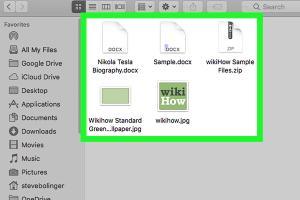
-
Quick Links:
- 1. Understanding ISO Files
- 2. How to Open ISO Files on Windows
- 3. How to Open ISO Files on Mac
- 4. Benefits of Using ISO Files
- 5. Common Issues and Troubleshooting
- 6. Best Tools for Working with ISO Files
- 7. Case Studies: Real-World Applications of ISO Files
- 8. Expert Insights on ISO Files
- 9. FAQs
1. Understanding ISO Files
An ISO file, or ISO image, is an archive file that contains the complete contents of a disc, including the file system, data, and metadata. Commonly used for software distribution, backups, and virtualization, ISO files are a convenient way to package and share large amounts of data.
What is an ISO File?
ISO files are often created from optical discs, such as CDs, DVDs, or Blu-rays. They preserve the original disc structure, making it easy to access files without needing the physical media. Furthermore, they can be mounted or burned to a disc, allowing users to interact with the content as if it were on a physical medium.
2. How to Open ISO Files on Windows
Opening ISO files on Windows is straightforward, thanks to built-in features and third-party tools. Here are several methods to accomplish this:
Method 1: Using Windows Explorer
Windows 8 and later versions come with a built-in feature to mount ISO files easily:
- Right-click the ISO file.
- Select "Mount" from the context menu.
- The ISO file will appear as a virtual drive in "This PC."
- Double-click the virtual drive to access the files.
Method 2: Using Windows Disk Image Burner
If you want to burn the ISO file to a physical disc, follow these steps:
- Right-click the ISO file and select "Burn disc image."
- Select your disc drive and click "Burn."
Method 3: Using Third-Party Software
For more advanced features, consider third-party software such as:
- WinRAR
- 7-Zip
- PowerISO
These tools allow you to extract files, create ISO images, and manage multiple ISO files efficiently.
3. How to Open ISO Files on Mac
Mac users have several options for opening ISO files, including built-in applications and third-party tools:
Method 1: Using Disk Utility
Disk Utility is a built-in tool that allows you to mount ISO files easily:
- Open "Disk Utility" from the Applications > Utilities folder.
- Click "File" in the menu bar and select "Open Disk Image."
- Navigate to the ISO file and select it to mount.
Method 2: Using Finder
On macOS, you can also use Finder to open ISO files:
- Double-click the ISO file in Finder.
- The ISO will mount on your desktop as a virtual drive.
Method 3: Using Third-Party Software
For enhanced functionality, consider using applications like:
- The Unarchiver
- Toast Titanium
- Disk Drill
4. Benefits of Using ISO Files
ISO files offer numerous advantages, including:
- Convenience: Easily store and manage large software distributions.
- Portability: Share a single file instead of multiple files and folders.
- Integrity: Preserve the original structure and data of the disc.
- Backup: Create backups of software and data without needing physical media.
5. Common Issues and Troubleshooting
Even with the convenience of ISO files, users may encounter some common issues:
Issue 1: ISO File Won't Mount
This can occur due to file corruption or incompatible software. Try using a different tool or re-download the ISO file.
Issue 2: Unable to Extract Files
If you face issues extracting files from an ISO, ensure you are using a compatible extraction tool like 7-Zip or WinRAR.
6. Best Tools for Working with ISO Files
Here is a list of some of the best tools available for managing ISO files:
| Tool | Platform | Features |
|---|---|---|
| 7-Zip | Windows | Extract, create, and encrypt ISO files. |
| WinRAR | Windows | File compression and extraction. |
| Disk Utility | Mac | Mount and create disk images. |
| The Unarchiver | Mac | Extract various archive formats, including ISO. |
7. Case Studies: Real-World Applications of ISO Files
ISO files are widely used across various industries, including:
Case Study 1: Software Distribution
Companies often distribute software via ISO files to ensure users receive an unaltered version, reducing the risk of malware.
Case Study 2: Data Backup in Enterprises
Organizations create ISO images of critical data to streamline backups and ensure data integrity during recovery processes.
8. Expert Insights on ISO Files
Experts emphasize the importance of using reliable tools when dealing with ISO files. Utilizing well-known software ensures that the integrity of the data is maintained, and the risk of corruption is minimized.
9. FAQs
1. What is an ISO file?
An ISO file is a complete, packaged version of a disc that contains all the data and file system information.
2. How do I open an ISO file on Windows?
You can open an ISO file on Windows by using Windows Explorer to mount it or using third-party tools like WinRAR or 7-Zip.
3. Can I burn an ISO file to a DVD?
Yes, you can burn an ISO file to a DVD using Windows' built-in Disc Image Burner or third-party software.
4. Are there any risks in downloading ISO files?
Yes, downloading ISO files from untrusted sources can risk malware or corrupted data. Always download from reputable sites.
5. Can an ISO file be larger than a DVD?
Yes, an ISO file can be larger than a DVD. It can contain data from multiple discs or large applications.
6. How do I extract files from an ISO?
You can extract files from an ISO using tools like 7-Zip or WinRAR by right-clicking the ISO file and selecting the extract option.
7. Can I create my own ISO files?
Yes, you can create ISO files from your discs using tools like ImgBurn or PowerISO.
8. How do I mount an ISO file on Mac?
You can mount an ISO file on Mac by double-clicking it or using Disk Utility to open it.
9. What is the difference between ISO and other image formats?
ISO files specifically replicate the structure of optical discs, while other formats like IMG or DMG may vary in data structure and usage.
10. Can I open ISO files on Linux?
Yes, Linux can open ISO files using the command line or graphical tools like Brasero or K3b.
In conclusion, understanding how to open ISO files on Windows and Mac is essential for managing software and data effectively. By using built-in tools or third-party applications, you can easily access and utilize the contents of ISO files.
For further reading and to ensure you have the most up-to-date practices, check out the following resources:
- Microsoft Support on ISO Files
- Apple's Guide to Disk Images
- Lifewire: How to Mount an ISO File in Windows 10
Random Reads