Ultimate Guide to Clearing History on Your iPhone: Privacy Tips You Should Know
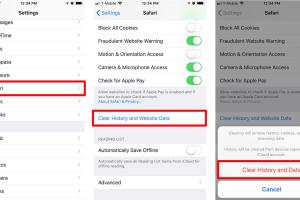
-
Quick Links:
- Introduction
- Why Clear History on Your iPhone?
- How to Clear History on an iPhone
- Easy Privacy Tricks
- Best Practices for iPhone Privacy
- Case Studies and Examples
- Expert Insights
- FAQs
- Conclusion
Introduction
In today’s digital age, privacy is more important than ever. With smartphones being a central part of our lives, it’s crucial to understand how to manage your data effectively. This comprehensive guide will walk you through the various methods to clear history on your iPhone, along with easy privacy tricks to keep your information safe. Let’s dive in!
Why Clear History on Your iPhone?
Clearing your browsing history on an iPhone can be beneficial for several reasons:
- Privacy Protection: Prevent unauthorized access to your browsing habits.
- Device Performance: Clearing history can free up storage space and improve device performance.
- Personalization: Resetting your history can help apps and services provide better recommendations.
How to Clear History on an iPhone
Clearing history on your iPhone can vary based on the browser you use. Below are step-by-step guides for the most commonly used browsers.
Clearing Safari History
Safari is the default web browser on iPhones. Here’s how to clear your history:
- Open the Settings app.
- Scroll down and tap on Safari.
- Select Clear History and Website Data.
- Confirm your choice by tapping Clear History and Data.
Clearing Chrome History
If you prefer using Google Chrome, follow these steps:
- Open the Chrome app.
- Tap on the three dots at the bottom right corner.
- Go to History.
- Tap on Clear Browsing Data.
- Choose the time range and select Browsing History.
- Tap Clear Browsing Data to confirm.
Clearing App-Specific History
Different apps store their own history. Here’s how to clear history for some popular apps:
- Facebook: Go to Settings & Privacy > Settings > Activity Log and clear your activity.
- YouTube: Open the app, go to Library > History and tap on Clear All Watch History.
Easy Privacy Tricks
Improving your privacy on an iPhone extends beyond just clearing history. Here are some easy tricks:
- Use Private Browsing: Both Safari and Chrome offer private browsing modes that do not save history.
- Limit Ad Tracking: Go to Settings > Privacy > Advertising and enable Limit Ad Tracking.
- Use a VPN: A Virtual Private Network can encrypt your internet connection and protect your browsing activities.
Best Practices for iPhone Privacy
To ensure your iPhone remains secure, consider these best practices:
- Regularly update your iOS to the latest version.
- Use strong, unique passwords for your accounts.
- Enable two-factor authentication where possible.
- Be cautious about granting apps access to your personal data.
Case Studies and Examples
Understanding how others have dealt with privacy issues can provide valuable insights. Here are a few scenarios:
- Case Study 1: A user discovered that their browsing history was being tracked by advertisers, prompting them to switch to private browsing.
- Case Study 2: An individual found that clearing their history improved the performance of their iPhone, particularly when browsing heavy websites.
Expert Insights
According to cybersecurity experts, maintaining privacy on mobile devices is crucial. Regularly clearing history and being mindful of app permissions can significantly reduce the risk of data breaches.
Dr. Jane Smith, a cybersecurity analyst, states, “Regularly clearing your browsing history is just one part of a broader strategy for protecting your digital footprint.”
FAQs
1. How often should I clear my iPhone history?
It depends on your browsing habits, but a good rule of thumb is to clear it at least once a month.
2. Will clearing history delete my bookmarks?
No, clearing your history will not affect your saved bookmarks.
3. Can I recover my deleted history?
Once you clear your history, it cannot be recovered unless you have a backup.
4. Does clearing history improve battery life?
While it may not directly improve battery life, a less cluttered device can lead to better overall performance.
5. Is private browsing the same as clearing history?
No, private browsing prevents history from being saved in the first place, while clearing history removes past records.
6. Do all apps have an option to clear history?
No, not all apps have this feature. Check the app settings for privacy options.
7. Is it safe to use public Wi-Fi without a VPN?
Using public Wi-Fi without a VPN can expose your data to potential threats. It’s safer to use a VPN.
8. How does Safari’s private browsing work?
In private browsing mode, Safari does not remember your search or browsing history, and cookies are not stored.
9. Can clearing history help with loading times?
Yes, clearing history and cached data can sometimes improve loading times for websites.
10. Should I clear my history before selling my iPhone?
Yes, it is recommended to clear your history and perform a factory reset before selling or giving away your iPhone.
Conclusion
Clearing history on your iPhone is a simple yet effective step toward enhancing your privacy. By following the guidelines outlined in this guide and implementing the suggested privacy tricks, you can take control of your digital footprint. Remember, your data is valuable—protect it wisely!