Mastering AllShare: A Comprehensive Guide to Stream and Share Effortlessly
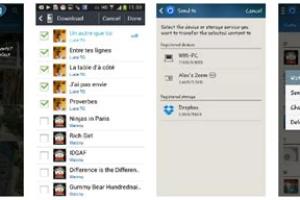
-
Quick Links:
- What is AllShare?
- The Benefits of Using AllShare
- How to Set Up AllShare
- How to Use AllShare to Stream Media
- Tips for Optimal Performance
- Troubleshooting Common Issues
- FAQs
What is AllShare?
AllShare is a media sharing service developed by Samsung that allows users to stream content across various devices, such as smartphones, tablets, and smart TVs. By utilizing Wi-Fi connectivity, AllShare enables seamless sharing of photos, videos, and music, making it a favorite among tech enthusiasts and everyday users alike.
How AllShare Works
At its core, AllShare operates on the Digital Living Network Alliance (DLNA) standard, which facilitates communication between devices within the same network. This means that if you have a device that supports DLNA, such as a Samsung TV or a compatible smartphone, you can easily share and stream media content without the need for complex setups.
The Benefits of Using AllShare
- Seamless Streaming: Enjoy your favorite media on larger screens without complicated connections.
- Device Compatibility: Works with various devices, enhancing your multimedia experience.
- User-Friendly Interface: Simplifies the process of sharing and streaming media.
- Remote Access: Access your media files from anywhere in your home.
How to Set Up AllShare
Setting up AllShare is straightforward. Follow these steps to get started:
Step 1: Ensure Device Compatibility
Check that your devices (smartphone, tablet, and smart TV) support AllShare. Most Samsung devices do, but it’s best to verify.
Step 2: Connect to Wi-Fi
Make sure all devices are connected to the same Wi-Fi network. This is crucial for AllShare to function properly.
Step 3: Download the AllShare App
If not pre-installed, download the AllShare app from the Google Play Store or the Apple App Store. Install it on your smartphone or tablet.
Step 4: Open AllShare and Sign In
Launch the AllShare app and sign in with your Samsung account. This step is essential for syncing your devices.
Step 5: Add Media Content
Upload or select the media files you wish to share to the AllShare app. You can browse through your device's gallery or files.
How to Use AllShare to Stream Media
Now that your AllShare is set up, you can start streaming media. Here’s how:
Streaming to a Smart TV
- Open the AllShare app on your smartphone or tablet.
- Select the media file you want to stream.
- Tap on the "Play" button and choose your smart TV from the list of available devices.
- Your media will begin streaming on the TV.
Sharing Media with Friends
To share media with friends using AllShare:
- Open the AllShare app and select the media you want to share.
- Choose the "Share" option from the menu.
- Select the method of sharing (email, social media, etc.) and follow the prompts.
Tips for Optimal Performance
To enhance your AllShare experience, consider the following tips:
- Keep your devices updated with the latest software.
- Ensure a strong Wi-Fi connection for uninterrupted streaming.
- Limit the number of connected devices to improve performance.
Troubleshooting Common Issues
Even with a reliable service like AllShare, you might encounter issues. Here are some common problems and their solutions:
Issue 1: Devices Not Connecting
Ensure that all devices are on the same Wi-Fi network and try restarting them.
Issue 2: Media Not Streaming
Check if the file format is supported by your device. Consider converting it to a compatible format.
Issue 3: Slow Streaming
Boost your Wi-Fi signal by moving closer to the router or using a Wi-Fi extender.
FAQs
1. What devices are compatible with AllShare?
Most Samsung devices, including smartphones, tablets, and smart TVs, are compatible with AllShare.
2. Can I use AllShare with non-Samsung devices?
Yes, as long as the device supports DLNA, it can work with AllShare.
3. Is AllShare free to use?
Yes, AllShare is free to download and use for sharing and streaming media.
4. How do I uninstall the AllShare app?
Simply go to your device's settings, find the AllShare app, and select "Uninstall."
5. Can I stream videos from my computer using AllShare?
Yes, you can stream videos from your computer as long as it is connected to the same network and has AllShare installed.
6. What should I do if my AllShare app crashes?
Try restarting your device and reinstalling the app if the problem persists.
7. Can I share files with multiple devices at once?
No, AllShare allows streaming to one device at a time.
8. Do I need a Samsung account to use AllShare?
Yes, a Samsung account is required to access the full features of AllShare.
9. How can I improve streaming quality?
Ensure a strong Wi-Fi connection and minimize interference from other devices.
10. Is AllShare available on iOS?
Yes, AllShare is available for download on iOS devices via the App Store.
Conclusion
AllShare provides an incredible opportunity to streamline media sharing across devices, making it a valuable tool for anyone looking to enhance their multimedia experience. By following the steps outlined in this guide, you can maximize the benefits of AllShare and enjoy seamless streaming like never before.
For further reading and resources, check out the following external links:
Random Reads
- How to stream hulu on discord
- How to log out of mail on iphone
- How to log out of google play
- Mastering the ammeter guide
- Permanently delete microsoft account
- How to paint designs on walls
- How to make sims inspired in the sims 4
- Removing books from your kindle guide
- Remove write protection usb
- How to polish slate