Ultimate Beginner's Guide: How to Connect Your Computer to a Hotspot
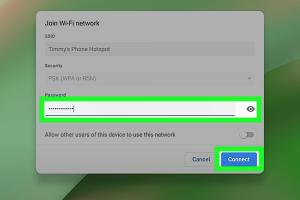
-
Quick Links:
- 1. Understanding Hotspots
- 2. Types of Hotspots
- 3. Connecting to a Mobile Hotspot
- 4. Connecting to a Wi-Fi Hotspot
- 5. Troubleshooting Common Issues
- 6. Security Considerations
- 7. Conclusion
- FAQs
1. Understanding Hotspots
A hotspot is a physical location where people can access the Internet using Wi-Fi technology. It can be provided through a mobile device or a dedicated hotspot device. Understanding how to connect your computer to a hotspot can enhance your ability to access the internet on the go.
2. Types of Hotspots
Hotspots can be classified into two main categories:
- Mobile Hotspots: These are created by smartphones or dedicated devices that share cellular data.
- Wi-Fi Hotspots: These are usually found in public places like cafes, libraries, and airports, offering free internet access.
3. Connecting to a Mobile Hotspot
Connecting your computer to a mobile hotspot is straightforward. Follow these steps:
- Enable Hotspot on Your Smartphone: Go to your phone's settings, find the 'Hotspot & Tethering' option, and turn on the mobile hotspot.
- Note the Network Name and Password: This information is usually displayed on the hotspot settings page.
- Connect Your Computer:
- Windows: Click on the Wi-Fi icon in the taskbar, select your mobile hotspot from the list of networks, enter the password, and click 'Connect.'
- Mac: Click the Wi-Fi icon on the menu bar, select your hotspot, enter the password, and click 'Join.'
4. Connecting to a Wi-Fi Hotspot
Connecting to a Wi-Fi hotspot is similar, but here are the steps:
- Find a Wi-Fi Hotspot: Look for available networks on your computer.
- Connect:
- Windows: Click the Wi-Fi icon, select the desired network, enter the password if prompted, and click 'Connect.'
- Mac: Click the Wi-Fi icon, select the hotspot, enter the password, and click 'Join.'
5. Troubleshooting Common Issues
If you encounter issues while connecting to a hotspot, consider these solutions:
- Check Signal Strength: Ensure you are within range of the hotspot.
- Restart Devices: Sometimes, restarting your computer or hotspot can resolve connectivity issues.
- Update Network Drivers: Ensure your computer's network drivers are up to date.
6. Security Considerations
When connecting to any hotspot, security should be a priority:
- Use a VPN: This encrypts your data and protects your information.
- Avoid Sensitive Transactions: Avoid banking or shopping on public networks.
- Forget the Network: After use, forget the network on your device to avoid automatic connections.
7. Conclusion
Connecting your computer to a hotspot is a valuable skill for anyone needing internet access on the go. By following the steps outlined in this guide, you can easily connect and enjoy internet access wherever you are.
FAQs
- 1. Can I connect multiple devices to my mobile hotspot?
- Yes, most mobile hotspots allow multiple devices to connect simultaneously, but performance may vary based on the network speed and data plan.
- 2. How much data does using a hotspot consume?
- Data consumption depends on your activities. Streaming video consumes more data than browsing web pages.
- 3. What should I do if my hotspot is not working?
- Check if the hotspot is enabled, ensure your data plan is active, and restart both the hotspot and your device.
- 4. Is it safe to use public Wi-Fi hotspots?
- Public Wi-Fi can be risky. Using a VPN can help secure your connection.
- 5. Can I share my laptop's internet connection with other devices?
- Yes, you can enable internet sharing on your laptop to create a hotspot for other devices.
- 6. How do I improve my hotspot signal?
- Stay close to the hotspot device, minimize obstacles, and avoid interference from other electronic devices.
- 7. Can I connect a desktop computer to a hotspot?
- Yes, as long as your desktop has Wi-Fi capability or a USB Wi-Fi adapter.
- 8. How do I find available hotspots near me?
- You can use apps or websites that list public Wi-Fi hotspots, or simply look for networks on your device.
- 9. Does using a hotspot use my phone's battery?
- Yes, using your phone as a hotspot can drain its battery quickly, so consider keeping it plugged in.
- 10. Will using a hotspot affect my phone's data limit?
- Yes, tethering will consume data from your mobile plan, so monitor your usage to avoid overage charges.
Random Reads
- How to become a free software hacker
- How to become a digital content creator
- The best ways to clean a bathtub with bleach
- How to embed video in email
- How to embed subtitles in videos
- How to downgrade ios
- How to downgrade firefox
- How to open port firewall
- How to open rar files mac os x
- How to transfer contacts from iphone to iphone