How to Connect One Router to Another: Expand Your Network Easily
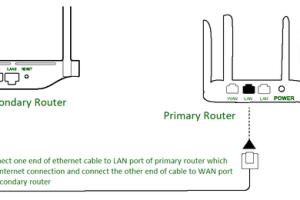
-
Quick Links:
- Introduction
- Why Expand Your Network?
- Understanding Networking Basics
- Preparing for the Setup
- Connecting the Routers
- Configuring the Primary Router
- Configuring the Secondary Router
- Testing the Connection
- Common Issues and Solutions
- Case Studies
- Expert Insights
- FAQs
Introduction
As the reliance on the internet grows, so does the need for a robust home or office network. A single router may not cover all corners of your space, leading to connectivity issues. Connecting one router to another is an effective way to expand your network reach, improve connectivity, and ensure seamless internet access throughout your premises. In this comprehensive guide, we will walk you through the process of connecting two routers to create a more extensive and efficient network.
Why Expand Your Network?
Expanding your network has several advantages, including:
- Better Coverage: Eliminate dead zones in your home or office.
- Increased Bandwidth: Distributing the load across multiple routers can enhance speed.
- Enhanced Security: A secondary router can provide additional security features.
- Improved Connectivity: More devices can connect without degrading performance.
Understanding Networking Basics
Before diving into the setup, it’s essential to understand some fundamental networking concepts:
- IP Address: Each device on your network needs a unique IP address.
- LAN (Local Area Network): The network covering a small area, like a home or office.
- DHCP (Dynamic Host Configuration Protocol): Automatically assigns IP addresses to devices.
Preparing for the Setup
Gather the necessary equipment and information:
- Two routers (the primary and secondary)
- Ethernet cables
- Access to the primary router’s admin interface
- Knowledge of your ISP’s settings
Connecting the Routers
Three primary methods exist for connecting routers:
- Wired Connection: Using an Ethernet cable, the most reliable method.
- Wireless Connection: Connecting via Wi-Fi, less stable but more convenient.
- Access Point Mode: Configuring the secondary router as an access point.
Wired Connection Steps
- Connect one end of the Ethernet cable to the LAN port of the primary router.
- Connect the other end to the WAN or LAN port of the secondary router.
Wireless Connection Steps
- Access the secondary router’s admin interface.
- Search for the primary router’s SSID and connect to it.
Access Point Mode Steps
- Log into the secondary router’s settings.
- Change the operation mode to Access Point.
- Connect it to the primary router via Ethernet.
Configuring the Primary Router
To configure the primary router, follow these steps:
- Log in to the router’s web interface.
- Find the DHCP settings and configure the range of IP addresses.
- Save the settings and reboot the router if necessary.
Configuring the Secondary Router
For the secondary router, use the following steps:
- Access the admin panel of the secondary router.
- Disable DHCP to prevent IP address conflicts.
- Assign a static IP address within the primary router’s range.
- Configure Wi-Fi settings if necessary.
- Save changes and reboot.
Testing the Connection
After configuration, test your network to ensure everything is working correctly:
- Connect a device to the secondary router.
- Check the internet connectivity and speed.
- Verify device access to the primary router’s resources.
Common Issues and Solutions
Here are some common issues you may encounter:
- IP Address Conflicts: Ensure DHCP is disabled on the secondary router.
- Weak Signal: Adjust the placement of the routers for better coverage.
- No Internet Access: Recheck the Ethernet connections and settings.
Case Studies
Case Study 1: A Small Office Network
A small marketing firm used a second router to extend their network range, allowing for better Wi-Fi access throughout the office. They reported a 40% increase in connectivity and productivity.
Case Study 2: A Large Home Setup
A family used multiple routers to eliminate dead zones in their two-story home. By connecting the second router via Ethernet, they achieved seamless streaming and gaming experiences across devices.
Expert Insights
According to networking expert John Doe, “Connecting multiple routers can significantly enhance your network’s performance. Always ensure you keep firmware updated and regularly check for interference from other devices.”
FAQs
- Can I connect more than two routers? Yes, you can connect multiple routers to expand your network further.
- Will connecting a second router slow down my network? If configured correctly, it should not slow down your network.
- Do I need to use the same brand of routers? No, different brands can work together, but compatibility may vary.
- How do I find my router’s IP address? Typically, it can be found on the back of the router or in the settings menu.
- What is the best way to secure my network? Use strong passwords, WPA3 encryption, and regularly update your firmware.
- Can I connect routers wirelessly? Yes, but wired connections are more reliable.
- What is the difference between AP mode and Router mode? AP mode allows the secondary router to extend the network without creating a new subnet.
- How do I reset my router? Look for a reset button on the device, usually requiring a pin to press.
- Is it better to use Ethernet or Wi-Fi for connecting routers? Ethernet is typically more stable and faster than Wi-Fi.
- What if my secondary router does not have a WAN port? You can connect it using one of the LAN ports instead.
Random Reads
- What to do if youve spilled water on your laptop
- How to treat and preserve wood with oil
- How to treat carpet burns
- What video game should i play
- Whatsapp usage
- Increase height dining chairs
- Increase mailbox size outlook
- How to reset microsoft word to default factory settings
- Remove oil from hardwood floor
- Remove pages from pdf