Unlocking the Secrets: How to Convert VTS to MP4 Using 4 Simple Apps
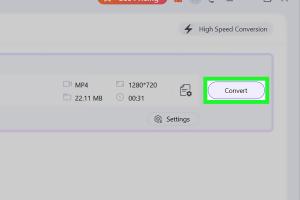
-
Quick Links:
- Introduction
- Understanding VTS Files
- Why Convert VTS to MP4?
- App 1: VLC Media Player
- App 2: HandBrake
- App 3: Any Video Converter
- App 4: Freemake Video Converter
- Step-by-Step Guide to Convert VTS to MP4
- Case Studies and Examples
- Expert Insights and Tips
- FAQs
Introduction
In the digital age, video formats play a crucial role in how we consume media. VTS files, commonly found within DVD file structures, can be a headache for those looking to view their content on modern devices. Fortunately, converting VTS to MP4 opens up a world of compatibility and accessibility. This comprehensive guide will walk you through four effective apps that can simplify this process.
Understanding VTS Files
VTS, or Video Title Set, is a file format used in DVDs to store video and audio tracks. Each VTS file can contain multiple video streams, subtitles, and audio tracks. These files are vital for DVD playback but can be cumbersome when trying to play them on various devices.
Why Convert VTS to MP4?
MP4 is one of the most widely supported video formats, compatible with nearly all devices and platforms. By converting VTS files to MP4, you can:
- Enhance compatibility with mobile devices.
- Reduce file size while maintaining quality.
- Stream content more easily over the internet.
App 1: VLC Media Player
VLC Media Player is a free and open-source multimedia player that can also convert video formats. Here’s how to use it:
- Download and install VLC from VLC's official website.
- Open VLC and select "Media" from the menu, then click "Convert / Save".
- Add your VTS file and click "Convert / Save".
- Choose "MP4" as your output format and select your destination folder.
- Click "Start" to begin the conversion process.
App 2: HandBrake
Another popular choice for video conversion is HandBrake, which offers more advanced settings for users:
- Download HandBrake from HandBrake's official site.
- Launch the application and import your VTS file.
- Under "Format", select "MP4".
- Adjust settings like video codec and bitrate as needed.
- Click "Start Encode" to convert your file.
App 3: Any Video Converter
Any Video Converter is user-friendly and supports batch conversion:
- Download it from Any Video Converter's website.
- Open the app and click "Add Video" to import your VTS files.
- Select "MP4" as the output format.
- Click "Convert Now" to start the conversion.
App 4: Freemake Video Converter
Freemake Video Converter is another excellent option with a straightforward interface:
- Download Freemake from Freemake's site.
- Launch the program and click "Paste URL" or "Add Files" to import your VTS files.
- Select "to MP4" from the output options.
- Click "Convert" to begin the conversion process.
Step-by-Step Guide to Convert VTS to MP4
Now that we have discussed the apps, let’s summarize the conversion process:
- Choose your preferred app from the options provided.
- Download and install the app on your computer.
- Import your VTS file into the app.
- Select MP4 as the output format.
- Adjust any settings if necessary (resolution, bitrate, etc.).
- Start the conversion process and wait for it to complete.
Case Studies and Examples
Understanding how others have successfully converted VTS files can provide valuable insights:
- **Example 1**: A user shared how using HandBrake allowed them to reduce their VTS file size from 2GB to 500MB while maintaining quality.
- **Example 2**: A filmmaker utilized VLC to convert VTS files for easy upload to online platforms, which increased their audience reach.
Expert Insights and Tips
Experts recommend the following when converting VTS to MP4:
- Always backup your original files before conversion.
- Experiment with different settings to find the best balance of quality and file size.
- Check the output file for quality before deleting the original.
FAQs
1. What is a VTS file?
A VTS file is a Video Title Set used in the DVD structure to store video, audio, and subtitle streams.
2. Can I play VTS files on my computer?
Yes, but you may need specific software like VLC or a DVD player to do so.
3. Is it safe to convert VTS files?
Yes, using reputable software ensures the safety of your files during conversion.
4. How long does it take to convert VTS to MP4?
The duration depends on the file size and the software used; it can range from a few minutes to over an hour.
5. Can I convert multiple VTS files at once?
Yes, apps like Any Video Converter support batch conversion.
6. Will converting VTS to MP4 affect the video quality?
It can, but if done correctly, you can maintain high quality while reducing file size.
7. Are there any free options for conversion?
Yes, VLC, HandBrake, and Freemake offer free conversion tools.
8. Do I need to install additional codecs?
Most conversion apps come with necessary codecs included. However, some might require additional downloads for specific formats.
9. What if my converted file won’t play?
Ensure the file was converted correctly, and try using a different media player.
10. Are there online services for converting VTS to MP4?
Yes, there are online converters, but they may have file size limits and potential privacy concerns.
Random Reads
- How to clean p trap
- How to clean metal best products methods
- How to change proxy settings
- How to fix a leaking ceiling
- How to fix a leaky sink drain pipe
- How to play and beat qwop game
- How to play custom minecraft map
- How to add columns in indesign
- How to draw a moon in adobe illustrator
- Fix roblox error 268