Mastering Moon Illustrations: A Comprehensive Guide to Drawing a Moon in Adobe Illustrator
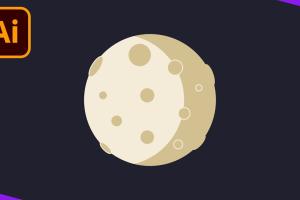
-
Quick Links:
- Introduction
- Understanding the Moon
- Tools and Resources
- Step-by-Step Guide to Drawing a Moon in Adobe Illustrator
- Techniques and Tips for Realism
- Coloring and Texturing Your Moon
- Common Mistakes to Avoid
- Case Studies and Examples
- Expert Insights
- Conclusion
- FAQs
Introduction
The moon has captivated human imagination for centuries, serving as a muse for artists, writers, and dreamers alike. In the digital age, creating a stunning moon illustration in Adobe Illustrator has become an accessible craft for anyone interested in graphic design. This guide will provide you with a detailed, step-by-step approach on how to draw a moon in Adobe Illustrator, whether you're a beginner or an experienced designer looking to refine your skills.
Understanding the Moon
Before we dive into the technical aspects of drawing a moon, it's essential to understand its features. The moon's surface is marked by craters, maria, and highlands. By grasping these characteristics, you can create a more realistic illustration. Some interesting facts about the moon include:
- The moon is about 4.5 billion years old.
- It has a diameter of about 3,474 km.
- The surface temperature can vary from -173°C at night to 127°C during the day.
Tools and Resources
To create a moon illustration, you'll need:
- Adobe Illustrator: Ensure you have the latest version for the best tools and features.
- Graphics Tablet (optional): This can enhance your drawing experience.
- Reference Images: Gather images of the moon to guide your drawing process.
Step-by-Step Guide to Drawing a Moon in Adobe Illustrator
Step 1: Create a New Document
Open Adobe Illustrator and create a new document. Choose a suitable size for your artwork, for instance, 800x800 pixels.
Step 2: Draw the Moon Base
Select the Ellipse Tool (L) and hold down the Shift key to draw a perfect circle. This will be the base of your moon. Fill it with a light grey color to start.
Step 3: Add Craters
Using the Ellipse Tool, draw smaller circles on the moon's surface to represent craters. Vary their sizes and fill them with darker greys to create depth.
Step 4: Create Highlights
To give your moon a three-dimensional look, create highlights. Use the Gradient Tool to apply a radial gradient from white to transparent on the upper part of the moon.
Step 5: Final Touches
Adjust the opacity of the craters and highlights as needed. Use the Blending Options to add shadows for a more realistic effect.
Techniques and Tips for Realism
To enhance the realism of your moon illustration, consider the following techniques:
- Use Layering: Build your illustration in layers to manage details better.
- Experiment with Textures: Use textured brushes for a more organic feel.
- Study Real Moon Photos: Analyze the shadows and highlights in real moon images.
Coloring and Texturing Your Moon
Coloring can dramatically affect the mood of your moon illustration. Here are some color palettes you can consider:
| Palette Name | Color Codes |
|---|---|
| Classic Moon | #D0D0D0, #A0A0A0, #FFFFFF |
| Golden Moon | #FFEA00, #FFC700, #FFD700 |
| Blue Moon | #A3C1DA, #8DA8B6, #6C94B8 |
Common Mistakes to Avoid
As you embark on your moon drawing journey, be aware of these common pitfalls:
- Overly complex details can clutter your design.
- Ignoring the light source can lead to unrealistic shading.
- Using too many colors can detract from the moon's natural beauty.
Case Studies and Examples
Let's explore a few examples of successful moon illustrations created in Adobe Illustrator:
- Example 1: A simple, minimalist moon design that utilizes negative space.
- Example 2: A detailed, textured moon with craters that feels lifelike.
- Example 3: A stylized moon with a vibrant color palette that evokes a dreamlike quality.
Expert Insights
To further your understanding of moon illustrations, consider these expert insights:
- “Experimentation is key. Don’t be afraid to try unconventional approaches.” – Jane Doe, Illustrator
- “Understanding light and shadow will elevate your illustrations significantly.” – John Smith, Graphic Designer
Conclusion
Drawing a moon in Adobe Illustrator can be a rewarding experience. By following this comprehensive guide, you can create breathtaking moon illustrations that reflect your unique artistic style. Remember to keep practicing and experimenting with different techniques to further enhance your skills.
FAQs
1. Can I draw a moon in Adobe Illustrator if I'm a beginner?
Absolutely! This guide provides step-by-step instructions that are beginner-friendly.
2. What tools in Adobe Illustrator are essential for drawing a moon?
The Ellipse Tool, Gradient Tool, and various brushes will be your primary tools.
3. How can I make my moon illustration look more realistic?
Focus on adding highlights and shadows, and utilize textured brushes for depth.
4. Are there any shortcuts to speed up the drawing process?
Using shortcut keys for tools and functions in Adobe Illustrator can greatly enhance efficiency.
5. Can I use a graphics tablet for drawing in Illustrator?
Yes, a graphics tablet can provide a more natural drawing experience.
6. What file format should I use to save my moon illustration?
Saving as an AI or SVG file is recommended for maintaining vector quality.
7. Is it necessary to use textures in my moon drawing?
While not necessary, textures can add realism and interest to your artwork.
8. Can I draw a moon for commercial use?
Yes, as long as you create original artwork, you can use it for commercial purposes.
9. How long does it take to become proficient in drawing in Adobe Illustrator?
Proficiency can vary, but regular practice will significantly improve your skills.
10. Where can I find reference images for drawing a moon?
Websites like NASA's image library or Unsplash provide high-quality moon images.
Random Reads
- How to get an asin number on amazon
- Netflix subscription free
- Naturally cleaning washing machine
- Turn off ad blocking google chrome
- How to send whatsapp messages from pc
- How to send videos on discord
- How to make audio sound better in audacity
- How to make blinds
- How to reset windows 7 administrator password
- How to reset firefox