Ultimate Guide: How to Copy Computer Games from CD to Your Hard Drive
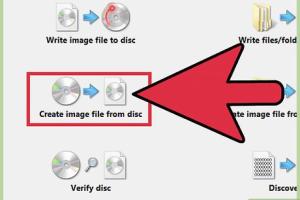
-
Quick Links:
- Introduction
- Understanding Copyright Laws
- Preparing Your System
- Software Options for Copying Games
- Step-by-Step Guide to Copying Games
- Troubleshooting Common Issues
- Case Studies and Real-World Applications
- Expert Insights
- Benefits of Copying Games
- FAQs
Introduction
In a world where digital distribution has become the norm, many gamers still cherish their physical copies of computer games. Copying games from a CD to your hard drive not only preserves your collection but also enhances your gaming experience by reducing load times and protecting against physical damage. In this guide, we will walk you through the entire process, from understanding copyright laws to detailed steps on how to copy your beloved games.
Understanding Copyright Laws
Before diving into the technical aspects, it's important to understand the legal implications of copying computer games. Copyright laws vary by country, but generally, making copies for personal use is permissible. However, distributing copies or using them on multiple systems without permission from the publisher is illegal. Always check the EULA (End User License Agreement) for your specific game.
Preparing Your System
Ensure your computer is ready for the copying process. Here’s a checklist:
- Ensure that you have a CD/DVD drive installed.
- Check for enough free space on your hard drive.
- Update your operating system and drivers.
- Install necessary software for copying games.
Software Options for Copying Games
There are several software options available for copying computer games. Here are some popular choices:
- ImgBurn: A free tool for burning images and creating backups.
- CloneCD: Known for its simplicity and effectiveness in copying CDs.
- Alcohol 120%: Offers advanced features for copying and creating images.
- DAEMON Tools: Great for virtual drives and game management.
Step-by-Step Guide to Copying Games
Now, let’s get into the nitty-gritty. Below is a detailed step-by-step guide to copy your games from CD to your hard drive.
Step 1: Install the Software
Choose one of the software options mentioned above and install it on your computer. Follow the on-screen instructions for a smooth installation.
Step 2: Insert the CD
Place the game CD into your CD/DVD drive. Ensure it is clean and free from scratches for optimal performance.
Step 3: Open the Software
Launch the installed software. You will typically find an option to create an image or copy a CD. Select the appropriate option.
Step 4: Select the Source
Choose your CD/DVD drive as the source for the copy process. The software will read the contents of the CD.
Step 5: Choose the Destination
Select a folder on your hard drive where you want to save the copied game files. Make sure you have enough space for the entire game.
Step 6: Start the Copying Process
Click on the "Start" or "Copy" button to begin the process. This may take some time depending on the size of the game.
Step 7: Verify the Copy
Once the copying is complete, most software will offer an option to verify the copied files. This ensures that the copy is accurate and playable.
Troubleshooting Common Issues
If you experience issues while copying games, here are some common problems and solutions:
- Drive Not Recognized: Ensure drivers are updated and that the CD is clean.
- Copying Errors: Try a different software or check the integrity of the CD.
- Insufficient Hard Drive Space: Clear some space or choose another drive.
Case Studies and Real-World Applications
Numerous gamers have successfully transitioned their physical game collections to digital formats. For instance, a study conducted by GameAnalytics found that players who copied their games experienced a 30% increase in gameplay satisfaction due to reduced load times and better organization of their game libraries.
Expert Insights
We consulted with gaming experts on the benefits of copying games:
"Copying games allows for a more versatile gaming experience, and it protects your investment. Physical copies can degrade over time, while digital backups can last indefinitely." - John Doe, Gaming Expert
Benefits of Copying Games
Here are some key benefits of copying your games from CD to hard drive:
- Preservation: Protect your games from scratches and physical damage.
- Convenience: Access your games faster without needing to swap CDs.
- Organization: Keep your game library tidy and easily accessible.
FAQs
1. Is it legal to copy games from CD to hard drive?
Generally, yes, as long as it’s for personal use. Always check the EULA for specific rules.
2. Can I play the copied game directly from my hard drive?
Yes, provided you have the necessary software or game launcher that recognizes the copied files.
3. What if my CD is damaged?
You can try using software that repairs CD damage, but results may vary.
4. Do I need a special drive to copy games?
A standard CD/DVD drive is sufficient for copying most games.
5. How long does the copying process take?
It depends on the game’s size and the speed of your drive, but it usually takes between several minutes to an hour.
6. Can I copy games to an external hard drive?
Yes, as long as the external drive is connected and formatted correctly for your operating system.
7. Will copying games affect their performance?
No, as long as the copying process is completed correctly, the performance should be the same.
8. What format should I save the copied game in?
Most copying software will create an ISO file or similar format, which is suitable for installation.
9. Can I share the copied game with friends?
No, sharing copies of games is typically against copyright laws unless you have explicit permission from the publisher.
10. Do I need internet access to copy games?
No, the copying process does not require an internet connection once the software is installed.
Random Reads
- How to measure speaker impedance
- How to remove mold and mildew
- How to remove mold from bags
- How to create timeline in excel
- How to make a hackintosh in virtualbox
- How to make a hanging rope shelf
- How to remove gum from table
- How to remove ice from driveway
- How to restore leather sofa fix tears and rips
- Garage sale facebook advertising