Ultimate Guide: How to Create a Hackintosh in VirtualBox
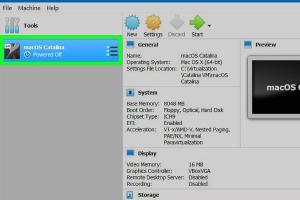
-
Quick Links:
- Introduction
- What is a Hackintosh?
- Why Use VirtualBox for Hackintosh?
- Prerequisites
- Step-by-Step Guide to Create a Hackintosh in VirtualBox
- Troubleshooting Common Issues
- Case Studies
- Expert Insights
- FAQs
Introduction
The idea of running macOS on non-Apple hardware may sound daunting, but thanks to advancements in virtualization technologies like VirtualBox, it has become more accessible than ever. This guide will walk you through the steps needed to create a Hackintosh within VirtualBox, enabling you to experience the macOS ecosystem without the need for expensive Apple hardware.
What is a Hackintosh?
A Hackintosh is a non-Apple computer that runs macOS. This term is derived from the combination of “hack” and “Macintosh.” Enthusiasts create Hackintosh systems to utilize the macOS operating system on various hardware configurations, which can be a cost-effective alternative to purchasing a Mac.
Why Use VirtualBox for Hackintosh?
- Cost-Effectiveness: VirtualBox is free and open-source.
- Flexibility: Run multiple operating systems on a single machine.
- Ease of Setup: VirtualBox provides a user-friendly interface for managing virtual machines.
- No Hardware Modifications: No need to modify your physical hardware.
Prerequisites
Before we begin, make sure you have the following:
- A compatible computer (Windows, Linux, or macOS).
- VirtualBox installed (latest version recommended).
- macOS installation files (preferably a DMG or ISO format).
- VBoxManage command-line tool knowledge.
- A minimum of 4GB RAM allocated to the virtual machine.
- At least 30GB of disk space for the virtual machine.
Step-by-Step Guide to Create a Hackintosh in VirtualBox
Step 1: Download and Install VirtualBox
First, download VirtualBox from the official website https://www.virtualbox.org/. Follow the instructions for your operating system to install it successfully.
Step 2: Obtain macOS Installation Files
You'll need a copy of the macOS installer. This can be obtained from the Mac App Store or through trusted forums. Ensure the version you download is compatible with your setup.
Step 3: Create a New Virtual Machine
- Open VirtualBox and click on the "New" button.
- Name your virtual machine (e.g., "Hackintosh").
- Select "Mac OS X" as the type and choose the version that matches your installer.
- Allocate at least 4GB of RAM.
- Create a new virtual hard disk, selecting VDI format, and allocate at least 30GB of space.
Step 4: Configure the Virtual Machine Settings
Once your VM is created, you need to tweak the settings:
- Go to "Settings" > "System": Uncheck "Floppy" in the boot order and enable EFI.
- Go to "Settings" > "Processor": Allocate at least 2 CPUs for better performance.
- Go to "Settings" > "Display": Increase video memory to 128MB.
- Go to "Settings" > "Storage": Attach your macOS ISO to the optical drive.
Step 5: Boot the Virtual Machine
Start your virtual machine and it should boot into the macOS installer. Follow the on-screen instructions to install macOS.
Step 6: Post-Installation Configuration
After installation, you'll need to install additional drivers and tools to improve performance and usability. You can use tools like Clover EFI or OpenCore for managing boot settings.
Troubleshooting Common Issues
While setting up a Hackintosh in VirtualBox, you may encounter various issues. Here are common problems and their solutions:
- Error: "No Bootable Medium Found" - Ensure your macOS ISO is correctly attached in the Storage settings.
- Performance Issues - Allocate more RAM and processors in the settings.
- Graphics Problems - Enable 3D Acceleration in Display settings.
Case Studies
Many users have successfully created Hackintosh systems to experience macOS without purchasing a Mac. For instance, a user with a budget PC managed to run macOS Monterey with minimal issues, showcasing the versatility and potential of Hackintosh setups.
Expert Insights
Experts recommend keeping your hardware as compatible with macOS as possible. Always consult Hackintosh forums and communities for the latest tips and tricks, as the landscape of Hackintosh setups is constantly evolving.
FAQs
1. Is it legal to create a Hackintosh?
Creating a Hackintosh is a gray area legally, as it violates Apple's End User License Agreement. Use it for educational purposes at your own risk.
2. Can I run macOS on Windows directly without VirtualBox?
Yes, but it involves a more complex setup and potential hardware compatibility issues. VirtualBox offers a safer, simpler method.
3. What are the system requirements for running macOS on VirtualBox?
You should have at least 4GB of RAM, a dual-core processor, and 30GB of free disk space.
4. Will all features of macOS work on a Hackintosh?
Not all features may work perfectly, especially hardware-dependent functions like FaceTime or iMessage.
5. Can I update macOS on a Hackintosh?
Yes, but proceed with caution. Updates can sometimes break compatibility, so always back up your system first.
6. What is Clover EFI?
Clover EFI is a bootloader that allows you to manage boot settings and configurations for Hackintosh systems.
7. Do I need a Mac to create a Hackintosh?
No, you can create a Hackintosh using a Windows or Linux machine with the right tools and installation files.
8. Is VirtualBox the best option for a Hackintosh?
While VirtualBox is a great starting point, other virtualization software like VMware may offer better performance and features.
9. How can I improve the performance of my Hackintosh in VirtualBox?
Allocate more RAM and CPU cores, enable 3D acceleration, and ensure you are using the latest version of VirtualBox.
10. Are there any risks associated with creating a Hackintosh?
Yes, you may void warranties, violate software agreements, and encounter stability issues. Always use caution and understand the risks.
Random Reads