Mastering PDF Content: How to Effortlessly Copy and Paste PDF Content Into a New File
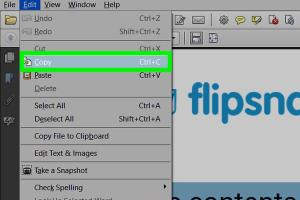
-
Quick Links:
- Introduction
- Understanding PDFs
- Why Copy and Paste from PDF?
- Tools Needed
- Step-by-Step Guide
- Common Issues and Solutions
- Case Studies
- Best Practices in PDF Content Extraction
- Expert Insights
- Conclusion
- FAQs
Introduction
In the digital age, PDFs have emerged as a popular format for sharing documents. However, extracting content from PDFs can often be challenging. This comprehensive guide will walk you through the process of copying and pasting PDF content into a new file, ensuring you can efficiently utilize the information without the hassle.
Understanding PDFs
Portable Document Format (PDF) is a file format developed by Adobe that captures document text, fonts, images, and even formatting. Understanding the nature of PDFs is crucial for effectively copying and pasting content. Unlike Word documents, PDFs are not designed for easy content extraction, which often leads to formatting issues.
Why Copy and Paste from PDF?
- Accessibility: Many documents are available only in PDF format.
- Data Extraction: Researchers and professionals often need to extract data from PDFs for reports.
- Content Repurposing: Use existing content for new projects without recreating it from scratch.
Tools Needed
Before diving into the copying and pasting process, ensure you have the following tools:
- PDF Reader: Software like Adobe Acrobat Reader or any other PDF viewer.
- Text Editor: Applications like Microsoft Word, Google Docs, or even Notepad.
- PDF Conversion Tools: Online tools such as Smallpdf or PDF to Word converters for easier extraction.
Step-by-Step Guide
Follow these steps carefully to copy and paste content from a PDF into a new file:
Step 1: Open Your PDF File
Launch your PDF reader and open the document from which you want to extract content.
Step 2: Select the Content
Use the text selection tool (usually a cursor icon) to highlight the text you wish to copy. If the text is not selectable, consider using a PDF conversion tool.
Step 3: Copy the Selected Content
Right-click on the selected text and choose "Copy," or use the keyboard shortcut Ctrl+C (Command+C on Mac).
Step 4: Open Your Text Editor
Open your preferred text editor, such as Microsoft Word or Google Docs.
Step 5: Paste the Content
Position your cursor where you want the content to appear and paste using Ctrl+V (Command+V on Mac).
Step 6: Format the Content
Adjust the formatting as needed since copying from PDFs often leads to inconsistent formatting.
Common Issues and Solutions
While copying and pasting from PDFs is generally straightforward, you may encounter some common issues:
- Text Not Selecting: This may occur if the PDF is scanned. Use OCR (Optical Character Recognition) software to convert images to text.
- Pasted Text is Garbled: This happens when the original PDF has unusual fonts or encoding. Try a PDF conversion tool for better results.
- Formatting Issues: Always check the formatting after pasting. Be prepared to spend time adjusting it.
Case Studies
Understanding practical applications can enhance your grasp of the topic. Here are some case studies:
Case Study 1: Academic Research
A researcher needed to extract data from several PDFs for a meta-analysis. By using PDF conversion tools, they saved hours compared to manual entry.
Case Study 2: Business Reports
A company had numerous reports in PDF format. They implemented a systematic approach to extract and compile data for presentations, significantly increasing efficiency.
Best Practices in PDF Content Extraction
- Always use reliable PDF tools to avoid data loss.
- Keep a backup of the original PDF file before extraction.
- Regularly update your PDF reader and conversion tools for better performance.
Expert Insights
Industry experts recommend familiarizing yourself with various PDF tools to optimize the extraction process. Regularly attending webinars and workshops can also provide valuable insights into the latest trends in PDF editing.
Conclusion
Copying and pasting content from PDFs into new files is a skill that can greatly enhance your productivity. By following the steps outlined in this guide and utilizing the recommended tools, you can overcome common challenges and make the most of your PDF content.
FAQs
- Can I copy text from a locked PDF? Depending on the security settings, you might not be able to copy text from locked PDFs. Use PDF unlocking tools cautiously.
- What is OCR and when do I need it? OCR stands for Optical Character Recognition. You need it when dealing with scanned PDF documents where the text is not selectable.
- Are there free tools available for PDF conversion? Yes, tools like Smallpdf and PDF to Word Converter offer free services.
- Will copying from a PDF affect the formatting? Yes, formatting can be inconsistent, so be prepared to adjust it after pasting.
- Can I convert a PDF to Word for easier editing? Yes, converting a PDF to Word can simplify the editing process.
- Is it legal to copy content from a PDF? It depends on copyright laws and the specific content. Always check the permissions.
- What if the PDF is an image? Use OCR software to convert images to text.
- Are there mobile apps for copying PDF content? Yes, many PDF reader apps on mobile devices allow text selection and copying.
- How can I extract images from a PDF? Use PDF editing tools that specifically allow image extraction.
- What should I do if copying doesn't work? Consider using a different PDF reader or an online PDF conversion tool.
Random Reads
- Mastering iphone ipad reminders
- Mastering initiative in dnd 5e
- How to take off a lifeproof case
- How to take down wall mirror
- How to play games on lan
- How to play games on terminal macos
- How to add rows to a pivot table
- How to add printer to google chromebook
- How to build a concrete sidewalk
- How to join minecraft minigame servers