Ultimate Guide: How to Download Movies to Your iPad from Apple TV & Netflix
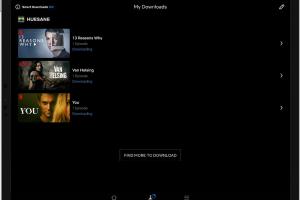
-
Quick Links:
- Introduction
- Understanding Movie Downloads
- Downloading Movies from Apple TV
- Downloading Movies from Netflix
- Best Practices for Storage
- Case Studies
- Expert Insights
- FAQs
Introduction
With the rise of streaming services, the ability to download movies for offline viewing has become a game changer, especially for iPad users. Whether you're on a long flight, commuting to work, or simply want to save your data, downloading movies to your iPad from platforms like Apple TV and Netflix is a convenient option. This comprehensive guide will walk you through everything you need to know about downloading movies, including step-by-step instructions, best practices, and expert insights.Understanding Movie Downloads
Downloading movies allows you to watch your favorite films without the need for an active internet connection. This feature is particularly useful for travelers or those living in areas with unstable internet access. Before we dive into the specifics of downloading from Apple TV and Netflix, let’s discuss some important aspects of movie downloads.Benefits of Downloading Movies
- **Offline Availability**: Watch your favorite movies anytime, anywhere. - **Data Savings**: Prevent data overages by downloading movies while connected to Wi-Fi. - **Improved Playback**: Enjoy smoother playback without buffering interruptions.Limitations of Movie Downloads
- **Limited Duration**: Downloaded movies often come with expiration dates. - **Device Restrictions**: Some downloads may only be available on specific devices. - **Storage Space**: Movies can take up significant storage on your iPad.Downloading Movies from Apple TV
Apple TV offers a seamless experience for downloading movies, whether you purchase or rent them. Here’s how you can do it:Step-by-Step Guide to Downloading from Apple TV
1. **Open the Apple TV App**: Launch the Apple TV app on your iPad. 2. **Find Your Movie**: Browse or search for the movie you want to download. 3. **Check Availability**: Ensure the movie is available for download (look for the download icon). 4. **Download the Movie**: Tap the download icon (a cloud with a downward arrow). 5. **Access Your Downloads**: Once downloaded, go to the Library section to find your movie.Tips for Downloading from Apple TV
- Make sure your iPad has enough storage space. - Connect to a Wi-Fi network for faster downloads. - Keep the iPad app updated to access the latest features.Downloading Movies from Netflix
Netflix also allows users to download select titles for offline viewing. Here’s how to navigate the process:Step-by-Step Guide to Downloading from Netflix
1. **Install the Netflix App**: Download the Netflix app from the App Store if you haven’t already. 2. **Log In to Your Account**: Open the app and log in. 3. **Search for Movies**: Browse the catalog and look for the download icon next to the title. 4. **Download the Movie**: Tap the download icon to start downloading the movie. 5. **Watch Offline**: Access your downloaded movies in the ‘Downloads’ section of the app.Tips for Downloading from Netflix
- Download movies on Wi-Fi to avoid data charges. - Check the available storage on your iPad. - Regularly delete watched downloads to free up space.Best Practices for Storage
Managing storage on your iPad is essential for a smooth downloading experience. Here are some best practices:Monitor Your Storage
- Go to Settings > General > iPad Storage to check available space. - Delete unused apps or old downloads to free up space.Optimize Your Downloads
- Consider the quality of the download; higher quality requires more space. - Use external storage options or cloud services for additional space management.Case Studies
To better understand the downloading process, let's explore a few user scenarios.Case Study 1: Frequent Traveler
*Emily, a business traveler, regularly downloads movies from Apple TV and Netflix to keep herself entertained on long flights. By following the step-by-step guides, she saves data and ensures she has her favorite films available offline.*Case Study 2: Family Movie Nights
*John and his family often download movies for their weekend movie nights. They plan ahead by downloading multiple titles to ensure there are options for everyone.*Expert Insights
We spoke with entertainment technology experts to gather insights on the best practices for downloading movies.Expert Tip 1: Download During Off-Peak Hours
*Experts recommend downloading movies late at night or early in the morning to avoid slow internet speeds during peak hours.*Expert Tip 2: Keep Your Device Updated
*Regular updates to the iPad and apps can improve performance and compatibility with downloaded content.*FAQs
1. Can I download any movie from Apple TV?
No, not all titles are available for download. Look for the download icon next to the movie.
2. How much storage do I need for downloaded movies?
It varies by title; typically, movies range from 1GB to 5GB depending on the quality.
3. Do downloaded movies expire?
Yes, downloaded movies may have expiration dates and will need to be refreshed.
4. Can I share downloaded movies with others?
No, downloaded movies are tied to your account and cannot be shared.
5. How do I delete downloaded movies?
Go to the Downloads section in the respective app and select the movies you wish to delete.
6. Are there any apps other than Netflix and Apple TV for downloading movies?
Yes, other platforms like Amazon Prime Video and Hulu also offer download options.
7. What happens if I lose internet during a download?
Most apps will resume the download once the internet connection is restored.
8. Can I download shows as well as movies?
Yes, both Apple TV and Netflix offer options to download TV shows.
9. Do I need a subscription for downloading movies?
Yes, you must have an active subscription to download movies from Netflix or Apple TV.
10. Can I download movies on multiple devices?
Yes, as long as you’re signed in to the same account, you can download movies on multiple devices.
Random Reads
- How to reset samsung phone or tablet
- How to batch rename files in mac os x using automator
- How to delete whatsapp backup google drive
- How to delete sims
- How to install linux
- How to install hidden camera
- Mastering image resizing paint dot net
- How to make a chest in minecraft
- How to do tile painting
- How to do social bookmarking