How to Effortlessly Delete WhatsApp Backup from Google Drive
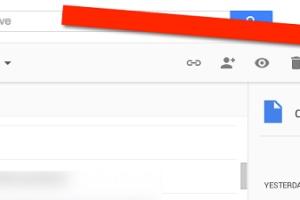
-
Quick Links:
- Introduction
- Understanding WhatsApp Backups
- Why Delete WhatsApp Backup?
- How to Delete WhatsApp Backup from Google Drive
- Step-by-Step Guide
- Case Study: User Experiences
- Expert Insights on Data Management
- FAQs
- Conclusion
Introduction
In today’s digital age, managing your data effectively is more important than ever. For WhatsApp users, backups play a crucial role in preserving conversations and media across devices. However, there are times when users may want to delete these backups from Google Drive for reasons such as data privacy, freeing up storage space, or simply to manage data better. This article provides a comprehensive guide on how to delete a WhatsApp backup from Google Drive, along with insights on why doing so can be beneficial.
Understanding WhatsApp Backups
WhatsApp allows users to back up their chat history and media on Google Drive, which can be helpful for restoring conversations if you switch devices or reinstall the app. However, these backups can take up significant storage space, especially if they include large media files. Understanding the structure and function of these backups is essential for effective data management.
Types of WhatsApp Backups
- Local Backups: Stored on your device and updated daily.
- Cloud Backups: Stored on Google Drive and accessible from any device.
Why Delete WhatsApp Backup?
There are several reasons why you might consider deleting your WhatsApp backup from Google Drive:
- Freeing Up Storage: Backups can consume significant space in your Google Drive.
- Privacy Concerns: Deleting backups can help protect sensitive information.
- Outdated Data: If you've changed phones or no longer need old conversations, it's wise to delete outdated backups.
How to Delete WhatsApp Backup from Google Drive
Deleting your WhatsApp backup from Google Drive is a straightforward process. Below, we outline the steps required to do this.
Step-by-Step Guide
Step 1: Access Google Drive
Open your web browser and go to Google Drive. Log in with the Google account linked to your WhatsApp backup.
Step 2: Navigate to Backups
- In Google Drive, click on the "Settings" gear icon.
- Select "Settings" from the dropdown menu.
- In the left pane, click on "Manage Apps."
Step 3: Locate WhatsApp
Scroll down to find WhatsApp listed among the apps that use Google Drive. Here, you will see the backup information.
Step 4: Delete the Backup
- Click on "Options" next to WhatsApp.
- Select "Delete hidden app data."
- Confirm your choice when prompted to delete the backup.
Case Study: User Experiences
John, a long-time WhatsApp user, found himself running out of storage on his Google Drive. After learning about the importance of managing his backups, he followed the steps outlined above and successfully deleted his outdated WhatsApp backup. This allowed him to free up 4GB of space, significantly improving his Google Drive experience.
Expert Insights on Data Management
Data management experts recommend regularly reviewing your backups to ensure that you are only keeping the data that is necessary. Dr. Jane Smith, a data privacy consultant, states, “Regularly deleting unnecessary backups not only helps with storage but also enhances your data privacy.”
FAQs
1. Can I recover a deleted WhatsApp backup from Google Drive?
No, once you delete a backup from Google Drive, it cannot be recovered.
2. How often should I back up my WhatsApp?
It’s advisable to back up your WhatsApp data weekly or before making significant changes.
3. Will deleting a backup delete my chats on WhatsApp?
Deleting the backup will not delete your chats on WhatsApp unless you also delete them from the app.
4. Is it safe to delete WhatsApp backups?
Yes, it is safe to delete backups if you have another means of backing up your important conversations.
5. How much storage do WhatsApp backups typically use?
Storage usage varies based on the volume of chats and media files, but it can range from a few megabytes to several gigabytes.
6. Can I manage WhatsApp backups from my phone?
Yes, you can manage backups through the WhatsApp settings on your phone, though deleting them from Google Drive is typically done via a web browser.
7. Will deleting backups affect my group chats?
No, deleting backups will not affect your existing group chats or their functionality on WhatsApp.
8. Can I choose which chats to back up?
Yes, WhatsApp allows you to select specific chats to back up through the app settings.
9. What if I change my Google account?
If you change your Google account, your WhatsApp backups will not transfer automatically; you will need to set up new backups.
10. How can I see how much space WhatsApp backups are using?
You can check your Google Drive storage space in the settings to see how much space is allocated to WhatsApp backups.
Conclusion
Deleting a WhatsApp backup from Google Drive is a simple yet essential process for maintaining your digital space and ensuring your data privacy. Regularly managing your backups not only helps in optimizing storage but also gives you better control over your data. Follow the steps outlined in this guide to effectively manage your WhatsApp backups and enhance your overall experience.
Random Reads
- How to hard reset an iphone
- How to hang something on brick
- Simple steps to zoom out in adobe illustrator
- How to get legendary cards in clash royale
- How to get jirachi in pokemon
- What to do with your chromebook after end of life
- Why chatgpt stops suddenly
- How to get a high bounty in need for speed most wanted
- How to build a water hand pump
- How to build an outdoor shower