Ultimate Guide: How to Hard Reset an iPhone in 2023
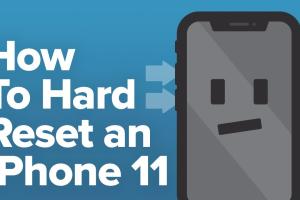
-
Quick Links:
- Introduction
- Understanding Hard Reset
- When to Hard Reset Your iPhone
- Step-by-Step Guide to Hard Reset
- Model-Specific Instructions
- Case Studies: Real-World Applications
- Troubleshooting Common Issues
- Expert Insights and Tips
- Conclusion
- FAQs
Introduction
In today's fast-paced digital world, our smartphones are our lifelines. They store our memories, connect us with loved ones, and even serve as our personal assistants. However, like any other device, iPhones can sometimes experience issues that affect their performance. A hard reset can resolve many of these problems. In this comprehensive guide, we will delve into the process of hard resetting an iPhone, exploring when and why it's necessary, as well as providing detailed, model-specific instructions.
Understanding Hard Reset
A hard reset, also known as a force restart, is a procedure used to reboot an iPhone when it becomes unresponsive or encounters persistent software issues. Unlike a traditional restart, which simply powers the device off and back on, a hard reset forcibly shuts down the system and clears temporary memory. This process can help rectify various problems, including frozen screens, app crashes, and sluggish performance.
When to Hard Reset Your iPhone
It's essential to know the signs that indicate a hard reset might be necessary:
- iPhone is frozen and unresponsive.
- Apps are crashing frequently.
- Your device is running unusually slow.
- Unexpected behavior, such as random restarts.
- Issues following a software update.
Before deciding to hard reset, ensure you've attempted less drastic measures, such as closing apps or restarting the device normally.
Step-by-Step Guide to Hard Reset
Follow these steps to perform a hard reset on your iPhone:
- Press and quickly release the Volume Up button.
- Press and quickly release the Volume Down button.
- Press and hold the Side button until the Apple logo appears.
This method applies to iPhone 8 and later. For older models, the steps may differ slightly. Keep reading for model-specific instructions.
Model-Specific Instructions
iPhone 8 and Later
- Press and quickly release the Volume Up button.
- Press and quickly release the Volume Down button.
- Press and hold the Side button until you see the Apple logo.
iPhone 7 and 7 Plus
- Press and hold both the Volume Down button and the Side button until the Apple logo appears.
iPhone 6s and Earlier
- Press and hold both the Home button and the Top (or Side) button until the Apple logo appears.
Case Studies: Real-World Applications
Several users have reported success after performing a hard reset. For instance:
- Case Study 1: A user with an iPhone 11 experienced frequent app crashes. After a hard reset, the issue was resolved, and the phone's performance improved.
- Case Study 2: An iPhone 8 user had a frozen screen that wouldn’t respond. They performed a hard reset, which restored functionality, allowing them to use their device normally.
Troubleshooting Common Issues
If you encounter problems after a hard reset, consider the following:
- Ensure your iPhone is updated to the latest iOS version.
- Check for app updates in the App Store.
- If problems persist, consider restoring your iPhone to factory settings.
Expert Insights and Tips
Experts recommend using a hard reset as a last resort. Regularly maintaining your iPhone, such as clearing cache and managing storage, can prevent the need for hard resets. Additionally, backing up your data before performing a hard reset is crucial to avoid data loss.
Conclusion
In conclusion, knowing how to hard reset your iPhone can be a valuable skill in troubleshooting and maintaining your device. While hard resets can resolve many issues, always consider them as a last option after attempting simpler solutions. With the right knowledge, you can keep your iPhone running smoothly and efficiently.
FAQs
1. Will a hard reset erase my data?
No, a hard reset does not erase data. It simply reboots the device.
2. How often should I hard reset my iPhone?
Only perform a hard reset when necessary, such as when the device is unresponsive.
3. Can a hard reset fix software issues?
Yes, many software issues can be resolved with a hard reset.
4. Is a hard reset the same as a factory reset?
No, a hard reset reboots the device, while a factory reset erases all data and settings.
5. What should I do if my iPhone is still unresponsive after a hard reset?
Try restoring your iPhone using iTunes or contacting Apple support for assistance.
6. Can I hard reset an iPhone with a broken screen?
Yes, as long as the device is powered on, you can perform a hard reset regardless of screen functionality.
7. How long does a hard reset take?
A hard reset typically takes just a few seconds, as it quickly reboots the device.
8. Is it safe to hard reset my iPhone frequently?
While it's safe, try to avoid frequent hard resets as it may indicate underlying issues that need addressing.
9. Will my apps be affected by a hard reset?
No, your apps will remain installed and retain data after a hard reset.
10. Can I hard reset my iPhone without using buttons?
No, a hard reset requires physical button presses to force a restart.
Random Reads