Step-by-Step Guide: How to Create a Jabber Account Easily
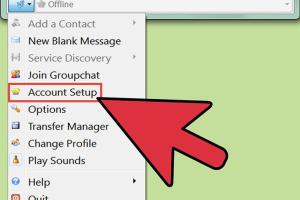
-
Quick Links:
- 1. Introduction
- 2. What is Jabber?
- 3. Why Use Jabber?
- 4. Requirements for Creating a Jabber Account
- 5. Step-by-Step Guide to Create a Jabber Account
- 6. Configuring Your Jabber Account
- 7. Troubleshooting Common Issues
- 8. Case Studies and Real-World Examples
- 9. Expert Insights on Jabber Usage
- 10. FAQs
1. Introduction
Creating a Jabber account can open the door to a world of secure and efficient communication. As a user of XMPP (Extensible Messaging and Presence Protocol), Jabber allows you to chat, share files, and even hold video calls—all with robust security features. In this guide, we will take you through the entire process of creating your Jabber account, from understanding what Jabber is to troubleshooting common issues.
2. What is Jabber?
Jabber is an open-source instant messaging protocol that enables users to communicate in real-time. It operates on the XMPP technology, allowing for secure messaging between different platforms. Unlike traditional messaging apps, Jabber is decentralized, meaning you can connect to various servers and have full control over your data. This makes it an ideal choice for privacy-conscious users.
3. Why Use Jabber?
- Privacy and Security: Jabber employs strong encryption standards, ensuring your conversations remain private.
- Interoperability: You can communicate with users on different Jabber servers.
- Customization: Many Jabber clients allow you to customize your experience, from chat notifications to appearance.
- Open Source: Being open source means constant improvement and a wide range of plugins and extensions are available.
4. Requirements for Creating a Jabber Account
Before you start, make sure you have the following:
- A stable internet connection.
- A compatible Jabber client (e.g., Pidgin, Gajim, or Jitsi).
- A valid email address (some servers may require it for account verification).
5. Step-by-Step Guide to Create a Jabber Account
Creating a Jabber account is straightforward. Follow these steps:
-
Step 1: Choose a Jabber Server
Select a Jabber server. Popular options include:
- jabber.org
- jabber.de
- meet.jit.si (for video calls)
-
Step 2: Download and Install a Jabber Client
Choose a Jabber client that suits your needs. Here are some recommendations:
- Pidgin: A versatile and easy-to-use client.
- Gajim: Ideal for Windows and Linux users.
- Jitsi: Perfect for video and audio calls.
Download the client from its official website and install it on your device.
-
Step 3: Register for an Account
Open your Jabber client and navigate to the account registration section. Input the following information:
- Username: Choose a unique username.
- Password: Create a strong password.
- Server: Enter the server address (e.g., jabber.org).
- Email Address: Optional, but recommended for account recovery.
Click on the "Register" button to create your account.
-
Step 4: Verify Your Account
Check your email for a verification message from the Jabber server. Click the verification link to activate your account.
-
Step 5: Log In to Your Jabber Client
Open your Jabber client, enter your username and password, and log in. You are now ready to start chatting!
6. Configuring Your Jabber Account
Once logged in, take some time to configure your settings:
- Profile Settings: Add a profile picture and status message.
- Notification Preferences: Customize how you want to be notified of new messages.
- Security Settings: Enable features like two-factor authentication for added security.
7. Troubleshooting Common Issues
If you encounter problems while creating your Jabber account, consider the following solutions:
- Cannot Connect: Ensure your internet connection is stable and check server status.
- Registration Failed: Verify your username and password, and ensure the server is accepting new registrations.
- Forgot Password: Use the password recovery option provided by your Jabber server.
8. Case Studies and Real-World Examples
Let's take a look at a few case studies of individuals and organizations that have successfully implemented Jabber for their communication needs:
Case Study 1: A Small Business Using Jabber for Team Collaboration
A small tech startup adopted Jabber to enhance team collaboration. By creating a private Jabber server, the team improved communication efficiency, allowing them to share files securely and hold virtual meetings.
Case Study 2: Educational Institutions Embracing Jabber
Several universities have integrated Jabber into their communication systems, providing students with a secure platform to discuss projects and communicate with faculty. This shift has increased student engagement and collaboration.
9. Expert Insights on Jabber Usage
Experts recommend the following best practices when using Jabber:
- Always use a strong, unique password.
- Regularly update your client software to benefit from the latest security features.
- Consider using encryption plugins to enhance privacy further.
10. FAQs
1. Is Jabber free to use?
Yes, Jabber is open-source and free to use, although some servers may offer premium features.
2. Can I use Jabber on mobile devices?
Yes, there are several Jabber clients available for Android and iOS.
3. What is the difference between Jabber and other messaging apps?
Jabber offers decentralized communication and enhanced privacy compared to traditional messaging apps.
4. How do I add contacts on Jabber?
To add contacts, you can search for their Jabber ID within your client and send them a friend request.
5. Can I use Jabber for video calls?
Yes, Jabber supports video calls, but you may need to use specific clients like Jitsi.
6. How secure is Jabber?
Jabber is very secure, employing encryption to protect your messages.
7. Do I need an email address to create a Jabber account?
While it's not mandatory, providing an email address is recommended for account recovery.
8. Can I use Jabber with my existing email account?
Some Jabber servers allow integration with existing email accounts, but it varies by server.
9. What should I do if I forget my Jabber password?
You can use the password recovery option provided by your Jabber server to reset your password.
10. Can I use Jabber for group chats?
Yes, Jabber supports group chats, allowing multiple users to communicate simultaneously.
Random Reads
- How to become rich on virtual families 2
- How to put rain gutters on a shed
- How to put freon in refrigerator
- 3 ways to send group email in gmail
- How to free up ram iphone ipad
- How to frame a mirror
- How to frame a wall
- How to hide search toolbar in google chrome
- How to access bios guide
- How to create a microsoft account