Step-by-Step Guide: How to Create a Microsoft Account Easily
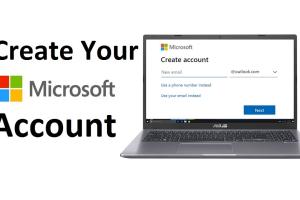
-
Quick Links:
- Introduction
- Why Create a Microsoft Account?
- Requirements for Creating a Microsoft Account
- Step-by-Step Guide to Creating a Microsoft Account
- Troubleshooting Common Issues
- Advanced Features of Microsoft Account
- Case Studies and Examples
- Expert Insights
- Conclusion
- FAQs
Introduction
In today's digital world, having a Microsoft account is essential for accessing a variety of services, from Outlook email to Office 365 and Xbox Live. This comprehensive guide will walk you through the process of creating a Microsoft account, highlighting its benefits and advanced features.
Why Create a Microsoft Account?
A Microsoft account serves as a gateway to numerous Microsoft services and products. Here are a few compelling reasons to create one:
- Access to Office Suite: Use Word, Excel, and PowerPoint online.
- Cloud Storage: Enjoy 5 GB of free storage on OneDrive.
- Gaming: Connect with Xbox Live for gaming experiences.
- Personalization: Customize your Windows experience.
Requirements for Creating a Microsoft Account
Before starting the registration process, ensure you meet the following requirements:
- An active email address (you can also create a new one during the process).
- A reliable internet connection.
- Your personal information (name, birthdate, country).
Step-by-Step Guide to Creating a Microsoft Account
Follow these detailed steps to create your Microsoft account:
Step 1: Visit the Microsoft Account Creation Page
Go to the official Microsoft account sign-up page by visiting https://signup.live.com.
Step 2: Enter Your Email Address
You can either use an existing email address or create a new Outlook.com email. Click on "Next" after entering your email.
Step 3: Create a Password
Select a strong password that includes a mix of letters, numbers, and symbols. Click "Next" when you're done.
Step 4: Provide Personal Information
Fill in your first and last name, date of birth, and country. Click "Next."
Step 5: Verify Your Identity
You may be asked to verify your identity through a code sent to your email or phone number. Enter the verification code and click "Next."
Step 6: Customize Your Account Settings
Review the privacy settings and customize them according to your preferences. Click "Next."
Step 7: Completing the Setup
Congratulations! Your Microsoft account is now created. You can log in to various Microsoft services using your new credentials.
Troubleshooting Common Issues
If you encounter problems during the registration process, here are some common issues and solutions:
- Invalid Email: Ensure you are using a valid email format.
- Password Issues: Check for password requirements if you receive an error.
- Verification Code Not Received: Request a new code if the first one doesn’t arrive.
Advanced Features of Microsoft Account
Once you have created your account, take advantage of these advanced features:
- Two-Step Verification: Enhance security by enabling two-factor authentication.
- Microsoft Authenticator: Use this app for easier and secure access.
- Family Safety: Manage screen time and activity reports for family members.
Case Studies and Examples
Many users have benefitted from creating a Microsoft account. Here are a few examples:
- Small Business Owners: Utilizing Office 365 for collaboration and project management.
- Students: Accessing educational resources through OneNote and other tools.
Expert Insights
We consulted with technology experts to understand the importance of having a Microsoft account. According to industry specialists, “A Microsoft account not only simplifies access to Microsoft services but also enhances productivity through its integrated features.”
Conclusion
Creating a Microsoft account is a straightforward process that opens up a world of digital possibilities. By following the steps outlined in this guide, you are well on your way to maximizing your Microsoft experience.
FAQs
- Do I need a Microsoft account to use Windows? Yes, a Microsoft account is required for full functionality.
- Can I create a Microsoft account with my phone number? Yes, you can use your phone number to create an account.
- Is it free to create a Microsoft account? Yes, creating a Microsoft account is completely free.
- What if I forget my password? You can reset your password using the "Forgot Password" link.
- Can I delete my Microsoft account? Yes, you can delete your account through the Microsoft account settings.
- Can I use my Microsoft account for other services? Yes, your Microsoft account can be used for various services like Skype and Xbox Live.
- Is two-step verification necessary? While not required, it adds an extra layer of security.
- Can I change my email address linked to my Microsoft account? Yes, you can update your email address in the account settings.
- What should I do if I’m having trouble signing in? Check your credentials and ensure that your internet connection is stable.
- How can I contact Microsoft support? You can reach Microsoft support via their official support page.
Random Reads
- How to open and play flv files
- Mastering stove ventilation
- Mastering system restore windows 7
- How to view and change margins in word
- How to check your pc mac ram
- How to check your firewall settings
- Mastering video transitions in adobe premiere pro
- How to find waterfall pokemon black
- How to find the iqr
- How to see if someone read your text on samsung galaxy