Mastering Video Transitions: A Comprehensive Guide to Creating Flawless Transitions in Adobe Premiere Pro
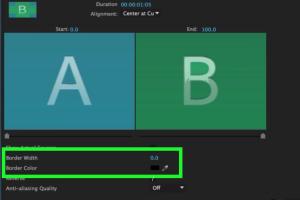
-
Quick Links:
- Introduction
- Understanding Video Transitions
- Types of Transitions in Adobe Premiere Pro
- How to Create Basic Transitions
- Advanced Transition Techniques
- Using Effects and Plugins for Transitions
- Case Studies and Examples
- Best Practices for Transitions
- Troubleshooting Common Issues
- FAQs
Introduction
In the world of video editing, transitions play a crucial role in guiding viewers through a story. Adobe Premiere Pro offers a robust set of tools for creating transitions that can elevate the quality of your videos. This guide will provide you with comprehensive insights into creating various types of transitions, from basic fades to sophisticated effects, ensuring that your storytelling is smooth and engaging.
Understanding Video Transitions
A video transition is a technique used to move from one scene to another. It helps establish a visual connection between clips and can significantly affect the pacing and mood of your video. Different transitions convey different emotions; for example, a crossfade may suggest a gentle shift, while a wipe can indicate a more abrupt change. Understanding the psychology behind transitions will help you choose the right ones for your projects.
Types of Transitions in Adobe Premiere Pro
Adobe Premiere Pro offers various types of transitions, including:
- Cut: The most basic transition, simply cutting from one clip to another.
- Fade In/Out: Gradually transitioning to or from black or white.
- Dissolve: A gradual blend between two clips.
- Wipe: One clip is replaced by another with a sweeping motion.
- Slide: Clips move in or out of the frame horizontally or vertically.
How to Create Basic Transitions
Using the Built-in Transitions
To add a basic transition in Adobe Premiere Pro:
- Open your project in Adobe Premiere Pro.
- Navigate to the Effects panel.
- Expand the Video Transitions folder.
- Drag and drop your desired transition effect between two clips on the timeline.
Adjusting Transition Duration
You can adjust the duration of your transition by clicking on it in the timeline and dragging the edges to make it longer or shorter. Additionally, you can right-click on the transition and select Set Transition Duration to input a specific length.
Advanced Transition Techniques
Once you're comfortable with basic transitions, you can explore advanced techniques that can make your videos stand out.
Creating Custom Transitions
For a unique look, you can create custom transitions using keyframes:
- Position a clip on the timeline where you want the transition to occur.
- Use the Effects Controls panel to adjust opacity, scale, or position.
- Add keyframes to animate these properties over time, creating a dynamic transition.
Using Adjustment Layers
Adjustment layers allow you to apply effects to multiple clips simultaneously. To create a transition with an adjustment layer:
- Create a new adjustment layer via File > New > Adjustment Layer.
- Place it above the clips where you want the transition.
- Apply your desired effect to the adjustment layer.
Using Effects and Plugins for Transitions
In addition to built-in transitions, you can enhance your video with third-party plugins that offer unique transition effects.
Popular Plugins for Transitions
- Red Giant Universe: Offers a comprehensive suite of transitions and effects.
- FilmImpact: Provides a range of dynamic transitions optimized for Premiere Pro.
- Motion Array: A marketplace for Premiere Pro templates, including transitions.
Case Studies and Examples
Let's look at a couple of case studies to illustrate the impact of effective transitions:
Case Study 1: Travel Video
In a travel video, a combination of fade-ins and cross-dissolves can evoke a sense of nostalgia and adventure. By transitioning smoothly between scenic shots, the editor enhances the viewer's emotional engagement.
Case Study 2: Corporate Presentation
In corporate presentations, using clean cuts or wipes between sections can maintain professionalism while clearly delineating different topics. This style helps keep the audience focused and informed.
Best Practices for Transitions
To ensure your transitions enhance rather than distract from your video, follow these best practices:
- Keep transitions consistent with the overall tone of your video.
- Avoid overusing flashy transitions that can confuse the viewer.
- Test different transitions to find the most effective ones for your narrative.
Troubleshooting Common Issues
Even experienced editors encounter issues with transitions. Here are some common problems and their solutions:
- Transition Not Showing: Ensure that the transition is placed correctly between clips and that the clips are long enough to accommodate the transition.
- Choppy Playback: Lower the resolution in the playback settings or render the sequence for smoother performance.
FAQs
1. What are the most common transitions used in film editing?
The most common transitions include cuts, fades, and dissolves, each serving a different purpose in storytelling.
2. Can I create my own transitions in Adobe Premiere Pro?
Yes, you can create custom transitions using keyframes and effects to achieve unique looks tailored to your project.
3. How can I make transitions smoother in Premiere Pro?
To make transitions smoother, consider adjusting the duration, using easing options on keyframes, and ensuring consistent audio levels between clips.
4. Are there any plugins specifically for transitions?
Yes, plugins like Red Giant Universe and FilmImpact specialize in providing a variety of unique transition effects for Premiere Pro.
5. How do I troubleshoot transitions that aren't working?
Check if the transition is correctly placed, if the clips are long enough, and consider rendering your timeline for smoother playback.
6. What is the difference between a cut and a dissolve?
A cut is an immediate change from one clip to another, while a dissolve gradually blends the two clips, creating a smoother transition.
7. Can I use sound effects with transitions?
Yes, adding sound effects that match the visual transitions can enhance the overall impact and immersion of your video.
8. How can I use transitions to enhance storytelling?
Transitions can be used to signify changes in time, location, or mood, helping to enhance the narrative flow of your video.
9. What should I avoid when using transitions?
Avoid using too many different types of transitions, as this can distract the viewer and detract from the overall story.
10. Is it better to use built-in transitions or custom ones?
It depends on your project; built-in transitions are quick and effective, while custom transitions can provide a unique touch that enhances your video.
Random Reads
- How to make money on adopt me roblox
- How to use mega sync client windows
- How to use microsoft word
- Scan documents to pdf
- Screen mirror iphone ipad
- How to update minecraft
- How to update kindle fire
- Mastering pandemic 2 strategies for success
- Ultimate guide balancing ceiling fan
- How to repair a faucet that leaks