Create Stunning Logos Easily with Microsoft Publisher: A Complete Step-by-Step Guide
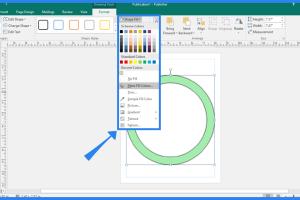
-
Quick Links:
- Introduction
- Why Use Microsoft Publisher for Logo Creation?
- Initial Setup of Microsoft Publisher
- Understanding Design Principles
- Step-by-Step Guide to Creating a Logo
- Case Studies and Examples
- Expert Insights on Logo Design
- Common Mistakes to Avoid
- FAQs
- Conclusion
Introduction
Creating a logo is a crucial step for any brand, small business, or personal project. A logo serves as the visual representation of a brand's identity, making it essential to design one that communicates the right message. Although many advanced graphic design tools are available, Microsoft Publisher offers a user-friendly platform for creating logos, even for beginners. In this comprehensive guide, you'll learn how to create a professional logo using Microsoft Publisher, complete with practical tips, examples, and a step-by-step process.Why Use Microsoft Publisher for Logo Creation?
Microsoft Publisher is often overlooked in favor of more advanced graphic design software, but it has several advantages: - **User-Friendly Interface**: The simple drag-and-drop functionality makes it accessible for beginners. - **Cost-Effective**: If you already have Microsoft Office, you won’t incur additional costs for design software. - **Variety of Templates**: Publisher offers numerous templates that can be customized to create unique logos. - **Easy Export Options**: You can easily export your logo in various formats suitable for print and online use.Initial Setup of Microsoft Publisher
Before diving into logo creation, ensure your Microsoft Publisher is set up correctly: 1. **Install Microsoft Publisher**: Make sure you have the latest version installed on your system. 2. **Open a New Document**: Start by opening a blank document. 3. **Set the Page Size**: Adjust the page size according to your needs. Logos are often created in a square or rectangular format.Understanding Design Principles
A successful logo combines both artistic skill and an understanding of design principles. Here are some key principles to keep in mind: - **Simplicity**: A simple design is easily recognizable and versatile. - **Memorability**: Aim for a design that is impactful and easy to remember. - **Timelessness**: Avoid trends that may quickly become outdated. - **Versatility**: Your logo should work across various mediums and applications.Step-by-Step Guide to Creating a Logo
Creating a logo in Microsoft Publisher can be broken down into several steps:Step 1: Research and Plan
Before you start designing, gather inspiration and brainstorm ideas. Consider your brand's values, target audience, and competitive landscape.Step 2: Sketch Your Ideas
Using paper and pencil, sketch out several logo concepts. Focus on shapes, symbols, and typography that resonate with your brand.Step 3: Open Microsoft Publisher
Launch the application and create a new document. Select a blank layout to give you a clean slate.Step 4: Create Shapes
Utilize the 'Shapes' tool to create the main elements of your logo. Combine geometric shapes to form unique designs.Step 5: Add Text
Select the 'Text Box' tool to incorporate your brand name. Choose fonts that reflect your brand's personality.Step 6: Choose Colors
Select a color palette that aligns with your brand identity. Use the 'Fill Color' option to apply these colors to your shapes and text.Step 7: Arrange Elements
Use the drag-and-drop feature to arrange the logo elements. Ensure that your logo is balanced and visually appealing.Step 8: Review and Revise
Take a step back and review your design. Make necessary adjustments to improve clarity and impact.Step 9: Export Your Logo
Once satisfied with your design, export your logo in the desired format. Go to 'File', then 'Save As', and choose your preferred file type (PNG, JPEG, etc.).Case Studies and Examples
To illustrate the effectiveness of Microsoft Publisher in logo design, let’s look at a couple of examples: - **Case Study 1: Local Coffee Shop**: A small coffee shop used Microsoft Publisher to create a logo that features a simple coffee cup icon combined with handwritten-style fonts to convey a cozy atmosphere. The result was a memorable logo that resonated with customers. - **Case Study 2: Freelance Graphic Designer**: A freelance graphic designer created a minimalist logo using geometric shapes and a modern font, showcasing her creative services. The logo was versatile and effective across different platforms.Expert Insights on Logo Design
- **Consistency is Key**: Consistency in your logo’s use will strengthen brand recognition. - **Feedback Loop**: Always seek feedback on your logo design from peers or your target audience to refine your concept. - **Adaptability**: Consider how your logo will look in various sizes and applications, from business cards to billboards.Common Mistakes to Avoid
1. **Overcomplicating the Design**: Keep your design simple; it should be easy to recognize at a glance. 2. **Ignoring Scalability**: Ensure your logo looks good at both small and large sizes. 3. **Following Trends Blindly**: While it’s good to be aware of design trends, they should not dictate your logo’s style.FAQs
1. Can I create a professional logo in Microsoft Publisher?
Yes, Microsoft Publisher offers various tools that can help you design a professional-looking logo.
2. What are the best practices for logo design?
Focus on simplicity, versatility, and ensuring your logo reflects your brand’s identity.
3. How do I choose the right colors for my logo?
Consider your brand’s message and target audience when selecting colors that resonate with them.
4. Is Microsoft Publisher free?
Microsoft Publisher is not free; it typically comes as part of the Microsoft Office suite.
5. What file format should I use to save my logo?
Common formats include PNG for web use and PDF for print.
6. Can I edit my logo later?
Yes, you can always return to Microsoft Publisher to make changes to your logo design.
7. How long does it take to create a logo?
The time varies based on complexity, but a simple logo can take a few hours to design.
8. Should I hire a designer instead?
If you're not confident in your design skills, hiring a professional may be beneficial.
9. Can I use templates for my logo?
Yes, Microsoft Publisher offers templates that can be customized for your logo design.
10. What if I don’t have design experience?
Don’t worry! This guide will help you through the process step-by-step.
Conclusion
Creating a logo in Microsoft Publisher is not only achievable but can also be an enjoyable process. By following the steps outlined in this guide, understanding essential design principles, and avoiding common pitfalls, you can craft a logo that effectively represents your brand. Remember, a well-designed logo can significantly impact your brand’s visibility and recognition. Happy designing!For more on logo design, check out these resources:
- Logo Design Best Practices - Smashing Magazine
- How to Design a Logo - Creative Bloq
- Logo Design 101 - Canva
Random Reads
- How to take cover in gta 5
- Easy ways to view airtel data usage
- How to repair chipped quartz countertop
- How to play minecraft with friends crossplay
- How to download gta for pc
- How to set up outlook email on iphone
- How to change libreoffice language
- Remove password from zip
- How to make audio sound better in audacity
- How to make blinds