Ultimate Guide: How to Transfer Notes from Huawei to Samsung (2020)
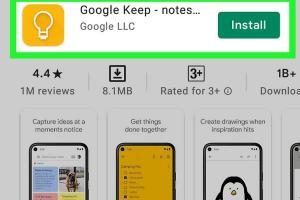
-
Quick Links:
- Introduction
- Why Transfer Notes from Huawei to Samsung?
- Preparation Before Transferring Notes
- Methods to Transfer Notes
- Case Studies and Examples
- Expert Insights
- FAQs
- Conclusion
Introduction
Switching smartphones can be both exciting and daunting, especially when it comes to transferring important data. For those moving from a Huawei to a Samsung device in 2020, transferring notes can seem like a complicated process. However, with the right guidance, you can effortlessly migrate your notes and ensure that your valuable information stays intact.
Why Transfer Notes from Huawei to Samsung?
Transferring notes is crucial for several reasons:
- Continuity: Your notes may contain important reminders, ideas, and information that you rely on daily.
- Data Preservation: Ensuring your notes are not lost during the transition helps maintain productivity.
- Ease of Use: Having all your notes in one accessible location is essential for a smooth transition to a new device.
Preparation Before Transferring Notes
Before you start the transfer process, here are a few preparatory steps to ensure everything goes smoothly:
- Backup Your Notes: Always back up your Huawei device using Huawei's backup tools or cloud services.
- Check Compatibility: Ensure your Samsung device supports the note formats you're transferring.
- Install Necessary Apps: If you're using third-party apps for the transfer, ensure they are installed on both devices.
Methods to Transfer Notes
Method 1: Using Huawei's Phone Clone
Huawei offers an easy-to-use application called Phone Clone, which allows you to transfer data between devices seamlessly.
- Download and install the Phone Clone app on both your Huawei and Samsung devices.
- Open the app on both phones, select the sender and receiver options accordingly.
- Connect the devices to the same Wi-Fi network.
- Select the data you wish to transfer, including notes.
- Initiate the transfer and wait for it to complete.
Method 2: Exporting Notes via Email
If you have a manageable number of notes, exporting them via email may be the simplest method.
- Open your notes app on your Huawei device.
- Select the notes you wish to transfer and choose the share option.
- Email the notes to yourself.
- Access your email on your Samsung device and download the notes.
Method 3: Using Third-Party Apps
Several third-party applications can help you transfer notes between devices. Popular options include:
- Evernote: Sync your notes across devices via a cloud account.
- Google Keep: Easily migrate notes by storing them on Google Drive.
- Microsoft OneNote: Another excellent option for syncing notes across platforms.
Method 4: Manual Transfer
If all else fails, a manual transfer is always an option. This involves:
- Copying notes from your Huawei device.
- Pasting them into a document or note-taking app.
- Transferring the document to your Samsung device via USB or cloud storage.
Case Studies and Examples
To better understand the effectiveness of these methods, let’s explore some real-world examples:
- Case Study 1: A user transitioning from a Huawei P30 to a Samsung Galaxy S20 successfully utilized the Phone Clone app, transferring over 100 notes in under 10 minutes.
- Case Study 2: An individual with numerous notes opted for email transfer. Although it took longer, they found it easy to organize their notes in their inbox.
Expert Insights
According to mobile technology experts, utilizing native apps like Phone Clone typically yields the best results. However, for those who prefer flexibility, third-party applications provide robust alternatives.
FAQs
1. Can I transfer notes without losing formatting?
Yes, using apps like Evernote or Google Keep preserves formatting.
2. What if my Huawei device is broken?
If you have a recent backup, you can restore notes from cloud services.
3. Are there risks in using third-party apps?
While most are safe, always check reviews and permissions before downloading.
4. Is there a limit to how many notes I can transfer?
Most methods have no strict limits, but large quantities may take longer.
5. Can I transfer notes from Huawei to other brands?
Yes, the methods discussed can work for other brands as well.
6. What formats can notes be transferred in?
Notes are typically transferred as plain text, rich text, or within specific app formats.
7. Do I need an internet connection to transfer notes?
It depends on the method; Phone Clone does not require the internet, while email and cloud services do.
8. How do I ensure my notes are backed up before transferring?
Use Huawei’s backup tool or sync with a cloud service.
9. Will transferring notes affect other data on my Samsung phone?
No, transferring notes should not affect other data on your device.
10. What should I do if my transfer fails?
Try restarting both devices and ensuring they are connected properly, then attempt the transfer again.
Conclusion
Transferring notes from Huawei to Samsung doesn't have to be a stressful process. By utilizing the methods outlined in this guide, you can ensure a smooth transition. Whether you choose to use Phone Clone, email, third-party apps, or manual methods, it's important to find the solution that best fits your needs. Happy transferring!
For further reading, check these resources:
- Huawei Phone Clone Official Page
- Google Keep Help Center
- Evernote Learning Center
- Microsoft OneNote Support
Random Reads