Ultimate Guide to Installing Custom ROMs on Any Android Phone
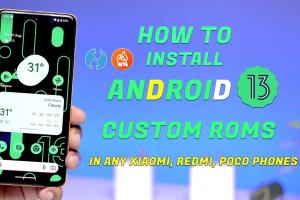
-
Quick Links:
- 1. Introduction
- 2. What is a Custom ROM?
- 3. Benefits of Custom ROMs
- 4. Pre-requisites for Installing Custom ROMs
- 5. Backup Your Data
- 6. Unlocking the Bootloader
- 7. Installing a Custom Recovery
- 8. Downloading a Custom ROM
- 9. Installing the Custom ROM
- 10. Common Issues and Troubleshooting
- 11. Case Studies
- 12. Expert Insights
- 13. Conclusion
- 14. FAQs
1. Introduction
Are you tired of the limitations of your stock Android operating system? Do you want to customize your device to suit your personal preferences or improve performance? Installing a custom ROM may be the solution you need. In this comprehensive guide, we will walk you through the step-by-step process of installing custom ROMs on any Android phone, ensuring you have all the tools and knowledge required to transform your device.
2. What is a Custom ROM?
A custom ROM is a modified version of the Android operating system that is built by developers and enthusiasts. Unlike the stock ROMs provided by phone manufacturers, custom ROMs offer a range of features, enhancements, and customization options that can significantly improve the user experience.
3. Benefits of Custom ROMs
- Improved Performance: Custom ROMs often include optimizations that enhance speed and reduce lag.
- Latest Android Versions: You can install the latest Android features on older devices that may not receive official updates.
- Customization: Custom ROMs allow for extensive personalization, from themes to performance tweaks.
- Enhanced Battery Life: Many custom ROMs come with features that help conserve battery power.
4. Pre-requisites for Installing Custom ROMs
Before you start the installation process, ensure that you have the following:
- Android phone with an unlocked bootloader.
- USB cable to connect your phone to a computer.
- A custom recovery tool (like TWRP).
- A compatible custom ROM file.
- USB drivers for your Android device.
- Basic knowledge of using command line tools.
5. Backup Your Data
Before proceeding with any modifications, it is critical to back up your data. You can use tools like:
- Google Drive: For photos, contacts, and documents.
- TWRP: Create a full system backup.
- SD Card: Save important files manually.
6. Unlocking the Bootloader
Unlocking the bootloader is a necessary step to install a custom ROM. The process may vary slightly depending on the manufacturer, but generally involves:
- Enable Developer Options on your device.
- Turn on OEM unlocking and USB debugging.
- Connect your device to your computer and open a command line interface.
- Use the command
fastboot oem unlockorfastboot flashing unlock.
7. Installing a Custom Recovery
A custom recovery allows you to install the custom ROM and perform other advanced tasks. To install TWRP:
- Download the TWRP image file for your device.
- Connect your device to your computer.
- Use the command
fastboot flash recovery twrp.img. - Reboot into recovery mode.
8. Downloading a Custom ROM
Once you have a custom recovery installed, download a compatible custom ROM for your device. Websites like XDA Developers are excellent resources for finding ROMs.
9. Installing the Custom ROM
To install the downloaded ROM:
- Boot your device into recovery mode.
- Select Wipe and then Factory Reset.
- Go back to the main menu and select Install.
- Select the custom ROM zip file and swipe to confirm the flash.
- Once installation is complete, reboot your device.
10. Common Issues and Troubleshooting
While installing custom ROMs can be rewarding, you may encounter some issues:
- Boot Loop: This occurs when the device fails to boot into the system. Try wiping cache and data.
- Missing Features: Some ROMs may not support certain hardware. Check compatibility before installation.
- Battery Drain: If you experience excessive battery drain, consider switching to a different ROM.
11. Case Studies
To better understand the impact of custom ROMs, we present two case studies:
Case Study 1: Samsung Galaxy S5
After installing the LineageOS custom ROM, users reported a 30% increase in battery life and improved UI responsiveness.
Case Study 2: Google Nexus 6
Switching to a custom ROM provided users access to the latest Android features, enhancing overall satisfaction despite the device being several years old.
12. Expert Insights
According to Android developer Jane Doe, “Custom ROMs are not just about aesthetics; they provide essential updates and features that can prolong the life of your device.”
13. Conclusion
Installing custom ROMs on your Android phone can significantly enhance your user experience. While the process may seem daunting at first, following this step-by-step guide will help you navigate through it with ease. Remember to always back up your data and research the ROMs to find the best fit for your device.
14. FAQs
1. Is installing a custom ROM safe?
Yes, but it's essential to follow the instructions carefully and ensure you are using a stable version of the ROM.
2. Can I install a custom ROM on any Android device?
Not all devices support custom ROMs. Check the compatibility before proceeding.
3. What is the difference between a custom ROM and a stock ROM?
A custom ROM is modified by third-party developers, whereas a stock ROM is the original software provided by the manufacturer.
4. Will I lose my data when installing a custom ROM?
Yes, installing a custom ROM typically requires a factory reset, so backing up your data is crucial.
5. How do I find a good custom ROM?
Websites like XDA Developers are excellent sources for finding reliable and popular custom ROMs.
6. What is TWRP?
TWRP (Team Win Recovery Project) is a custom recovery that allows you to install custom ROMs and create backups.
7. How often should I update my custom ROM?
It's advisable to check for updates regularly to benefit from improvements and security patches.
8. Can custom ROMs void my warranty?
Yes, modifying your device may void the warranty provided by the manufacturer.
9. What if my device gets stuck in a boot loop?
Try to boot into recovery mode and perform a factory reset or restore from a backup.
10. Are there any risks involved in installing a custom ROM?
Yes, risks include bricking your device, voiding the warranty, and potential data loss. Always proceed with caution.
Random Reads