Mastering the Art of Printing Text Messages from Your iPhone: A Step-by-Step Guide
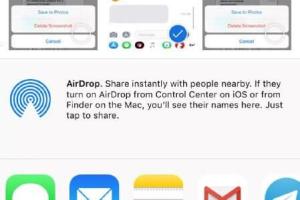
-
Quick Links:
- Introduction
- Why Print Text Messages?
- Methods to Print Messages from iPhone
- Using the Screenshot Method
- Using the Copy and Paste Method
- Using Third-Party Apps
- Using iCloud for Message Backup
- Professional Printing Services
- Case Studies and Examples
- Expert Insights
- FAQs
- Conclusion
Introduction
In our digital age, text messages have become a significant part of our communication. Whether it's for sentimental reasons, legal documentation, or simply preserving memories, knowing how to print text messages from your iPhone can be incredibly useful. This comprehensive guide will walk you through various methods to print your iPhone text messages, ensuring that you can keep those important conversations safe and accessible.
Why Print Text Messages?
Text messages often hold valuable information, whether it’s a heartfelt conversation with a loved one or crucial details for a business deal. Here are some reasons why you might want to print your text messages:
- Legal Documentation: Text messages can serve as vital evidence in court cases.
- Memorable Moments: Capturing heartfelt exchanges with friends and family can be a way to cherish memories.
- Backup for Important Information: Printing messages can help safeguard important conversations that you might need later.
- Professional Use: For business communications, having a printed record can enhance accountability.
Methods to Print Messages from iPhone
There are multiple methods to print text messages from an iPhone, each varying in complexity and effectiveness. Let's explore the top options available:
Using the Screenshot Method
The screenshot method is straightforward and doesn't require any additional software. Follow these steps:
- Open the Messages app and navigate to the conversation you want to print.
- Take a screenshot by pressing the Side Button and the Volume Up button simultaneously.
- Locate the screenshot in your Photos app.
- Open the screenshot and tap the Share icon.
- Select Print from the list of options.
While this method is quick, it may not be practical for lengthy conversations.
Using the Copy and Paste Method
If you have a specific portion of a conversation you want to print, the copy and paste method is effective:
- Open the Messages app and navigate to the conversation.
- Press and hold on the specific message until you see an option to Copy.
- Select Copy from the menu.
- Open a word processor or notes application, and paste the copied text.
- Format the text as needed and then print the document.
Using Third-Party Apps
For those looking for a more comprehensive solution, several third-party apps specialize in exporting and printing messages:
- iMazing: This tool allows you to extract messages and print them directly.
- PhoneView: A Mac-only application that provides a user-friendly interface to access and print messages.
- Decipher TextMessage: This app is designed specifically for saving and printing text messages.
To use these apps:
- Download and install the app on your computer.
- Connect your iPhone to the computer.
- Follow the app's instructions to extract and print your messages.
Using iCloud for Message Backup
If you regularly back up your iPhone to iCloud, you can access your messages more easily:
- Ensure your messages are being backed up to iCloud by going to Settings > [Your Name] > iCloud > iCloud Backup.
- Once your messages are backed up, you can access them through a computer by logging into iCloud.com.
- From there, you can copy the text messages and paste them into a document for printing.
Professional Printing Services
If you prefer not to handle the printing yourself, consider using professional services that specialize in text message printing:
- Companies like Text Message Printing offer services to convert text messages into printed formats.
- These services often provide additional options, such as binding and custom formats.
Case Studies and Examples
Many users have successfully printed their text messages for various reasons. Here are a few notable examples:
- Legal Cases: An attorney used printed text messages as evidence in a family law dispute, proving vital in the case outcome.
- Memorial Services: A person printed messages from a deceased loved one to share with family during a memorial service.
Expert Insights
Experts recommend keeping records of important communications. According to a study by the Pew Research Center, 53% of adults have used text messages in professional settings, highlighting the importance of preserving these communications.
FAQs
1. Can I print my text messages directly from my iPhone?
No, you cannot print directly from the iPhone, but you can use screenshot, copy-paste, or third-party apps to export messages for printing.
2. Are there specific apps that can help me print text messages?
Yes, apps like iMazing, PhoneView, and Decipher TextMessage are popular tools for exporting and printing messages.
3. Is it possible to print group text messages?
Yes, you can print group text messages using the same methods mentioned, though formatting might vary based on the chosen method.
4. How do I ensure my messages are backed up to iCloud?
Go to Settings > [Your Name] > iCloud > iCloud Backup and ensure that the Messages toggle is enabled.
5. Can I print messages from an archived conversation?
Yes, as long as the messages are available on your device or backed up to iCloud, you can print them.
6. What format will my printed messages be in?
The format depends on the method you choose. Screenshots will be images, while exported documents can be formatted as PDFs or Word documents.
7. Are there any legal considerations when printing text messages?
Yes, printed messages can serve as legal evidence, so ensure that you retain the original format and context when printing.
8. Can I print text messages from an iPad?
Yes, the methods described for iPhone can also be applied to iPads.
9. How do I handle large conversations for printing?
For lengthy conversations, consider using third-party software to avoid the tedious process of screenshots or copy-pasting.
10. Where can I find professional printing services for text messages?
Search online for local printing services or specialized companies that offer text message printing, such as Text Message Printing.
Conclusion
Printing text messages from your iPhone is a straightforward process with multiple methods to suit your needs. Whether you choose to use screenshots, copy and paste, third-party apps, or professional services, preserving your conversations can be beneficial for personal and professional reasons. With this guide, you can confidently print your iPhone text messages and safeguard those important communications for the future.
Random Reads
- How to make your phone ring
- How to make a tv in minecraft
- How to make a web browser
- How to install steam
- How to install the sims 4
- How to install storm door
- How to reset sa password sql server
- How to turn off popup blocker in internet explorer
- How to test voltage with a multimeter
- How to unlock factions in rome total war