Ultimate Guide to Resetting SA Password in SQL Server
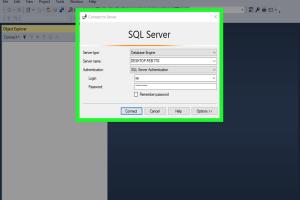
-
Quick Links:
- Introduction
- Understanding the SA Account
- Why Reset SA Password?
- Methods to Reset SA Password
- Best Practices for Password Management
- Case Studies
- Common Issues and Troubleshooting
- FAQs
Introduction
The SA (System Administrator) account in SQL Server is a powerful tool that allows full access to all databases and server functions. However, if the password for the SA account is forgotten or lost, it can lead to significant access issues. This guide will provide you with a comprehensive understanding of how to reset the SA password in SQL Server, along with best practices for managing your SQL Server security.
Understanding the SA Account
The SA account is a built-in database user in SQL Server that has full administrative privileges. This account is often the target of unauthorized access attempts due to its high-level permissions. Understanding its importance and how to manage it effectively is crucial for database administrators.
Why Reset SA Password?
There are several scenarios where you might need to reset the SA password:
- Forgotten password
- Access issues after migration
- Security concerns due to unauthorized access attempts
Methods to Reset SA Password
There are multiple methods you can use to reset the SA password in SQL Server. Below are the most effective approaches:
Using SQL Server Management Studio
- Open SQL Server Management Studio.
- Connect to the SQL Server instance using Windows Authentication.
- Expand the "Security" folder.
- Right-click on the SA account and select "Properties."
- In the "General" tab, enter a new password in the "Password" and "Confirm Password" fields.
- Click "OK" to apply the changes.
Using SQL Server Setup
This method involves using the SQL Server installation media. Follow these steps:
- Insert the SQL Server installation media and run the setup.
- Select the "Repair" option.
- Follow the prompts until you reach the "SQL Server Configuration" section.
- In the "SQL Server Services" section, set the SA password.
- Complete the setup process.
Using Command Prompt
For users comfortable with command-line interfaces, the following steps can be used:
- Open Command Prompt as an administrator.
- Navigate to the SQL Server installation directory.
- Execute the command:
sqlservr.exe -mto start SQL Server in single-user mode. - Open another Command Prompt and connect to SQL Server using:
sqlcmd -S .\SQLExpress -E - Run the command to reset the password:
ALTER LOGIN sa WITH PASSWORD = 'new_password';
Using SQL Script
If you prefer using T-SQL, you can reset the SA password with the following script:
USE [master];
GO
ALTER LOGIN [sa] WITH PASSWORD = 'new_password';
GOBest Practices for Password Management
- Always use strong, complex passwords.
- Regularly update passwords to enhance security.
- Limit the number of users who have access to the SA account.
- Monitor login attempts to detect unauthorized access.
Case Studies
One notable case involved a financial institution that lost access to its databases due to a forgotten SA password. By applying one of the methods outlined above, they were able to regain access and implement stronger password policies moving forward.
Common Issues and Troubleshooting
- Inability to access SQL Server in single-user mode - Ensure no other connections are active.
- Errors when executing commands - Check for typos in SQL commands.
- Access denied errors - Confirm that you have administrative permissions.
FAQs
- 1. What is the SA account?
- The SA account is the system administrator account in SQL Server with full administrative privileges.
- 2. Can I reset the SA password without access?
- Yes, if you have administrative access to the server, you can reset it using the methods described above.
- 3. Is it safe to use the SA account?
- Using the SA account is safe if strong security measures are implemented, such as strong passwords and limited access.
- 4. What should I do if I can't reset the SA password?
- If you cannot reset the password, consider restoring from a backup or contacting Microsoft support.
- 5. How often should I change the SA password?
- It's recommended to change the SA password regularly, ideally every 3-6 months.
- 6. What are the security risks of using the SA account?
- The SA account is a prime target for attackers; if compromised, it can lead to unauthorized access to all databases.
- 7. Can I disable the SA account?
- Yes, but ensure you have alternative administrative accounts to manage the SQL Server instance.
- 8. What if I forget the new SA password?
- You will need to reset it again using one of the methods outlined above.
- 9. Is there a way to recover a lost password?
- Unfortunately, there is no direct way to recover a lost password; resetting it is the only option.
- 10. How can I improve SQL Server security?
- Implement strong password policies, regularly update software, and monitor access logs.
Random Reads