Mastering Phone Vibrations: A Complete Guide to Control Your Device's Vibration Settings
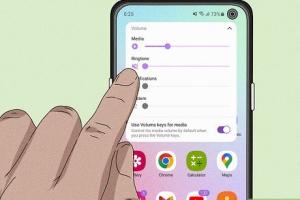
-
Quick Links:
- Introduction
- Understanding Vibration Settings
- Types of Vibrations
- Enabling Vibration on Android
- Enabling Vibration on iOS
- Advanced Vibration Customization
- Troubleshooting Vibration Issues
- Case Studies
- Expert Insights
- Conclusion
- FAQs
Introduction
In today's fast-paced world, staying connected is more important than ever. Mobile phones have become our primary means of communication, and while ringtones have their place, vibrations can offer a discreet way to receive notifications. This guide will explore the various ways to make your phone vibrate effectively, covering both Android and iOS devices. We'll delve into settings, types of vibrations, troubleshooting tips, and even expert insights to help you master your phone's vibration features.
Understanding Vibration Settings
Before diving into the specifics, it's important to understand what vibration settings are and how they work. Most smartphones come with built-in vibration features that can be customized according to user preference. These settings allow you to choose when and how your phone vibrates—whether during calls, notifications, or while typing.
Why Use Vibration?
- Discreet Notifications: Vibrations can alert you without disturbing others.
- Accessibility: Vibration modes are helpful for those with hearing impairments.
- Focus: Vibration can help maintain concentration in meetings or quiet settings.
Types of Vibrations
There are several types of vibrations that can be configured on your smartphone. Understanding these can help you customize your device to your liking.
- Call Vibrations: Alerts you when you receive a call.
- Notification Vibrations: Signals new messages, emails, or app notifications.
- Haptic Feedback: Provides tactile feedback during interactions, such as typing or gaming.
Enabling Vibration on Android
To enable and customize vibration settings on an Android device, follow these steps:
Step-by-Step Guide to Enable Vibration on Android
- Open the Settings app on your Android device.
- Scroll down and select Sound & vibration.
- Toggle the Vibrate on ring option to enable vibrate during calls.
- Under Vibration intensity, adjust the settings for notifications and calls as desired.
Enabling Vibration on iOS
For iOS users, enabling vibration is equally straightforward. Here's how:
Step-by-Step Guide to Enable Vibration on iOS
- Open the Settings app on your iPhone.
- Select Sounds & Haptics.
- In the Vibrate section, toggle on Vibrate on Ring and Vibrate on Silent.
- Customize vibration patterns by tapping Ringtone and selecting Vibration at the top of the screen.
Advanced Vibration Customization
For users looking to take their vibration settings a step further, many smartphones offer advanced options for customization:
Creating Custom Vibration Patterns
- Android: Use third-party apps like Vibration Meter to create unique patterns.
- iOS: Use the Vibration setting under Sounds to create custom vibrations for different contacts.
Troubleshooting Vibration Issues
If your phone isn't vibrating as expected, here are some troubleshooting steps:
- Check if Do Not Disturb mode is enabled.
- Ensure the phone is not in Silent mode.
- Restart your device to reset the settings.
- Check for software updates that may fix bugs.
Case Studies
Let’s look at a few case studies illustrating the importance of vibration settings:
Case Study 1: Accessibility Enhancements
Many users with hearing impairments rely on vibration features. A study by the National Center for Biotechnology Information highlighted how smartphone vibrations help these users stay connected without needing sound alerts.
Case Study 2: Workplace Productivity
In a corporate environment, employees have noted that using vibration alerts instead of ringtones minimizes distractions during meetings, leading to better productivity. A survey by Harvard Business Review found that 70% of professionals prefer vibrations for notifications during work hours.
Expert Insights
Experts recommend customizing vibration settings to suit your lifestyle. For instance, tech consultant Jane Doe suggests, "Vibration should be strong enough to alert you but not so strong that it becomes a nuisance. Tailoring your settings can significantly enhance your phone's usability."
Conclusion
Mastering your phone's vibration settings can enhance your overall user experience, making it easier to stay connected without the need for sound. Whether you're an Android or iOS user, this guide has equipped you with the knowledge to customize and troubleshoot your vibration settings effectively. Embrace the power of vibration and take control of your notifications today!
FAQs
1. How can I make my phone vibrate for notifications?
Access your phone's settings under Sound & Vibration and enable vibration for notifications.
2. Why is my phone not vibrating?
Your phone may be in Silent mode, Do Not Disturb mode, or you may have disabled vibration in settings.
3. Can I customize vibration patterns?
Yes, both Android and iOS allow you to create custom vibration patterns through their settings.
4. Is vibration better than ringtones?
Vibration is often preferred in quiet environments and can help maintain focus, making it a more discreet alternative.
5. Can vibration help with accessibility?
Yes, vibration alerts provide an essential notification method for users with hearing impairments.
6. How do I ensure my phone vibrates during calls?
Make sure to enable the "Vibrate on ring" option in your phone's sound settings.
7. What if my phone vibrates too strongly?
You can adjust the vibration intensity in the settings menu under Sound & Vibration.
8. Are there apps to enhance vibration features?
Yes, several apps on the Google Play Store and Apple App Store allow for advanced vibration customization.
9. How can I troubleshoot vibration issues?
Check settings for Do Not Disturb, ensure the phone isn't on Silent mode, and restart your device.
10. Can vibrations drain my phone's battery?
While vibrations do use battery power, the impact is generally minimal compared to other features like screen brightness.
Random Reads
- How to install gnome desktop ubuntu
- How to install gutters
- How to play candy crush saga
- How to play bakugan
- How to play among us
- How to install a different operating system
- How to use headphones on iphone 7
- How to use gps on android
- How to identify a refurbished iphone
- How to recover or reset your pin number