Ultimate Guide: How to Turn Off Siri on Apple Devices - Step by Step
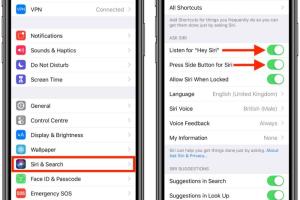
-
Quick Links:
- Introduction
- Why Disable Siri?
- How to Turn Off Siri on iPhone
- How to Turn Off Siri on iPad
- How to Turn Off Siri on Mac
- Alternative Voice Assistants
- Troubleshooting
- Case Studies
- Expert Insights
- FAQs
Introduction
Siri, Apple’s intelligent virtual assistant, is designed to help users perform a variety of tasks using voice commands. While many find Siri to be a useful feature, others may prefer to disable it due to privacy concerns, accidental activations, or simply personal preference. In this guide, we will provide a comprehensive step-by-step method for turning off Siri on various Apple devices.
Why Disable Siri?
There are several reasons why you might consider disabling Siri on your Apple devices:
- Privacy Concerns: Some users worry about the data collected by Siri and how it is used.
- Accidental Activations: Siri can sometimes be triggered unintentionally, leading to unwanted interruptions.
- Personal Preference: Not everyone finds voice assistants useful; some prefer manual navigation.
How to Turn Off Siri on iPhone
Step-by-Step Instructions
- Open the Settings app on your iPhone.
- Scroll down and tap on Siri & Search.
- Turn off the following options by toggling the switches:
- Listen for "Hey Siri"
- Press Side Button for Siri
- Allow Siri When Locked
- Confirm any prompts that may appear to complete the process.
How to Turn Off Siri on iPad
Step-by-Step Instructions
- Go to the Settings app on your iPad.
- Tap on Siri & Search.
- Disable the following options:
- Listen for "Hey Siri"
- Press Home Button for Siri
- Allow Siri When Locked
- Exit the Settings app.
How to Turn Off Siri on Mac
Step-by-Step Instructions
- Click on the Apple menu in the top-left corner of your screen.
- Select System Preferences.
- Click on Siri.
- Uncheck the box next to Enable Ask Siri.
Alternative Voice Assistants
If you find Siri does not meet your needs, consider exploring other voice assistants:
- Google Assistant: Known for its powerful search capabilities.
- Amazon Alexa: Offers extensive smart home integration.
- Cortana: Microsoft's virtual assistant, useful for Windows users.
Troubleshooting
If Siri continues to activate after you’ve taken steps to disable it, consider the following:
- Ensure your device is updated to the latest iOS or macOS version.
- Restart your device and try again.
- Check for any accessibility features that may override Siri settings.
Case Studies
Many users have shared their experiences on forums and social media about successfully disabling Siri. For example, a user reported that disabling "Hey Siri" significantly reduced unwanted activations during phone calls.
Expert Insights
According to tech experts, it's essential to regularly review your device settings to ensure they align with your current privacy preferences. Disabling voice assistants can enhance your data privacy and reduce distractions.
FAQs
1. Can I disable Siri without turning off voice commands?
Yes, you can turn off "Hey Siri" while keeping other voice features active.
2. Will turning off Siri affect my device's functionality?
No, turning off Siri will not affect the core functionality of your device.
3. How do I re-enable Siri?
You can re-enable Siri by following the same steps and toggling the settings back on.
4. Is Siri off when the settings are disabled?
Yes, if all options are turned off, Siri will not activate.
5. Can I use Siri for specific apps only?
Currently, Siri cannot be configured for use with specific apps only; it is an all-or-nothing feature.
6. How do I delete Siri's voice history?
You can manage your voice history through the Privacy settings in the Settings app.
7. What should I do if Siri won't turn off?
Try restarting your device and ensuring that your software is up to date.
8. Is it possible to customize Siri settings?
Yes, you can customize various Siri settings according to your preferences.
9. Can Siri be turned off selectively on different devices?
Yes, you can disable Siri on specific devices while keeping it active on others.
10. How does turning off Siri affect my privacy?
Turning off Siri can enhance your privacy by preventing the collection of voice data and interactions.
Random Reads
- How to install windows xp on ubuntu with virtualbox
- How to install windows 8
- How to kill mold with vinegar
- How to kill your sim in the sims 2
- How to post images in discord chat
- How to post ads to craigslist
- How to replace fluorescent lighting
- How to replace flat roof
- How to use tv as computer monitor
- How to use the wii controller