4 Simple Methods to Kick Unwanted Guests off Your Wi-Fi Network
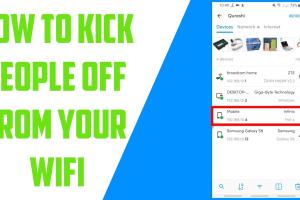
-
Quick Links:
- Method 1: Change Your Wi-Fi Password
- Method 2: Use MAC Address Filtering
- Method 3: Disable SSID Broadcasting
- Method 4: Set Up a Guest Network
- FAQs
Method 1: Change Your Wi-Fi Password
Changing your Wi-Fi password is one of the simplest and most effective ways to kick unauthorized users off your network. Frequent password changes not only prevent unwanted access but also enhance your network's overall security.
Step-by-Step Guide to Change Your Wi-Fi Password
- Open your web browser and enter your router's IP address (commonly
192.168.1.1or192.168.0.1). - Log in with your administrator credentials. If you haven’t changed them, they may be set to defaults like
admin/admin. - Navigate to the Wi-Fi settings section.
- Find the option to change the Wi-Fi password and enter a new one. Ensure it’s strong and complex.
- Save the settings and restart your router if necessary.
Case Study: A Homeowner's Experience
A homeowner noticed that their internet speed significantly improved after changing the Wi-Fi password. They discovered that multiple neighbors were accessing their network, which was slowing down their connection. After changing the password, they reported a 50% increase in speed.
Method 2: Use MAC Address Filtering
MAC address filtering allows you to restrict access to your Wi-Fi network based on the unique MAC address of devices. This method ensures that only approved devices can connect to your network.
How to Set Up MAC Address Filtering
- Access your router’s settings as described in Method 1.
- Locate the MAC filtering option, usually found under the security settings.
- Add the MAC addresses of the devices you want to allow to connect.
- Enable the MAC filtering feature and save your settings.
Expert Insights
Experts recommend regularly reviewing connected devices and updating MAC address lists to maintain network security. It’s important to note that MAC addresses can be spoofed, so while this method adds a layer of security, it should not be your only defense.
Method 3: Disable SSID Broadcasting
Disabling SSID broadcasting makes your network invisible to casual users. This method can deter unauthorized access by preventing your network from appearing in available networks lists.
Steps to Disable SSID Broadcasting
- Log into your router’s settings.
- Find the wireless settings section.
- Look for the SSID broadcast option and disable it.
- Save your changes.
Real-World Example
A tech-savvy individual disabled their SSID and reported a significant decrease in unauthorized access attempts. They also utilized a strong password, leading to a more secure network environment.
Method 4: Set Up a Guest Network
Creating a guest network is an excellent way to provide internet access to visitors without compromising your main network's security. This method isolates guest devices and prevents them from accessing your personal files.
How to Set Up a Guest Network
- Log in to your router’s settings.
- Locate the guest network option, usually found in the wireless settings section.
- Enable the guest network feature and set a unique password.
- Save your settings and inform guests of the new network details.
Statistical Data on Guest Networks
According to a study by the Statista, over 70% of respondents preferred using guest networks to maintain their privacy while visiting others' homes.
FAQs
1. Can I see who is connected to my Wi-Fi network?
Yes, you can view connected devices in your router's settings under the "Connected Devices" or "Device List" section.
2. How often should I change my Wi-Fi password?
It's advisable to change your Wi-Fi password every 3 to 6 months to maintain security.
3. Is MAC address filtering completely secure?
No, MAC addresses can be spoofed. It adds a layer of security but should be combined with other methods.
4. What is the benefit of disabling SSID broadcasting?
It hides your network from casual users, reducing the likelihood of unauthorized access.
5. Can I kick someone off my Wi-Fi without changing the password?
Yes, you can use MAC address filtering to block specific devices without changing the password.
6. How do I find a device's MAC address?
On most devices, the MAC address can be found in the network settings under the “About” section.
7. What should I do if I forget my Wi-Fi password?
You can reset your router to factory settings to restore the default password, then set a new one.
8. Are there any apps to manage my Wi-Fi network?
Yes, there are several apps available that can help you manage your Wi-Fi network, such as Fing and NetSpot.
9. What does a guest network do?
A guest network allows visitors to access the internet without granting them access to your main network and connected devices.
10. How can I improve my Wi-Fi security?
Use strong passwords, enable WPA3 encryption, regularly update your router firmware, and consider using a VPN.