Ultimate Guide to Removing the Free U2 Album from Your iPhone: Step-by-Step Instructions
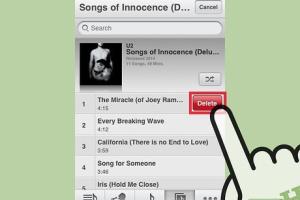
-
Quick Links:
- Introduction
- Background on the U2 Album Controversy
- Understanding the Free U2 Album
- Why You Might Want to Remove the Album
- How to Remove the U2 Album from Your iPhone
- Additional Methods to Manage Music on Your iPhone
- Case Study: User Experiences
- Expert Insights on Music Management
- Conclusion
- FAQs
Introduction
In 2014, Apple made headlines by automatically adding U2's album, Songs of Innocence, to the libraries of millions of iTunes users. While some fans appreciated the surprise gift, many users were frustrated by the intrusion. If you’re one of those who want to remove this album from your iPhone, you're in the right place. In this guide, we will provide a comprehensive step-by-step method to delete the U2 album, explore the reasons behind the desire to remove it, and offer additional insights into music management on your device.
Background on the U2 Album Controversy
When Apple announced its partnership with U2 at the September 2014 event, many were excited about the possibility of receiving new music. However, the automatic addition of the album to users' libraries sparked a wave of complaints. According to a Verge article, the backlash was significant enough that Apple had to create a dedicated removal tool.
Understanding the Free U2 Album
Songs of Innocence was distributed to over 500 million iTunes accounts, and while it was meant to be a gift, it turned into a digital headache for many. The controversy served as a case study on digital rights, privacy, and consumer expectations in the age of music streaming.
Why You Might Want to Remove the Album
- Lack of Interest: Not everyone is a U2 fan, and some users found the unsolicited album irrelevant.
- Storage Concerns: The album takes up space on devices, which can be an issue for users with limited storage.
- Music Organization: Users prefer a curated music library without unwanted albums.
How to Remove the U2 Album from Your iPhone
Step 1: Open Your Music App
Launch the Music app on your iPhone. This is where you will manage your music library.
Step 2: Locate the U2 Album
Scroll through your library or use the search bar to find Songs of Innocence by U2.
Step 3: Delete from Your Library
Once you locate the album, follow these steps:
- Tap on the album to open it.
- Look for the three dots (⋯) located in the upper right corner.
- Select "Remove" and then choose "Remove Downloads" or "Delete from Library."
Step 4: Confirm Deletion
Confirm your choice when prompted. The album will be removed from your device.
Step 5: Clear from iCloud (if applicable)
If you have iCloud Music Library enabled, ensure you remove it from there as well by following similar steps on your iCloud account.
Additional Methods to Manage Music on Your iPhone
Managing your music library efficiently can enhance your listening experience. Here are some additional tips:
- Use Playlists: Create playlists to organize your favorite songs and albums.
- Regularly Review Your Library: Periodically check your music library to remove songs or albums you no longer listen to.
- Optimize Storage Settings: Go to Settings > General > iPhone Storage to see which apps are using the most space and manage accordingly.
Case Study: User Experiences
Many users reported mixed feelings about the U2 album. A survey conducted by CNET found that while some appreciated the gesture, a significant percentage felt it was an invasion of their preferences. One user stated, "I was shocked to find U2 on my iPhone without my consent; I appreciate the music but felt it was forced on me."
Expert Insights on Music Management
Experts recommend being proactive about digital content. Digital rights management (DRM) gives users control over what is on their devices. According to an article from TechRadar, users can optimize their music experience by regularly curating their libraries and utilizing services that allow customization and personalization.
Conclusion
Removing the free U2 album from your iPhone may seem daunting, but with the steps outlined above, you can easily reclaim control over your music library. By understanding the implications of automatic downloads, you can better manage your digital content in the future.
FAQs
- 1. How do I know if the U2 album is on my iPhone?
- You can check your Music app library to see if Songs of Innocence appears among your albums.
- 2. What if I accidentally deleted my favorite songs while removing the U2 album?
- You can recover them from your iCloud Music Library or purchase them again from iTunes.
- 3. Can I prevent unwanted albums from being added in the future?
- Yes, you can adjust your settings in the iTunes Store and Music app to restrict automatic downloads.
- 4. Does removing the U2 album affect my iCloud Music Library?
- If you have iCloud Music Library enabled, you must remove it there as well to clear it completely.
- 5. Why did Apple add the U2 album for free?
- This was part of a promotional strategy to enhance their music offerings and showcase their partnership with the band.
- 6. Will I lose any purchased music by removing the U2 album?
- No, removing the U2 album does not affect any of your purchased music.
- 7. Is there a way to hide the U2 album without deleting it?
- Unfortunately, there is no option to hide albums in the Music app; you can only remove them.
- 8. Can I get in trouble for removing the album?
- No, you are free to manage your music library as you see fit.
- 9. What if I want to listen to the U2 album later?
- You can always re-download it from your iTunes account if you change your mind.
- 10. How can I provide feedback to Apple regarding this issue?
- You can submit your feedback through Apple's official website or customer support channels.
Random Reads
- Mastering object unlocking indesign
- How to search old emails in gmail
- How to replace defective electrical switch outlet
- Mastering hammer safety ultimate guide
- How to treat woodworm
- How to teach your nintendogs tricks
- How to install aluminum siding
- How to install altstore
- How to transfer contacts from iphone to iphone
- How to update a minecraft server