Effortless Guide to Activating GPRS on Your Mobile Phone
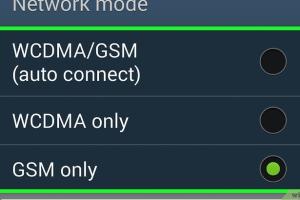
-
Quick Links:
- Introduction
- What is GPRS?
- Why Use GPRS?
- How to Activate GPRS
- Troubleshooting GPRS Issues
- Case Studies
- Expert Insights
- FAQs
Introduction
In today's fast-paced world, staying connected is more important than ever. Whether for work or personal use, mobile internet access has become a necessity. GPRS (General Packet Radio Service) is one of the earliest technologies enabling mobile internet, allowing users to access data services on their mobile phones. In this comprehensive guide, we will explore how to activate GPRS on your mobile phone, troubleshoot common issues, and provide expert insights for seamless connectivity.
What is GPRS?
GPRS stands for General Packet Radio Service, which is a packet-oriented mobile data standard on 2G and 3G cellular communication systems. It enables mobile devices to connect to the internet and other data networks, allowing for services such as web browsing, email, and multimedia messaging.
Key Features of GPRS
- Packet Switching: Unlike circuit-switched networks, GPRS uses packet switching, allowing multiple users to share the same transmission channel.
- Always On: GPRS provides an "always-on" experience, meaning users don't need to dial in to connect to the internet.
- Data Rate: GPRS offers data rates ranging from 56 kbps to 114 kbps, enabling basic internet activities.
Why Use GPRS?
GPRS has several advantages, making it a viable choice for mobile internet access:
- Cost-Effective: GPRS often operates on a pay-per-use basis, allowing users to only pay for the data they consume.
- Widespread Compatibility: Many older devices still support GPRS, making it accessible for a wider range of users.
- Low Power Consumption: GPRS is generally more power-efficient than other data services, prolonging battery life in mobile devices.
How to Activate GPRS
Activating GPRS on your mobile phone can differ slightly based on the device and the mobile carrier. Below is a detailed step-by-step guide to help you activate GPRS on various platforms.
1. Activating GPRS on Android Devices
Follow these steps to activate GPRS on your Android device:
- Open the Settings app on your phone.
- Tap on Network & internet.
- Select Mobile network.
- Ensure that Mobile data is turned on.
- Scroll down and tap on Access Point Names.
- Tap on + (Add) to create a new APN.
- Enter the following details:
- Name: Your Carrier Name
- APN: internet (or your carrier's specific APN)
- Username: (leave blank)
- Password: (leave blank)
- MMSC: (your carrier's multimedia message URL)
- MMS Proxy: (your carrier's proxy address)
- MMS Port: (your carrier's port)
- Save the APN settings and select it to activate.
2. Activating GPRS on iOS Devices
If you are using an iPhone, follow these steps:
- Open the Settings app.
- Tap on Cellular.
- Toggle on Cellular Data.
- Scroll down and tap on Cellular Data Options.
- Select Cellular Network and enter the required APN settings:
- APN: internet (or your carrier's specific APN)
- Username: (leave blank)
- Password: (leave blank)
- Exit the settings to save changes.
3. Activating GPRS on Feature Phones
For older feature phones, the activation process may vary, but generally, you can follow these steps:
- Go to Settings.
- Select Network Settings or Connectivity.
- Look for Data Connection or GPRS Settings.
- Input the APN details provided by your service provider.
- Save the settings and restart the phone to activate.
Troubleshooting GPRS Issues
If you encounter issues while activating GPRS, here are some troubleshooting steps:
- Check Mobile Data: Ensure that mobile data is enabled in your settings.
- APN Settings: Verify that the APN settings are correctly entered as per your carrier's instructions.
- Network Coverage: Ensure that you are in an area with good network coverage.
- Device Restart: Restart your device to apply changes.
- Carrier Support: Contact your carrier's customer support for assistance.
Case Studies
Here are a few real-world examples of GPRS activation and its impact:
Case Study 1: Rural Connectivity
A rural community in India relied heavily on GPRS for mobile internet access. By activating GPRS on their devices, users gained access to educational resources and online services, significantly enhancing their connectivity and information access.
Case Study 2: Business Efficiency
A small business owner in Namibia activated GPRS on their mobile device to manage inventory remotely. This decision improved operational efficiency, allowing for real-time updates and customer interactions.
Expert Insights
Industry experts emphasize the importance of GPRS in bridging connectivity gaps, especially in areas where 4G or 5G networks are not yet available. They suggest that while GPRS may offer slower speeds, its reliability and accessibility make it a crucial option for many users worldwide.
FAQs
1. What is the difference between GPRS and EDGE?
GPRS is a 2G technology, while EDGE (Enhanced Data rates for GSM Evolution) is an improved version that offers higher data speeds than GPRS.
2. Do I need to pay extra for GPRS?
GPRS often operates on a pay-per-use model, so you may incur charges based on your data consumption.
3. Can I use GPRS for video streaming?
While it's technically possible, GPRS may not provide sufficient speeds for smooth video streaming.
4. Is GPRS still relevant today?
Yes, GPRS remains relevant, especially in areas with limited access to faster mobile networks.
5. How do I know if GPRS is activated on my phone?
Your phone should display a 'G' icon in the status bar when GPRS is active.
6. Can I use GPRS for VoIP calls?
GPRS is not ideal for VoIP calls due to its limited bandwidth, which may cause call quality issues.
7. How can I deactivate GPRS on my phone?
You can deactivate GPRS by turning off mobile data in your settings or removing the APN settings.
8. What devices support GPRS?
Most 2G and 3G devices support GPRS, including older feature phones and smartphones.
9. Can GPRS work without a SIM card?
No, GPRS requires a SIM card with an active mobile data plan to function.
10. What should I do if GPRS is not working?
Check your APN settings, ensure mobile data is enabled, and contact your carrier for assistance.
Random Reads
- Easily switch from yahoo mail to gmail
- How to share location android to iphone
- How to share whatsapp contact
- How to use window fans for home cooling
- Waterproof fabric guide
- How to find a water leak in your house
- How to update android device
- How to unshare excel workbook
- How to wire a 3 way light switch
- How to wipe an external hard drive