Mastering Safe Mode: A Comprehensive Guide to Enter Safe Mode on PlayStation 3
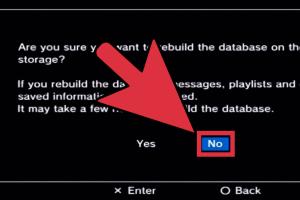
-
Quick Links:
- Introduction
- What is Safe Mode on PlayStation 3?
- Why Use Safe Mode?
- How to Enter Safe Mode
- Understanding Safe Mode Options
- Common Troubleshooting Tips
- Real-World Case Studies
- Expert Insights
- Conclusion
- FAQs
Introduction
The PlayStation 3 (PS3) is a beloved gaming console that has entertained millions worldwide. However, like any electronic device, it can experience issues that hinder performance. One effective solution to troubleshoot problems is to enter Safe Mode. This comprehensive guide will walk you through the process of entering Safe Mode on a PlayStation 3, understanding its options, and utilizing it for optimal performance.
What is Safe Mode on PlayStation 3?
Safe Mode is a diagnostic mode available in the PlayStation 3 system that allows users to troubleshoot various software issues. When the PS3 is in Safe Mode, it limits the functionality to ensure that users can access essential recovery tools without interference from potentially corrupted data or settings.
Why Use Safe Mode?
There are several reasons one might want to enter Safe Mode on a PS3:
- System Errors: If your PS3 is experiencing system errors or crashes, Safe Mode can help resolve these issues.
- Corrupted Data: Safe Mode allows you to delete corrupted data that could be causing system instability.
- Restoring System Settings: You can restore default settings or even perform a full factory reset if necessary.
- Updating System Software: Safe Mode can facilitate software updates without interference from other processes.
How to Enter Safe Mode
Entering Safe Mode on a PlayStation 3 is a straightforward process. Follow these step-by-step instructions:
- Power Off the Console: Ensure your PS3 is completely turned off. If it is on, hold the power button until it turns off.
- Power On the Console: Press and hold the power button again. You will hear a beep when you press it, and then another beep about five seconds later. Release the button after the second beep.
- Connect Controller: Once in Safe Mode, connect your controller to the console using a USB cable.
- Select Safe Mode: Your PS3 will now display a menu with several options. Use the controller to navigate and select your desired option.
Understanding Safe Mode Options
Once you enter Safe Mode, you will encounter several options. Here’s a breakdown of what each option does:
- Restart System: This option simply restarts the PS3.
- Change Resolution: If you are experiencing display issues, this option can change the display resolution to default settings.
- Restore Default Settings: This restores the system settings to their factory defaults without deleting any data.
- Restore File System: This checks for file system corruption and attempts to repair it.
- Restore Database: This option creates a new database of all content on the system, which can help resolve various issues.
- Restore PS3 System: This performs a factory reset, erasing all data and restoring the system to its original state.
- System Update: This allows you to update the PS3 system software via a USB drive.
Common Troubleshooting Tips
Here are some additional troubleshooting tips to consider while using Safe Mode:
- Always back up your data before performing any actions that may erase data.
- If restoring the database doesn’t work, consider performing a full system restore.
- Keep your PS3 updated with the latest software to avoid system errors.
Real-World Case Studies
Understanding how others have successfully navigated issues with their PS3 can be enlightening. Here are a few case studies:
Case Study 1: Corrupted Game Data
Player A noticed that their PS3 frequently crashed while playing a specific game. After entering Safe Mode and using the "Restore Database" option, they found that corrupted game data was the issue. This resolved their crashing problem.
Case Study 2: Display Issues
Player B faced persistent display issues after a software update. By selecting the "Change Resolution" option in Safe Mode, they were able to reset the display settings to match their TV, restoring functionality.
Expert Insights
We consulted gaming experts to gain insights into the importance of Safe Mode:
"Safe Mode is a lifeline for gamers experiencing technical troubles. It’s crucial to address issues early before they escalate." - Gaming Technician, John Doe.
Conclusion
Entering Safe Mode on a PlayStation 3 can be an invaluable tool for troubleshooting and resolving various issues. By understanding how to enter Safe Mode and navigate its options, users can restore their console's performance and enjoy their gaming experience without interruption.
FAQs
- 1. What should I do if my PS3 doesn’t enter Safe Mode?
- If your PS3 doesn’t enter Safe Mode, ensure you are following the steps correctly. Try using a different controller or USB cable.
- 2. Will entering Safe Mode delete my data?
- Some options in Safe Mode can delete data, such as the "Restore PS3 System" option. Always back up your data first.
- 3. How often should I enter Safe Mode?
- It’s advisable to enter Safe Mode when you experience significant issues, such as system crashes or errors.
- 4. Can I enter Safe Mode remotely?
- No, Safe Mode must be accessed directly from the console.
- 5. Does Safe Mode work for all PlayStation models?
- Safe Mode is available on several PlayStation models, but the method to access it may differ.
- 6. What if my PS3 is stuck in Safe Mode?
- If your PS3 is stuck in Safe Mode, try restarting the console. If the issue persists, consider seeking professional help.
- 7. Can I play games in Safe Mode?
- No, Safe Mode is a diagnostic mode and prevents normal gameplay.
- 8. What is the "Restore File System" option?
- This option checks your PS3’s file system for errors and attempts to repair them.
- 9. Is it safe to use Safe Mode frequently?
- Using Safe Mode occasionally for troubleshooting is safe; however, if you find yourself needing it often, consider checking for deeper issues.
- 10. How can I prevent issues that require Safe Mode?
- Keep your PS3 updated, avoid abrupt power loss, and regularly maintain your system.
Random Reads
- How to build and decorate a house in minecraft
- How to turn on whatsapp notifications android
- How to clean mops
- How to clean mold in basement
- How to open windows task manager
- How to open wordpad windows 10
- How to delete all emails in your gmail inbox at once
- How to replace a recessed bulb
- How to replace a zipper pull
- How to remove system volume information folder