Mastering League of Legends: 2 Easy Ways to Enable Windowed Mode
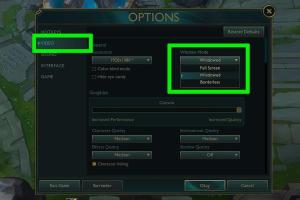
-
Quick Links:
- Introduction
- What is Windowed Mode?
- Why Use Windowed Mode?
- Method 1: Changing Game Settings
- Method 2: Using Hotkeys
- Troubleshooting Common Issues
- Case Studies
- Expert Insights
- Conclusion
- FAQs
Introduction
League of Legends (LoL) is one of the most popular multiplayer online battle arena (MOBA) games worldwide, boasting millions of players. With its competitive nature, players often seek ways to optimize their gaming experience. One such optimization is playing in windowed mode. In this article, we will explore two easy methods to enable windowed mode in League of Legends, enhancing your gameplay and multitasking capabilities.
What is Windowed Mode?
Windowed mode allows players to run a game in a resizable window instead of full-screen. This mode can be particularly beneficial for gamers who wish to switch between applications without the need to minimize the game. In League of Legends, this means you can look up guides, communicate with friends, or browse the internet while still keeping the game visible.
Why Use Windowed Mode?
- Improved Multitasking: Easily switch between applications.
- Better Performance: In some cases, windowed mode can improve frame rates and reduce lag.
- Accessibility: Great for players who need to monitor other tasks or applications while gaming.
- Enhanced Focus: Prevents distractions from full-screen notifications and other apps.
Method 1: Changing Game Settings
Changing the game settings to enable windowed mode is straightforward. Follow these step-by-step instructions:
- Launch League of Legends: Open the game client and log in to your account.
- Access the Settings Menu: Click on the gear icon in the upper right corner of the client.
- Navigate to the Video Settings: Within the settings menu, select the "Video" tab.
- Change Display Mode: Look for the "Display Mode" drop-down menu. Select "Windowed" or "Windowed Fullscreen."
- Apply Changes: Click the "Apply" button to save your changes.
- Restart the Game: Close and reopen League of Legends to ensure changes take effect.
Method 2: Using Hotkeys
If you prefer a quicker method, you can use in-game hotkeys to switch to windowed mode. Here’s how:
- Launch League of Legends: Start the game as usual.
- Press Alt + Enter: While in-game, simply press the Alt and Enter keys simultaneously. This toggles between full screen and windowed mode.
This method is particularly useful during gameplay, allowing you to switch modes without navigating through menus.
Troubleshooting Common Issues
Even with the above methods, some players may encounter issues. Here are some common problems and their solutions:
- Game Not Starting in Windowed Mode: Ensure that you have applied the settings correctly and restarted the game.
- Lag or Performance Issues: Check your graphic settings and consider lowering them for better performance in windowed mode.
- Screen Flickering: Update your graphics drivers or adjust the resolution settings within the game.
Case Studies
Understanding the impact of windowed mode on gameplay can be illustrated through a few case studies:
- Case Study 1: A professional LoL player switched to windowed mode during tournaments to access coaching materials quickly without losing focus.
- Case Study 2: Casual players reported improved gaming experiences as they could easily interact with friends and check game stats while playing.
Expert Insights
Experts in the gaming community suggest that windowed mode can significantly enhance the experience for both competitive and casual players. Not only does it allow for multitasking, but it can also reduce stress during intense gaming sessions by providing quick access to necessary tools and resources.
Conclusion
Playing League of Legends in windowed mode can greatly enhance your gaming experience. Whether you choose to adjust the game settings or utilize hotkeys, enabling this feature allows for better multitasking and overall convenience. By following the methods outlined in this article, you can enjoy a more flexible gaming setup.
FAQs
- Can I use windowed mode in League of Legends on Mac? Yes, the same methods apply, although the hotkeys may vary slightly.
- Does windowed mode affect game performance? It can improve performance for some players, but it may vary depending on individual system specifications.
- What is the difference between windowed and fullscreen mode? Windowed mode allows for multitasking, while fullscreen mode provides an immersive experience.
- Can I change the size of the window in windowed mode? Yes, you can resize the window by dragging its corners.
- Is there a shortcut to toggle back to fullscreen? Yes, you can use the same hotkey (Alt + Enter) to switch back.
- Will my game settings reset if I switch modes? Generally, your settings will remain intact, but it’s good to double-check.
- Can I still use in-game overlays while in windowed mode? Yes, many overlays work seamlessly in windowed mode.
- What should I do if windowed mode isn't working? Check your game settings and ensure your graphics drivers are up to date.
- Is windowed mode better for streaming? Many streamers prefer windowed mode for easier access to streaming tools.
- Can I play League of Legends in windowed mode on a laptop? Absolutely, windowed mode works well on laptops and desktops alike.
Random Reads
- Log into gmail
- Logging out of netflix on tv
- Log out amazon prime video
- How to install vinyl siding
- How to install windows 7 using pen drive
- How to install google chrome using terminal on linux
- How to switch tabs keyboard pc mac
- How to switch to japanese app store
- Ultimate dragonvale breeding guide
- Ubuntu software installation guide