8 Simple Solutions to Resolve iPhone Messages Stuck on Indexing
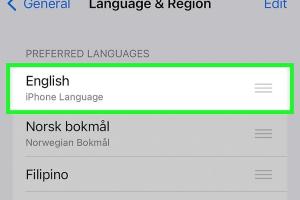
-
Quick Links:
- Introduction
- Understanding iPhone Message Indexing
- Common Causes for Indexing Issues
- 8 Easy Fixes for iPhone Messages That Won't Finish Indexing
- Case Studies and Real-World Examples
- Expert Insights on iPhone Messaging
- Conclusion
- FAQs
Introduction
iPhone users often rely heavily on the Messages app for communication. However, many encounter a common issue where their messages are stuck on indexing. This can be incredibly frustrating, especially when trying to access important conversations. In this article, we will explore the reasons behind this issue and provide you with eight easy, effective fixes to help your iPhone messages finish indexing successfully.
Understanding iPhone Message Indexing
Message indexing is a process where your iPhone organizes and stores messages for easy retrieval. This process can sometimes get interrupted, leading to a situation where messages remain stuck in an indexing loop. Understanding this process allows users to troubleshoot effectively and resolve issues promptly.
Common Causes for Indexing Issues
Several factors can contribute to iPhone messages not finishing indexing:
- Software Bugs: Occasionally, software updates may introduce bugs that affect indexing.
- Storage Issues: If your iPhone is low on storage space, it may struggle to index messages.
- Network Connectivity: Poor internet connection can disrupt the indexing process.
- App Corruption: Corrupted app data can lead to problems with indexing.
- Device Overload: Running too many apps simultaneously can slow down indexing.
8 Easy Fixes for iPhone Messages That Won't Finish Indexing
1. Restart Your iPhone
Sometimes, a simple restart can resolve many issues. This action clears temporary glitches that may be affecting the indexing process.
- Press and hold the power button until the "slide to power off" option appears.
- Slide the button to turn off your device.
- After a minute, hold the power button again to turn your device back on.
2. Check Your Storage Space
Low storage space can significantly impact indexing. Make sure you have sufficient storage available.
- Go to Settings > General > iPhone Storage.
- Delete unnecessary apps, photos, or files to free up space.
3. Update iOS
Keep your iPhone updated to ensure you have the latest features and bug fixes.
- Go to Settings > General > Software Update.
- If an update is available, follow the prompts to download and install it.
4. Reset Network Settings
Resetting your network settings can resolve connectivity issues that may be affecting indexing.
- Go to Settings > General > Transfer or Reset iPhone > Reset.
- Select Reset Network Settings and confirm.
5. Clear App Cache
Clearing the Messages app cache can help resolve issues. Unfortunately, there’s no direct way to clear the cache, but you can try deleting and reinstalling the app.
- Press and hold the Messages app until the option to delete appears.
- Delete the app, then reinstall it from the App Store.
6. Disable and Re-enable iMessage
Sometimes toggling iMessage can reset the indexing process.
- Go to Settings > Messages.
- Toggle off iMessage, wait a few seconds, and toggle it back on.
7. Restore Your iPhone
As a last resort, restoring your iPhone can resolve persistent issues.
- Back up your iPhone via iTunes or iCloud.
- Go to Settings > General > Transfer or Reset iPhone > Erase All Content and Settings.
- Follow the prompts to restore your iPhone.
8. Contact Apple Support
If all else fails, reaching out to Apple Support might be necessary for advanced troubleshooting.
- Visit the official Apple Support website.
- Follow the instructions to get in touch with a support representative.
Case Studies and Real-World Examples
Many iPhone users have successfully resolved their message indexing issues by applying the fixes outlined above. For instance, one user reported that after clearing their phone's storage by deleting old photos, the indexing completed successfully within a few minutes. Another user found that simply restarting their iPhone resolved the issue instantly.
Expert Insights on iPhone Messaging
Expert opinions suggest that regular maintenance of your device—such as clearing out old messages and keeping your iOS updated—can prevent indexing issues. User education on app management and storage can further help mitigate these problems.
Conclusion
iPhone message indexing issues can be frustrating, but with these eight easy fixes, you can troubleshoot and resolve them effectively. By maintaining your device and being proactive about updates and storage, you can ensure a smoother messaging experience.
FAQs
- 1. What does it mean when my iPhone messages are stuck on indexing?
- It means your iPhone is having trouble organizing and retrieving your messages, potentially due to software issues or insufficient storage.
- 2. How long does it usually take for messages to finish indexing?
- Typically, it should take a few minutes, but it can vary depending on the number of messages and device performance.
- 3. Will restarting my iPhone delete my messages?
- No, restarting your iPhone will not delete any messages; it simply clears temporary glitches.
- 4. Can I prevent indexing issues in the future?
- Yes, regularly updating your iOS, managing storage, and closing unnecessary apps can help prevent these issues.
- 5. What should I do if none of the fixes work?
- If the fixes don’t work, consider restoring your iPhone or contacting Apple Support for further assistance.
- 6. Does low battery affect message indexing?
- While low battery may slow down your iPhone's performance, it shouldn't directly affect message indexing.
- 7. Can network issues cause indexing problems?
- Yes, poor network connectivity can disrupt the indexing process, especially if you rely on cloud-based messaging features.
- 8. Is it normal for my iPhone to index messages frequently?
- Occasionally, yes. However, if it happens too often, it may indicate a deeper issue.
- 9. How can I check if my iPhone is up to date?
- Go to Settings > General > Software Update to see if there are any available updates.
- 10. Are there any apps that can help with message management?
- Yes, several apps can assist with managing messages and storage, such as cleaning tools available on the App Store.
Random Reads