3 Simple Methods to Add Symbols in Emails for Better Communication
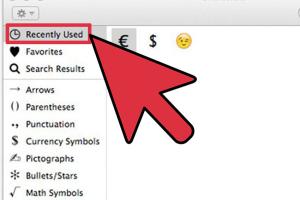
-
Quick Links:
- Introduction
- Importance of Symbols in Emails
- Method 1: Copy and Paste Symbols
- Method 2: Character Map or Symbols Library
- Method 3: Keyboard Shortcuts
- Case Studies and Examples
- Expert Insights
- Conclusion
- FAQs
Introduction
Email communication has become an essential part of our daily lives, whether for professional or personal interactions. One often overlooked aspect of email writing is the use of symbols. Adding symbols not only spices up your emails but can also convey complex ideas succinctly. In this article, we will explore three easy ways to insert symbols in emails, making your communication more effective and engaging.
Importance of Symbols in Emails
Using symbols in emails can enhance clarity, add visual interest, and express emotions. Here are some reasons why you should consider incorporating symbols into your email communication:
- Visual Appeal: Symbols can make your email look more attractive and organized.
- Emotional Expression: Certain symbols can convey feelings or reactions better than words.
- Clarity: Symbols can help clarify points and reduce misunderstandings.
- Professionalism: Well-placed symbols can enhance your professionalism, particularly in business communications.
Method 1: Copy and Paste Symbols
This method is straightforward and works across all email platforms. Here’s how to do it:
- Find a reliable source of symbols, such as websites that list Unicode characters.
- Highlight the symbol you want to use.
- Right-click and select ‘Copy’ or use the keyboard shortcut Ctrl + C (Windows) or Command + C (Mac).
- Go to your email client and right-click to select ‘Paste’ or use Ctrl + V (Windows) or Command + V (Mac).
Here are some examples of commonly used symbols:
- ✔️ Check mark
- ❌ Cross mark
- ❤️ Heart
- 💡 Light bulb
Method 2: Character Map or Symbols Library
Most operating systems come with built-in tools to access a range of symbols. For instance:
Windows Character Map
- Open the Character Map by typing “Character Map” in the Windows search bar.
- Select the symbol you want, click ‘Select,’ then ‘Copy.’
- Paste it into your email.
Mac Character Viewer
- Go to System Preferences > Keyboard.
- Check the ‘Show keyboard and emoji viewers in menu bar’ option.
- Click the input menu in the menu bar and choose ‘Show Emoji & Symbols.’
- Find your desired symbol and double-click to insert it into your email.
Method 3: Keyboard Shortcuts
Using keyboard shortcuts can speed up your email writing process. Here are some common shortcuts:
| Symbol | Windows Shortcut | Mac Shortcut |
|---|---|---|
| © | Alt + 0169 | Option + G |
| ® | Alt + 0174 | Option + R |
| ™ | Alt + 0153 | Option + 2 |
These shortcuts make it easy to insert commonly used symbols without interrupting your writing flow.
Case Studies and Examples
Let’s look at a few scenarios where the use of symbols in emails has significantly improved communication:
Example 1: Marketing Campaigns
A marketing team at XYZ Corp incorporated emojis and symbols into their email newsletters. The result? An increase in open rates by 20% and a 15% boost in click-through rates. By using symbols creatively, they made their emails stand out in crowded inboxes.
Example 2: Professional Communication
A project manager used check marks and arrows in their emails to indicate completed tasks and next steps. This visual cue helped team members quickly grasp project updates, leading to improved accountability and faster decision-making.
Expert Insights
To further validate the importance of symbols in emails, we reached out to communication experts:
“Symbols are a powerful tool in digital communication. They can simplify complex messages and enhance emotional connections.” — Dr. Jane Doe, Communication Specialist
Conclusion
Incorporating symbols into your emails can enhance clarity, engagement, and professionalism. Whether you choose to copy and paste, use character maps, or keyboard shortcuts, these methods will help you communicate more effectively. Start using symbols today to elevate your email game!
FAQs
- 1. Can I use symbols in all email clients?
- Most modern email clients support symbols, but it's always good to test before sending a crucial email.
- 2. Are there any symbols that are not universally recognized?
- Yes, some symbols might not render correctly on all devices. Stick to commonly used symbols.
- 3. How do I find more symbols to use?
- You can explore Unicode character tables or websites dedicated to symbols.
- 4. Can I use emojis in professional emails?
- Yes, but use them sparingly and consider your audience's preferences.
- 5. Do symbols work on mobile devices?
- Yes, symbols should display correctly on most mobile email apps.
- 6. What should I do if a symbol doesn’t show up in an email?
- Consider using a different symbol or ensure the recipient's email client supports it.
- 7. How can symbols improve my email marketing?
- Symbols can attract attention, making your emails more engaging and noticeable in crowded inboxes.
- 8. Are there any symbols that can confuse readers?
- Yes, avoid using obscure symbols that might not be understood by all readers.
- 9. How often should I use symbols in my emails?
- Use them strategically; too many symbols can clutter your message.
- 10. Can symbols change the tone of my email?
- Absolutely! Symbols can convey humor, seriousness, or friendliness depending on the context.
Random Reads