Step-by-Step Guide to Create Your Minecraft Account Hassle-Free
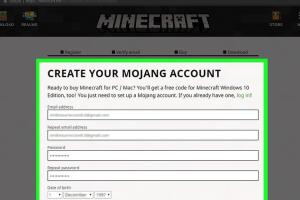
-
Quick Links:
- Introduction
- What is Minecraft?
- Why Create a Minecraft Account?
- Requirements for Creating a Minecraft Account
- Step-by-Step Guide to Creating a Minecraft Account
- Common Issues and Solutions
- Tips for New Minecraft Users
- Advanced Features of a Minecraft Account
- Case Studies and Expert Insights
- FAQs
Introduction
Minecraft is not just a game; it's a phenomenon that has captured the hearts of millions around the globe. Whether you're a complete novice or someone looking to dive deeper into the blocky universe, creating a Minecraft account is your first step. This guide will provide you with a detailed, step-by-step process on how to create your Minecraft account, ensuring that you have everything you need to embark on your Minecraft journey.
What is Minecraft?
Minecraft is a sandbox video game developed by Mojang Studios, where players can build and explore virtual worlds made up of blocks. The game encourages creativity, allowing users to construct anything from simple homes to elaborate cities using various materials. Players can choose between survival mode, where they gather resources and fend off enemies, or creative mode, where they have unlimited resources to create freely.
Why Create a Minecraft Account?
Creating a Minecraft account is essential for several reasons:
- Access to Multiplayer: You can play with friends and join various servers.
- Save Progress: Your game progress is saved to your account, allowing you to pick up where you left off.
- Updates and New Features: Keeping your account updated ensures you have access to the latest game features and patches.
- Customization: A registered account allows you to customize your character and experience.
Requirements for Creating a Minecraft Account
Before you start the account creation process, ensure you have the following:
- An Email Address: You will need a valid email address to register.
- A Strong Password: Choose a secure password to protect your account.
- A Device: You can create an account using a computer, tablet, or smartphone.
Step-by-Step Guide to Creating a Minecraft Account
Follow these detailed steps to create your Minecraft account:
Step 1: Visit the Official Minecraft Website
Open your browser and go to the official Minecraft website at https://www.minecraft.net/.
Step 2: Click on "Get Minecraft"
On the homepage, locate and click the "Get Minecraft" button. This will direct you to purchase options, but you can find the account creation link here as well.
Step 3: Choose Your Edition
Select the edition of Minecraft you wish to play (Java Edition, Bedrock Edition, etc.).
Step 4: Click on "Sign Up"
Look for the “Sign Up” option. This will lead you to the account registration page.
Step 5: Enter Your Details
Fill in your email address and create a strong password. Make sure to use a combination of letters, numbers, and symbols.
Step 6: Verify Your Email
Check your email inbox for a verification email from Mojang Studios. Click on the verification link to confirm your email address.
Step 7: Complete Your Profile
Once verified, you will be prompted to complete your profile. Fill in the necessary details, including your username (this will be your in-game name).
Step 8: Payment Information (if applicable)
If you are purchasing the game, provide your payment information. If you are creating a free account, skip this step.
Step 9: Accept Terms and Conditions
Read through the terms and conditions and privacy policy. Accept these to proceed.
Step 10: Finalize Account Creation
Click on the "Create Account" button to finalize the process. You will receive a confirmation that your account has been created successfully.
Common Issues and Solutions
While creating your Minecraft account, you may encounter some common issues. Here are solutions to help you troubleshoot:
Issue 1: Email Not Received
If you do not receive the verification email, check your spam folder or ensure that you entered the correct email address.
Issue 2: Password Rejection
Make sure your password meets the security criteria (length, complexity). Consider using a password manager.
Issue 3: Username Already Taken
If your chosen username is unavailable, try a variation or add numbers to make it unique.
Tips for New Minecraft Users
As a new Minecraft player, here are some tips to enhance your gaming experience:
- Explore Tutorials: Utilize in-game tutorials and online resources to learn the basics.
- Join a Community: Engage with online forums and communities for tips and support.
- Experiment: Don’t be afraid to experiment with building and crafting. Creativity is key!
Advanced Features of a Minecraft Account
Once your account is set up, you can explore advanced features such as:
- Skin Customization: Change your character's appearance with custom skins.
- Realms Subscription: Consider subscribing to Minecraft Realms for private multiplayer servers.
- Marketplace: Access to skins, texture packs, and worlds created by other players.
Case Studies and Expert Insights
A look into how different players have utilized their Minecraft accounts effectively:
Case Study 1: The Educational Use of Minecraft
Many educators use Minecraft as a teaching tool, creating virtual classrooms where students can learn teamwork and problem-solving skills.
Expert Insight
According to gaming expert Jane Doe, "Minecraft's flexibility makes it an ideal platform for creative expression and education, allowing players to develop skills that extend beyond gaming."
FAQs
Here are some frequently asked questions about creating a Minecraft account:
1. Do I need to pay to create a Minecraft account?
No, you can create a free account, but you will need to purchase the game to access all features.
2. Can I use my existing Mojang account?
Yes, if you already have a Mojang account, you can use it to log in to Minecraft.
3. How do I reset my password?
Visit the login page and click on "Forgot Password." Follow the prompts to reset it.
4. Is it safe to create a Minecraft account?
Yes, as long as you use a strong password and keep your account information private.
5. Can I change my username later?
Yes, you can change your username through your account settings.
6. What should I do if I’m hacked?
Immediately reset your password and contact Mojang support for assistance.
7. Can I play Minecraft offline?
Yes, you can play offline if you have previously logged in while connected to the internet.
8. Are there parental controls available?
Yes, there are parental controls that you can set up to manage your child's gaming experience.
9. How can I report a bug or issue?
You can report bugs and issues through the official Minecraft feedback page.
10. Is Minecraft available on mobile devices?
Yes, Minecraft is available on various mobile devices as Minecraft: Pocket Edition.
Random Reads
- Easiest way to install led strip lights
- How to fix a laptop screen
- How to fix a hole in a wall
- How to fly hydra jet san andreas
- How to floor an attic
- How to flush dns
- 4 ways to call back a blocked number
- 4 ways to disable internet access
- Unclog drain baking soda vinegar
- Underclock your computer hardware