Mastering DNS Flushing: A Comprehensive Guide for All Operating Systems
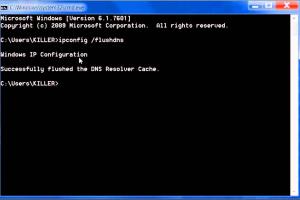
-
Quick Links:
- What is DNS?
- Why Flush DNS?
- How to Flush DNS in All Major Operating Systems
- Flushing DNS on Windows
- Flushing DNS on macOS
- Flushing DNS on Linux
- Flushing DNS on Android
- Flushing DNS on iOS
- Case Studies
- Conclusion
- FAQs
What is DNS?
The Domain Name System (DNS) is a crucial component of the internet, acting as a directory that translates human-readable domain names (like www.example.com) into IP addresses that computers use to communicate with each other. Without DNS, users would need to remember numerical IP addresses instead of easily memorable domain names.
Why Flush DNS?
Flushing the DNS cache is essential for several reasons:
- Troubleshooting Connectivity Issues: If you're experiencing problems accessing certain websites, flushing the DNS cache can often resolve these issues.
- Updating DNS Records: When a website changes its IP address, the local DNS cache may still hold the old address, leading to errors. Flushing the cache ensures you fetch the latest DNS records.
- Improving Performance: Clearing the cache can sometimes improve loading speeds by ensuring that outdated records are removed.
How to Flush DNS in All Major Operating Systems
Flushing DNS on Windows
For Windows users, flushing the DNS cache is a straightforward process. Follow these steps:
- Press Windows + R to open the Run dialog.
- Type cmd and press Enter to open the Command Prompt.
- In the Command Prompt window, type the following command and press Enter:
ipconfig /flushdns - You should see a confirmation message indicating that the DNS Resolver Cache has been flushed.
Flushing DNS on macOS
To flush DNS on macOS, follow these instructions:
- Open Terminal from the Applications > Utilities folder.
- For macOS Monterey and later, enter the following command and press Enter:
sudo dscacheutil -flushcache; sudo killall -HUP mDNSResponder - For earlier versions, you may need to use
sudo dscacheutil -flushcacheorsudo killall -HUP mDNSResponderdepending on the macOS version.
Flushing DNS on Linux
Linux users can flush DNS by following these steps, which may vary slightly depending on the distribution:
- Open a terminal window.
- For systems using systemd-resolved, type:
sudo systemd-resolve --flush-caches - For older versions or other configurations, you may need to restart the DNS service or enter:
sudo /etc/init.d/nscd restart.
Flushing DNS on Android
To flush DNS on Android devices, you may need to reset Wi-Fi settings, as there's no direct command:
- Go to Settings.
- Select Network & internet and then Wi-Fi.
- Long press on your connected Wi-Fi network and select Forget Network.
- Reconnect to the Wi-Fi network to refresh the DNS cache.
Flushing DNS on iOS
To flush DNS on iOS, follow these steps:
- Open Settings.
- Tap on Wi-Fi and select the information icon (i) next to your connected network.
- Toggle Enable Private Address off and back on, or alternatively, toggle Forget This Network and reconnect.
Case Studies
To illustrate the importance of flushing DNS, consider the following case studies:
Case Study 1: A Small Business's Network Problems
A small business faced intermittent connectivity issues with their website. After troubleshooting, they discovered outdated DNS records were causing the disruptions. After flushing the DNS cache on all machines, connectivity improved significantly.
Case Study 2: Web Developer's DNS Challenges
A freelance web developer experienced issues accessing their client’s updated site. They flushed their DNS cache and immediately could view the latest changes, which highlighted the importance of keeping the DNS cache up-to-date for development work.
Conclusion
Flushing the DNS cache is a crucial step in troubleshooting network issues, ensuring users have access to the most current website data. By understanding how to perform this task across various operating systems, users can maintain better connectivity and improve their browsing experience.
FAQs
- 1. What happens when I flush my DNS?
- Flushing your DNS removes stored IP addresses, forcing your computer to retrieve fresh DNS information.
- 2. How often should I flush my DNS?
- It’s advisable to flush your DNS whenever you experience connectivity issues or suspect outdated records.
- 3. Is flushing DNS safe?
- Yes, flushing DNS is a safe and effective method for troubleshooting network issues.
- 4. Can I automate DNS flushing?
- There are scripts and third-party tools available that can automate DNS flushing at scheduled intervals.
- 5. Will flushing DNS affect my internet speed?
- Flushing DNS can sometimes improve speed by removing outdated entries, but the effect varies by situation.
- 6. Do I need administrative rights to flush DNS?
- Yes, most operating systems require administrative rights to flush the DNS cache.
- 7. What if flushing DNS doesn’t fix my issue?
- If flushing DNS doesn’t resolve the issue, consider checking your internet connection, network settings, or contacting your ISP.
- 8. Can flushing DNS help with website loading issues?
- Yes, it can help if the issue is due to outdated DNS records.
- 9. Does flushing DNS clear browser cache?
- No, flushing DNS only clears the DNS resolver cache, not the browser cache.
- 10. Is there a difference between flushing and clearing DNS?
- Flushing DNS refers specifically to the DNS resolver cache, while clearing could mean removing other types of caches.
Random Reads
- How to clean a drain pipe
- How to mute yourself during a zoom call
- Simple ways to get electric claw in blox fruits
- Simple solutions for repairing plastic holes
- How to make an online discussion forum
- Update bios asus motherboard
- Unsend message outlook
- How to take a screenshot in linux
- How to tag someone on whatsapp android
- How to bend emt conduit