Mastering WhatsApp: A Comprehensive Guide to Tagging Someone on Android
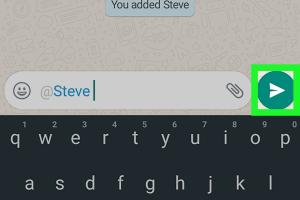
-
Quick Links:
- Introduction
- Understanding Tagging on WhatsApp
- Step-by-Step Guide: How to Tag Someone on WhatsApp on Android
- Best Practices for Tagging on WhatsApp
- Common Issues and Troubleshooting
- Case Studies: Effective Tagging in Group Chats
- Expert Insights on WhatsApp Tagging
- Conclusion
- FAQs
Introduction
WhatsApp has become a staple in digital communication, connecting millions globally. Among its various features, tagging someone in a message can significantly enhance communication effectiveness, especially in group chats. This comprehensive guide will delve into the process of tagging someone on WhatsApp for Android, ensuring you maximize your messaging experience.
Understanding Tagging on WhatsApp
Tagging someone on WhatsApp allows users to mention specific individuals, ensuring they receive notifications about important messages. This feature is particularly useful in group chats where multiple conversations can be happening simultaneously. By tagging someone, you can draw their attention to a particular message, making it easier to manage discussions.
What Happens When You Tag Someone?
- The tagged individual receives a notification.
- The message appears highlighted in the chat for easier visibility.
- It fosters engagement and ensures that your message is not overlooked.
Step-by-Step Guide: How to Tag Someone on WhatsApp on Android
Tagging someone on WhatsApp is a straightforward process. Follow the steps below to master this feature:
Step 1: Open the WhatsApp Application
Start by launching the WhatsApp app on your Android device. Ensure that you are logged in and have access to the chat in which you want to tag someone.
Step 2: Navigate to the Group Chat
Locate the group chat where you wish to tag a contact. Tap on the chat to open it.
Step 3: Start Typing Your Message
In the message input field, begin typing your message. When you are ready to tag someone, type the “@” symbol followed by the person’s name.
Step 4: Select the Contact
A list of contacts will pop up as you type. Select the person you want to tag from this list. Ensure that you select the correct individual, especially in large group chats.
Step 5: Send Your Message
After tagging the contact, finish your message and hit the send button. The tagged individual will receive a notification, making them aware of your message.
Best Practices for Tagging on WhatsApp
While tagging is a powerful tool, using it effectively requires some thought. Here are best practices for tagging on WhatsApp:
- Use Tagging Sparingly: Avoid overusing the tagging feature, as it can lead to notification fatigue.
- Be Clear and Concise: Ensure your message is straightforward to avoid confusion.
- Consider Timing: Tagging someone during off-hours may not elicit a prompt response.
- Follow Up: If a tagged individual does not respond, consider following up with a direct message.
Common Issues and Troubleshooting
Sometimes users encounter issues while tagging someone in WhatsApp. Here are common problems and their solutions:
Problem 1: Contact Not Appearing
If the contact you are trying to tag does not appear in the list, ensure they are part of the group chat.
Problem 2: Notifications Not Received
If the tagged individual does not receive a notification, check their notification settings for WhatsApp.
Problem 3: App Crashes
If WhatsApp crashes while you are trying to tag someone, it may be due to a lack of space on your device. Clear cache or reinstall the app if necessary.
Case Studies: Effective Tagging in Group Chats
Understanding how effective tagging can enhance communication is best illustrated through case studies. Here are two examples:
Case Study 1: Project Management Group
In a project management group, a team leader uses tagging to assign tasks. By tagging specific team members, they ensure responsibilities are clear, leading to increased productivity and accountability.
Case Study 2: Event Planning Committee
An event planning committee utilizes tagging to solicit feedback. By tagging members in discussions, they create a more interactive environment, resulting in successful event execution through collaborative efforts.
Expert Insights on WhatsApp Tagging
Experts recommend leveraging the tagging feature in various ways to enhance engagement:
- Encourage Participation: Use tagging to prompt group members to share their thoughts during discussions.
- Highlight Important Announcements: Tag individuals when sharing critical updates to ensure they are acknowledged.
Conclusion
Tagging someone on WhatsApp for Android is an essential skill for effective communication, especially in group settings. By following the steps outlined in this guide and adhering to best practices, you can enhance your messaging experience and ensure your messages are seen and responded to promptly.
FAQs
1. Can I tag someone in a private chat?
No, tagging is only available in group chats on WhatsApp.
2. What happens if I tag someone who is not in the group?
They will not receive any notification, and their name will not be highlighted.
3. Is there a limit to how many people I can tag?
There is no specific limit, but it is advisable to tag only relevant individuals to avoid overwhelming the chat.
4. Can I tag multiple people at once?
Yes, you can tag multiple individuals by typing “@” followed by their names one after the other.
5. Are there any privacy concerns with tagging?
Tagging in a group chat is visible to all members, so be cautious about sharing sensitive information.
6. How can I disable notifications for tagged messages?
You can mute the group chat in settings, which will disable notifications for all messages, including tagged ones.
7. Can tagged messages be deleted?
Yes, you can delete your messages, including those where you tagged someone, but the recipient will still see the notification.
8. Does tagging someone change the message delivery?
No, it does not affect the delivery time; it only ensures the tagged person is notified.
9. Can I tag someone if I don’t remember their exact name?
You can type a few letters of their name after the “@” symbol to search for them in the list.
10. Is tagging available in all versions of WhatsApp?
Yes, tagging is available in the latest versions of WhatsApp, but ensure your app is updated to the latest version for optimal performance.
Random Reads