Mastering File Creation in Linux: A Comprehensive Guide
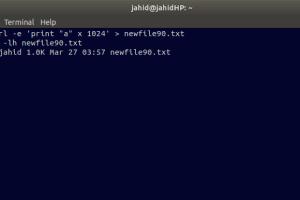
-
Quick Links:
- Introduction
- Understanding Linux Directories
- Basic Linux Commands
- Creating Files in Linux
- Advanced Techniques
- Case Studies
- Best Practices for File Management
- Troubleshooting Common Issues
- Conclusion
- FAQs
Introduction
Creating files in Linux is a fundamental skill that every user should master, whether you are a beginner or an experienced programmer. In this extensive guide, we will walk you through the steps of creating files in a directory in Linux, explore various commands, and delve into advanced techniques for efficient file management.
Understanding Linux Directories
Before diving into file creation, it's essential to understand the directory structure in Linux. Unlike Windows, Linux uses a hierarchical file system that starts from the root directory (/).
Key Components of Linux Directories:
/home: Contains user home directories./etc: Configuration files for the system./var: Variable data like logs./usr: User programs and utilities.
Basic Linux Commands
To create files in Linux, you'll primarily use the command line interface (CLI). Here are some essential commands:
Common Commands
ls: Lists files and directories.cd: Changes the current directory.mkdir: Creates a new directory.touch: Creates an empty file or updates the timestamp of an existing file.nanoorvi: Opens a text editor to create or edit files.
Creating Files in Linux
Creating files in Linux can be accomplished using various commands, each serving a different purpose. Below, we will explore several methods to create files.
1. Using the touch Command
The touch command is one of the simplest ways to create an empty file. Here’s how to do it:
touch filename.txt2. Using Text Editors
You can also create files using text editors like nano or vi. For instance:
nano filename.txtThis command opens the nano text editor. You can start typing your content and save it by pressing CTRL + X, followed by Y to confirm changes.
3. Using the echo Command
You can create a file and add content to it in one go using the echo command:
echo "Hello, World!" > hello.txtAdvanced Techniques
Once you have mastered the basics of file creation, you can explore advanced techniques such as:
1. Creating Multiple Files
To create multiple files at once, you can use:
touch file1.txt file2.txt file3.txt2. Creating Files with Specific Permissions
Using the chmod command, you can set permissions right after creating a file:
touch protected.txt && chmod 600 protected.txt3. Using Redirection Operators
Redirection operators allow you to create files while redirecting output from commands:
ls > file_list.txtCase Studies
Let's look at a few real-world scenarios where file creation in Linux is essential.
Case Study 1: Web Development
In web development, developers often need to create multiple configuration files quickly. Using scripts to automate file creation can save significant time.
Case Study 2: Data Management
Researchers working with data files often need to create and manage numerous files efficiently. Utilizing batch scripts can streamline this process.
Best Practices for File Management
Efficient file management is crucial for productivity. Here are some best practices:
- Use meaningful file names for easy identification.
- Organize files into directories based on projects or categories.
- Regularly back up important files.
Troubleshooting Common Issues
Even experienced users run into challenges. Here are some common issues and their solutions:
1. Permission Denied
If you encounter a permission denied error, check your user permissions or use sudo to create files as an administrator.
2. File Already Exists
Trying to create a file that already exists will not overwrite it unless you use the -f flag with touch.
Conclusion
Creating files in a directory in Linux is a straightforward process that can greatly enhance your productivity. By mastering the commands and techniques discussed in this guide, you can efficiently manage your files and directories, paving the way for more advanced Linux skills.
FAQs
- What command is used to create a new file in Linux? The
touchcommand is commonly used to create new files. - Can I create multiple files at once? Yes, you can create multiple files using
touch file1.txt file2.txt. - How do I edit a file after creating it? You can use text editors like
nanoorvito edit files. - What if I get a permission denied error? You may need to use
sudoto create files with administrative privileges. - How can I create a file and add content in one command? Use
echo "text" > filename.txtto create and add content to a file. - Is there a way to create a file with specific permissions? Yes, use
chmodafter creating the file to set permissions. - Can I create files in directories I don’t own? You will need appropriate permissions or use
sudo. - What should I do if a file already exists? You can overwrite it using the
-fflag withtouch. - How can I view the files in a directory? Use the
lscommand to list files in the current directory. - What’s the difference between
touchandecho?touchcreates an empty file, whereasechocan create a file with specific content.
Random Reads
- Check storage space flash drive
- Check wifi ghz iphone
- How to use post it notes on mac desktop
- How to reset epson ink cartridge chip
- How to hang string lights from the ceiling
- How to hang shelves without nails
- How to connect ipad to windows pc
- How to connect ipad to internet
- Easy ways to submit domain google search
- How to hang a valance