Ultimate Guide: How to Remove Mobile Games on Android Devices
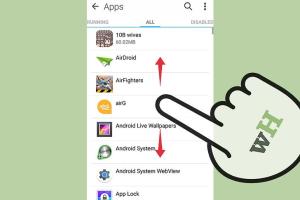
-
Quick Links:
- Introduction
- Why Remove Mobile Games?
- Different Methods to Remove Mobile Games
- Method 1: Uninstall via Settings
- Method 2: Uninstall via Home Screen
- Method 3: Uninstall via Google Play Store
- Method 4: Using Third-Party Apps
- Method 5: Factory Reset (Last Resort)
- Common Issues When Uninstalling
- Case Studies
- Expert Insights
- Conclusion
- FAQs
Introduction
Mobile games have become an integral part of our daily lives, offering entertainment and relaxation. However, as time goes on, many users find themselves needing to remove these games from their Android devices. Whether it's due to storage issues, performance slowdowns, or simply a desire to declutter, knowing how to properly uninstall mobile games is essential for any Android user. This comprehensive guide will walk you through the various methods available for removing mobile games from your Android device, ensuring you can reclaim your storage and improve performance.
Why Remove Mobile Games?
There are several reasons why you might want to remove mobile games from your Android device:
- Storage Space: Mobile games can take up significant space on your device, especially large titles with high-resolution graphics.
- Performance Issues: Too many apps can slow down your device, leading to lag and crashes.
- Unwanted Notifications: Games often send push notifications that can become annoying over time.
- Changing Interests: Your interests may change, and you might no longer enjoy certain games.
- Battery Consumption: Some games may drain your battery faster than you would like.
Different Methods to Remove Mobile Games
There are multiple methods to uninstall mobile games on Android devices. Below are the most common and effective approaches:
Method 1: Uninstall via Settings
This is the most straightforward method to remove apps. Follow these steps:
- Open your device's Settings.
- Scroll down and tap on Apps or Application Manager.
- Find and select the game you wish to uninstall.
- Tap on Uninstall.
- Confirm the action to remove the game from your device.
Method 2: Uninstall via Home Screen
You can also uninstall games directly from your home screen:
- Locate the game icon on your home screen.
- Press and hold the icon until a menu appears.
- Select Uninstall or drag the icon to the Uninstall option that appears at the top.
- Confirm the action.
Method 3: Uninstall via Google Play Store
You can uninstall games through the Google Play Store as well:
- Open the Google Play Store app.
- Tap on the menu icon (three horizontal lines) in the top-left corner.
- Select My apps & games.
- Find the game you wish to uninstall under the Installed tab.
- Tap Uninstall and confirm.
Method 4: Using Third-Party Apps
There are also third-party apps available that can help you manage and uninstall multiple applications at once:
- SD Maid: A file management app that can help you clean up unused files and uninstall apps.
- CCleaner: A popular cleaning app that also offers uninstallation features.
- App Manager: Dedicated app to manage and uninstall multiple applications.
Method 5: Factory Reset (Last Resort)
If you are facing severe performance issues and cannot identify the problem, a factory reset might be the answer. However, this should only be a last resort as it will erase all data on your device:
- Back up your important data.
- Go to Settings > System > Reset options.
- Select Erase all data (factory reset).
- Confirm the action.
Common Issues When Uninstalling
While uninstalling games, users may encounter various issues:
- Game Won't Uninstall: Sometimes, games may not uninstall due to corrupted files or permissions issues.
- Storage Not Reclaimed: After uninstallation, sometimes the storage space isn’t immediately freed. Restarting the device may help.
- App Reinstalls Automatically: Some games may reinstall automatically if linked to a Google account. Check your account settings to manage this.
Case Studies
To better understand the impact of removing mobile games, here are a couple of case studies:
Case Study 1: User Experience with Uninstallation
A user named Sarah found that her Android device was lagging due to multiple installed games. After uninstalling three high-storage games, she noticed a 30% increase in performance during regular tasks and a significant decrease in battery drain.
Case Study 2: Storage Management
John had a habit of installing every new game that caught his interest. After realizing that he only played a couple of them regularly, he decided to uninstall 8 games. This freed up 5GB of storage, allowing him to install more productivity apps he needed for work.
Expert Insights
Experts suggest regularly reviewing installed apps and games to manage storage effectively. According to a study by Statista, the average mobile user has over 80 apps installed, with games taking up a significant percentage. Regular maintenance can enhance device longevity and performance.
Conclusion
Removing mobile games from your Android device doesn't have to be a daunting task. By following the simple methods outlined in this guide, you can effectively uninstall games that no longer serve your interests or contribute to your device's performance. Regularly managing your apps will ensure a smoother and more enjoyable mobile experience.
FAQs
1. How do I know which games to uninstall?
Evaluate your usage; if you haven't played a game in months, consider removing it.
2. Will uninstalling a game delete my progress?
If the game is connected to a cloud account, your progress may be saved. Check the game settings.
3. Can I reinstall a game after uninstalling?
Yes, you can reinstall any game from the Google Play Store after uninstalling.
4. What if I can't uninstall a pre-installed game?
Some games cannot be uninstalled but can be disabled in the app settings to free up resources.
5. How can I reclaim storage after uninstalling?
Restart your device if storage isn't reflected immediately, or check for leftover files in the settings.
6. Are there any risks with using third-party apps to uninstall?
Yes, ensure you use reputable apps to avoid malware or data loss.
7. Can I remove games without internet access?
Yes, you can uninstall games without an internet connection using the settings or home screen method.
8. What should I do if a game won't uninstall?
Try restarting your device or checking for updates. If issues persist, consider resetting app preferences.
9. How often should I review my installed games?
A monthly review is a good practice to maintain device performance.
10. Is there a limit to how many apps I can install?
While there is no strict limit, the total storage available on your device will dictate how many apps you can install.
Random Reads