4 Effortless Ways to Stop Facebook Texts on Your Phone
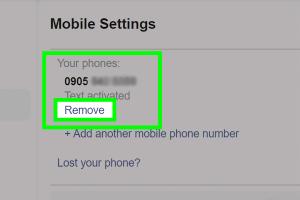
-
Quick Links:
- 1. Introduction
- 2. Method 1: Adjusting Facebook App Settings
- 3. Method 2: Using Your Phone's Notification Settings
- 4. Method 3: Unsubscribing from Messenger Notifications
- 5. Method 4: Utilizing Do Not Disturb Mode
- 6. Conclusion
- 7. FAQs
1. Introduction
In our hyper-connected world, social media platforms like Facebook have become synonymous with constant notifications and messages. While these connections can be rewarding, they can also lead to overwhelming distractions. If you find yourself inundated with Facebook texts on your phone, you're not alone. Many users are looking for simple yet effective ways to manage these notifications. In this article, we will explore four straightforward methods to stop Facebook texts on your phone, helping you reclaim your focus and reduce digital distractions.
2. Method 1: Adjusting Facebook App Settings
One of the most effective ways to stop Facebook texts is by adjusting the settings within the app itself. Here’s how you can do this:
Step-by-Step Guide:
- Open the Facebook app on your phone.
- Tap on the three horizontal lines (menu icon) in the bottom right corner.
- Scroll down and select Settings & Privacy, then tap on Settings.
- Under the Notifications section, click on Notification Settings.
- From here, you can customize which notifications you want to receive. Toggle off options related to messages or texts.
By following these steps, you can significantly reduce the number of texts you receive from Facebook. Many users have reported a calmer digital experience after making these adjustments. For example, a study by Pew Research Center found that 45% of users decided to reduce their social media usage due to overwhelming notifications.
3. Method 2: Using Your Phone's Notification Settings
Your smartphone's operating system allows you to manage notifications from individual apps, including Facebook. This method can be particularly useful if you’re looking to silence all notifications from Facebook rather than just texts.
Instructions for Android Users:
- Open Settings on your device.
- Select Apps & notifications.
- Find and tap on Facebook.
- Tap Notifications and toggle off the option.
Instructions for iOS Users:
- Open Settings on your iPhone.
- Scroll down and select Facebook.
- Tap on Notifications and toggle off Allow Notifications.
Managing notifications at the system level provides a more comprehensive approach. According to a survey by Statista, 70% of smartphone users prefer to control notifications through their device settings rather than individual apps.
4. Method 3: Unsubscribing from Messenger Notifications
If you primarily receive texts via Facebook Messenger, it’s essential to manage those notifications separately. Unsubscribing from Messenger texts can significantly reduce your overall Facebook notifications.
How to Unsubscribe:
- Open the Messenger app.
- Tap your profile picture in the top left corner.
- Select Notifications & Sounds.
- Toggle off the notifications you want to silence.
Many users have found this method particularly effective as it targets the source of the majority of their notifications. A case study by Digital Information World revealed that users who adjusted their Messenger settings experienced a 60% decrease in unwanted notifications.
5. Method 4: Utilizing Do Not Disturb Mode
For moments when you need absolute peace, consider utilizing the Do Not Disturb feature on your phone. This will silence all notifications, including Facebook texts, for a designated period.
How to Enable Do Not Disturb:
- For Android: Swipe down from the top of the screen, find the Do Not Disturb icon, and tap it. You can customize settings to allow calls from specific contacts.
- For iOS: Go to Settings > Do Not Disturb, and toggle it on. You can also set a schedule for when you want it to activate automatically.
This method is especially useful during meetings or personal time. A report from Harvard Business Review emphasizes the benefits of disconnecting and managing notifications to improve mental health and productivity.
6. Conclusion
Managing Facebook texts on your phone doesn't have to feel overwhelming. By using the methods outlined above, you can regain control over your notifications and create a more focused, distraction-free environment. Whether you choose to adjust your app settings, manage notifications through your phone, unsubscribe from Messenger texts, or utilize Do Not Disturb mode, each method offers a viable solution to reduce the influx of Facebook messages. Take the first step today and enjoy a more peaceful digital experience.
7. FAQs
1. Can I block all Facebook notifications?
Yes, you can block all notifications by adjusting both Facebook app settings and your phone's notification settings.
2. Will stopping Facebook texts affect my ability to receive messages?
No, stopping texts will not stop you from receiving messages; it will simply prevent notifications from appearing on your phone.
3. How do I know if my notifications are off?
You can check your notification settings both in the Facebook app and on your phone to ensure they are set to your preference.
4. How often should I review my notification settings?
It's a good idea to review your settings periodically, especially after updates or changes in your usage habits.
5. Can I temporarily silence notifications without changing settings?
Yes, you can use the Do Not Disturb feature to temporarily silence notifications without changing permanent settings.
6. Will disabling notifications delete my messages?
No, disabling notifications will not delete any messages; it only stops alerts from appearing on your device.
7. Can I customize notifications for different friends?
Yes, Facebook allows you to customize notifications for specific friends or groups through the app settings.
8. How do I manage notifications on a tablet?
The process is similar to a smartphone; adjust settings through the Facebook app and device settings.
9. What if I miss important messages after turning off notifications?
You can always check your Messenger app manually to review any missed messages.
10. Are there any apps that help manage notifications better?
Yes, there are various apps available that can help manage notifications more effectively, allowing for greater customization.
Random Reads
- How to puncture the seal on caulk
- Unlocking your iphone show weather lock screen
- How to increase ram on pc
- How to increase disk space in vmware
- How to make a compass in minecraft
- How to persuade parents buy playstation
- How to use 4chan
- How to upload files to ios from pc via shareit
- How to prime and paint aluminum surfaces
- Remove bing from computer