Mastering Yahoo! Mail: The Complete Guide to Creating Effective Filters
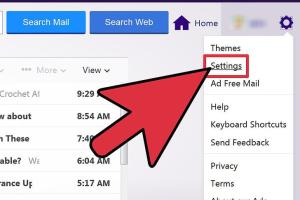
-
Quick Links:
- Introduction
- Understanding Filters in Yahoo! Mail
- Benefits of Using Filters
- How to Create a Filter in Yahoo! Mail
- Advanced Filtering Options
- Common Issues and Solutions
- Case Studies
- Expert Tips for Effective Filtering
- Conclusion
- FAQs
Introduction
In the digital age, email has become one of the most essential tools for communication. As our inboxes fill with promotional emails, updates, and important communications, managing these emails effectively can become a daunting task. Yahoo! Mail offers a powerful solution to this issue through its filtering feature, allowing users to organize their emails and improve productivity.
Understanding Filters in Yahoo! Mail
Filters in Yahoo! Mail are rules that automatically sort incoming emails based on criteria that you define. These can include sender email addresses, keywords, and more. By setting up filters, users can direct emails to specific folders, mark them as read, or even delete them automatically, streamlining their email management process.
Benefits of Using Filters
- Efficient Inbox Management: Filters help keep your inbox organized by automatically sorting emails into designated folders.
- Time Savings: By automating email sorting, you save time that can be spent on more critical tasks.
- Reduced Stress: A well-organized inbox leads to less overwhelm and more focus on important emails.
- Improved Productivity: Quickly access relevant emails without sifting through clutter.
How to Create a Filter in Yahoo! Mail
Creating filters in Yahoo! Mail is a straightforward process. Follow these step-by-step instructions to set up your first filter:
Step 1: Log into Your Yahoo! Mail Account
Visit Yahoo! Mail and enter your credentials to log in.
Step 2: Access the Settings Menu
Once logged in, locate the gear icon in the upper right corner of the page and click on it to open the settings menu.
Step 3: Navigate to the Filters Section
In the settings menu, select "More Settings," then find and click on the "Filters" option from the sidebar.
Step 4: Create a New Filter
Click on “Add new filters” to begin creating your custom filter.
Step 5: Define Filter Criteria
- Name your filter: Choose a descriptive name that reflects the purpose of the filter.
- Select criteria: Choose the conditions that emails must meet to trigger the filter. Options include sender, subject, and body text.
- Choose the action: Decide what happens to emails that meet the criteria, such as moving them to a specific folder or marking them as read.
Step 6: Save the Filter
After setting your criteria and actions, click “Save” to activate your filter.
Step 7: Test Your Filter
Send a test email that meets the filter’s criteria to ensure it works as intended.
Advanced Filtering Options
Yahoo! Mail also offers advanced filtering options to further refine how you manage your emails:
- Combining Criteria: Use multiple criteria to create more complex filters that target specific email types.
- Applying Filters to Existing Emails: You can manually apply filters to existing emails in your inbox for immediate organization.
- Editing and Deleting Filters: Modify or remove filters as your email management needs change over time.
Common Issues and Solutions
While using filters can significantly enhance your email management, users may encounter some challenges. Here are common issues and their solutions:
- Filter Not Working: Ensure the criteria are correctly set and that the filter is active.
- Emails Going to Spam: Adjust your spam settings or check the filter criteria to ensure legitimate emails aren’t filtered incorrectly.
Case Studies
To further illustrate the effectiveness of filters in Yahoo! Mail, let’s look at a couple of case studies:
Case Study 1: Small Business Owner
A small business owner received hundreds of promotional emails daily, cluttering their inbox. By creating filters to automatically sort these emails into a “Promotions” folder, they gained the ability to focus on important client emails without distractions.
Case Study 2: Student Email Management
A college student used filters to organize emails from different professors. By categorizing emails by subject, they found it easier to track assignments and stay organized throughout the semester.
Expert Tips for Effective Filtering
- Regularly Review Filters: Periodically check your filters to ensure they are still relevant.
- Utilize Folder Naming Conventions: Use clear and concise naming for folders to enhance navigation.
- Combine Filters with Other Tools: Integrate filters with calendar tools for better time management.
Conclusion
Creating filters in Yahoo! Mail is an invaluable skill that can greatly enhance your email management efficiency. By implementing the steps and strategies outlined in this guide, you can take control of your inbox and improve your overall productivity. Remember to regularly review and adjust your filters as your needs change.
FAQs
- How do I delete a filter in Yahoo! Mail? Go to the Filters section in settings, select the filter you want to delete, and click "Remove."
- Can I create multiple filters in Yahoo! Mail? Yes, you can create as many filters as needed to manage your inbox effectively.
- What types of criteria can I use for filters? You can filter by sender address, subject line, specific words in the email body, and more.
- Do filters apply to existing emails? Filters apply to incoming emails; however, you can manually apply them to existing emails.
- Can I edit a filter after creating it? Yes, you can edit filters at any time in the Filters section of your settings.
- Are filters permanent? Filters remain active until you choose to delete or modify them.
- What happens if multiple filters apply to the same email? The email will follow the first filter action that matches its criteria.
- Can I set filters for specific times? Yahoo! Mail does not currently offer time-based filters.
- Is there a limit to the number of filters I can create? There is no specific limit, but managing too many filters may become cumbersome.
- What if I need help with filters? Yahoo! offers support resources, and you can find help on their official help page.
Random Reads
- Mastering object unlocking indesign
- Join discord server android
- How to use vlc media player stream multimedia to another computer
- Ultimate guide installing software linux
- The mind of madness walkthrough skyrim
- How to set up ethernet
- How to stop sink faucet handle leaking
- How to sort a list in excel
- How to repair a pop up sprinkler head
- How to repair a laptop key