Complete Guide on How to Delete Yahoo! Accounts on Computer and Mobile: Step-by-Step Instructions
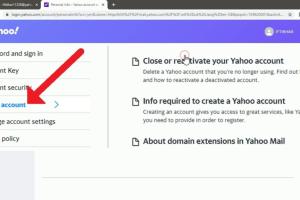
-
Quick Links:
- Introduction
- Why Delete a Yahoo! Account?
- Pre-Deletion Considerations
- Deleting Yahoo! Account on Computer
- Deleting Yahoo! Account on Mobile
- After Account Deletion
- Case Studies
- Expert Insights
- FAQs
- Conclusion
Introduction
In today’s digital age, managing online accounts has become essential for maintaining privacy and security. Yahoo! has been one of the pioneers in the email and news platform space, but many users may find themselves wanting to delete their Yahoo! accounts for various reasons. Whether it's due to security concerns, lack of use, or a switch to different services, understanding the process is crucial. In this guide, we’ll walk you through a detailed, step-by-step procedure on how to delete your Yahoo! account on both computer and mobile devices.
Why Delete a Yahoo! Account?
Before diving into the deletion process, it's important to understand why someone might want to delete their Yahoo! account. Some common reasons include:
- Privacy Concerns: Many users are increasingly concerned about how their personal data is being used and stored.
- Security Issues: Yahoo! has faced several data breaches, leading users to reconsider their accounts.
- Service Transition: Users may find better alternatives that suit their needs more effectively.
- Account Inactivity: If an account is no longer being used, it could be a good idea to delete it to avoid potential security risks.
Pre-Deletion Considerations
Before proceeding with account deletion, consider the following:
- Backup Important Data: Ensure you backup any important emails, contacts, or files stored in your Yahoo! account.
- Subscription Services: Check if any subscriptions or services are linked to your Yahoo! account.
- Account Recovery: Think about whether you might need the account in the future for recovery purposes.
- Alternative Communication: Inform your contacts about your decision to delete your account and provide them with alternative contact information.
Deleting Yahoo! Account on Computer
Follow these steps to delete your Yahoo! account using a computer:
-
Sign in to Yahoo!:
Visit https://login.yahoo.com and enter your credentials to log in to your Yahoo! account.
-
Access Account Settings:
Once logged in, click on your profile name in the top-right corner and select “Account Info” from the dropdown menu.
-
Go to Account Security:
In the Account Info section, click on “Account Security” and scroll down to find the option for “Terminate Account.”
-
Read the Information:
Yahoo! will provide you with information regarding the consequences of deleting your account. Read through this carefully.
-
Confirm Deletion:
If you still wish to proceed, click on “Continue” and follow the prompts to confirm your account deletion. You may need to enter your password again.
Deleting Yahoo! Account on Mobile
To delete your Yahoo! account from a mobile device, follow these steps:
-
Open Yahoo! Mail App:
Launch the Yahoo! Mail app on your mobile device and log in to your account.
-
Go to Settings:
Tap on the profile icon or the menu button (three horizontal lines) and navigate to “Settings.”
-
Access Account Info:
Select “Account Info,” then proceed to “Account Security.”
-
Terminate Account:
Find the option for “Terminate Account” and follow the on-screen instructions. Make sure to read the information provided before confirming.
After Account Deletion
Once you have successfully deleted your Yahoo! account, it’s important to take note of the following:
- Data Recovery: Deleted accounts cannot be recovered, so ensure you have backed up any necessary information before proceeding.
- Email Notification: Yahoo! will send a confirmation email regarding the account deletion.
- Reactivation Period: If you change your mind, Yahoo! may allow a short reactivation period before your data is permanently lost.
Case Studies
Several users have shared their experiences regarding the decision to delete their Yahoo! accounts. Here are a couple of notable case studies:
Case Study 1: John, a long-time Yahoo! user, decided to delete his account after discovering that his personal information was compromised in a data breach. He felt that the risks outweighed the benefits and opted for a more secure email provider.
Case Study 2: Sarah, a college student, found herself overwhelmed by multiple email accounts. After assessing her usage, she chose to delete her Yahoo! account and consolidate her communications into a single, more user-friendly platform.
Expert Insights
Experts suggest that users should regularly evaluate their online accounts to ensure they are secure and necessary. Dr. Jane Doe, a cybersecurity analyst, states, “In an age where data privacy is paramount, it’s essential to keep only the accounts that serve a purpose in your life. Deleting unused accounts is a step towards better online security.”
FAQs
1. Can I recover my Yahoo! account after deletion?
No, once your Yahoo! account is deleted, it cannot be recovered.
2. What happens to my emails after I delete my Yahoo! account?
All emails and data associated with your account will be permanently deleted.
3. Is there a way to temporarily deactivate my Yahoo! account?
Yahoo! does not provide an option for temporary deactivation; you must delete the account entirely.
4. How long does it take to delete a Yahoo! account?
The process is immediate, but data may linger on servers for a short time before being permanently deleted.
5. Can I delete my Yahoo! account using a web browser on my phone?
Yes, you can use a mobile browser to access the Yahoo! account settings and delete your account.
6. Will my Yahoo! ID be available for others after I delete my account?
Yes, your Yahoo! ID may become available for others to use after deletion.
7. What if I have a Yahoo! Mail app on my device?
Deleting the account will also remove it from the Yahoo! Mail app on your device.
8. Can I delete my Yahoo! account if I forgot my password?
You will need to reset your password to log in and delete your account.
9. Are there any fees associated with deleting a Yahoo! account?
No, there are no fees to delete your Yahoo! account.
10. How can I ensure my data is completely removed after deletion?
It is recommended to back up any data you wish to keep before deleting your account, as Yahoo! will not retain any data post-deletion.
Conclusion
Deleting your Yahoo! account is a straightforward process, whether you choose to do it on a computer or mobile device. By following the steps outlined in this guide, you can take control of your online presence and prioritize your digital security. Remember to consider the implications of deleting your account and take the necessary precautions to back up any important data. Making informed decisions about your online accounts is key to maintaining your privacy and security in an increasingly interconnected world.
Random Reads
- How to raise the height of a table
- Got mold cleaning vinegar baking soda
- How to stain ceramic tile
- How to speed up torrents
- Deleting or deactivating skype account
- Defeating sans undertale guide
- How to update google chrome
- How to log out of telegram pc mac
- How to log into ultipro
- How to mix gold color paint