Mastering Your Digital Footprint: A Comprehensive Guide to Deleting or Deactivating Your Skype Account
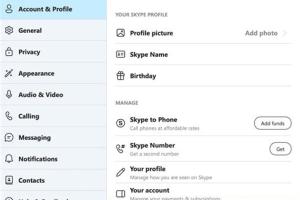
-
Quick Links:
- Introduction
- Why Delete or Deactivate Your Skype Account?
- Preparation Steps Before Account Deletion
- How to Deactivate Your Skype Account
- How to Delete Your Skype Account
- What Happens After Account Deletion?
- Reactivating Your Skype Account
- Common Issues and Troubleshooting
- Expert Insights on Account Management
- Case Studies: Users Experiences
- FAQs
Introduction
In today's digital age, managing your online presence is more crucial than ever. With platforms like Skype becoming integral to our communication, the need to control our accounts—whether for privacy concerns, personal preference, or security reasons—has risen significantly. This comprehensive guide will walk you through the steps necessary to delete or deactivate your Skype account, ensuring that your digital footprint remains manageable and secure.
Why Delete or Deactivate Your Skype Account?
There are various reasons why you might consider deleting or deactivating your Skype account:
- Privacy Concerns: With increasing awareness about data privacy, many users seek to limit their digital footprint.
- Account Security: Deactivating an account reduces the risk of hacking and unauthorized access.
- Reduced Usage: If you no longer use Skype, maintaining the account can be unnecessary.
- Switching Platforms: Users often switch to other platforms that better suit their needs.
Preparation Steps Before Account Deletion
Before you take any action on your Skype account, consider the following preparatory steps:
- Backup Important Data: Ensure that you have saved any crucial chat histories, files, or contacts.
- Inform Contacts: Notify your contacts about your decision to leave Skype.
- Assess Linked Accounts: Check for any accounts linked to your Skype profile that might be affected by the deletion.
How to Deactivate Your Skype Account
Deactivating your Skype account can be a temporary solution if you are unsure about permanently deleting it. Follow these steps:
Step 1: Sign In to Your Skype Account
Go to the Skype website and sign in to your account using your credentials.
Step 2: Navigate to Account Settings
Once signed in, click on your profile picture and select "Settings" to access your account settings.
Step 3: Select "Privacy" and then "Manage Your Account"
Under the privacy settings, find the option to manage your account and select it.
Step 4: Choose “Deactivate Account” Option
Follow the prompts to deactivate your account temporarily. Your account will be hidden until you decide to reactivate it.
How to Delete Your Skype Account
If you are sure about permanently removing your Skype account, follow these steps:
Step 1: Sign In to Your Microsoft Account
Skype accounts are linked to Microsoft accounts. Visit the Microsoft account page and sign in.
Step 2: Access “Your Info” Section
Once signed in, navigate to the “Your Info” section on the dashboard.
Step 3: Click on “Manage how you sign in to Microsoft”
Here, you can find options related to managing your Skype account.
Step 4: Select “Close Your Account”
Follow the provided instructions to close your account. You may need to verify your identity via authentication methods.
What Happens After Account Deletion?
Once you delete your Skype account, the following occurs:
- All your data, including chat histories and files, will be permanently removed.
- Your username will no longer be available for future use.
- Contacts will no longer be able to reach you through Skype.
Reactivating Your Skype Account
If you change your mind after deactivating your account, reactivation is simple:
- Sign back into your Skype account using your credentials.
- Your account will be restored with all previous data intact.
Common Issues and Troubleshooting
Here are some common issues users face when trying to delete or deactivate their Skype accounts:
- Forgotten Password: If you cannot remember your password, use the password recovery option.
- Account Recovery: If your account was hacked, follow the Microsoft recovery guide.
- Technical Issues: If the website isn’t loading or you encounter errors, check your internet connection or try again later.
Expert Insights on Account Management
Digital privacy expert Jane Doe emphasizes, "It's essential to regularly review your online accounts. Deleting unused accounts not only protects your data but also contributes to a cleaner digital environment." This insight reinforces the importance of managing your online presence proactively.
Case Studies: Users Experiences
Many users have shared their experiences with deleting their Skype accounts:
- Case Study 1: John, a long-time user, found that deleting his account improved his focus as he was no longer distracted by notifications.
- Case Study 2: Sarah faced privacy concerns and decided to delete her account after learning about data breaches. She felt empowered to take control of her digital footprint.
FAQs
Here are some frequently asked questions regarding deleting or deactivating your Skype account:
- Can I recover my account after deletion? No, once your account is deleted, all data is permanently lost.
- Will my contacts be notified if I delete my account? No, contacts will simply find you unavailable.
- Can I reactivate my account after deactivation? Yes, simply sign back in to reactivate your account.
- Is there a waiting period for account deletion? Yes, Microsoft provides a 60-day waiting period before permanent deletion.
- Can I delete my Skype account through the mobile app? No, account deletion must be done via the web interface.
- What if I face technical issues while deleting my account? Contact Microsoft support for assistance.
- Are there alternatives to Skype? Yes, platforms like Zoom, Google Meet, and Discord are popular alternatives.
- How can I ensure my data is secure before deleting my account? Backup your data and remove any linked accounts.
- What happens to my subscription if I delete my account? Your subscription will be canceled automatically.
- Do I need to cancel my subscription before deleting my account? It is recommended to cancel any active subscriptions to avoid charges.
Random Reads