Ultimate Guide to Adding Video Wallpaper on Android Home & Lock Screen
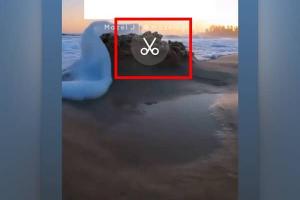
-
Quick Links:
- Introduction
- Benefits of Video Wallpaper
- Requirements for Adding Video Wallpaper
- Step-by-Step Guide to Adding Video Wallpaper
- Popular Apps for Video Wallpaper
- Troubleshooting Common Issues
- Best Practices for Using Video Wallpaper
- Case Studies and Examples
- Expert Insights
- FAQs
Introduction
In today's digital age, personalization is key. One of the most visually appealing ways to customize your Android device is by adding video wallpapers to your home and lock screens. This guide will walk you through the process of adding video wallpapers, using various applications, and troubleshooting common issues.
Benefits of Video Wallpaper
Video wallpapers offer a dynamic alternative to static images. Here are some benefits:
- Enhanced Aesthetics: Video wallpapers can add a unique flair to your device.
- Increased Engagement: Engaging visuals can make your phone feel more alive.
- Customization: Personalize your device to reflect your personality and style.
Requirements for Adding Video Wallpaper
Before diving into the process, ensure you have the following:
- A compatible Android device.
- Video files or access to video wallpaper applications.
- A stable battery as video wallpapers can consume more power.
Step-by-Step Guide to Adding Video Wallpaper
Follow these steps to successfully add video wallpaper to your Android home and lock screens:
Step 1: Choose Your Video
Start by selecting a video that you want to use as wallpaper. Make sure it is in a compatible format, such as MP4.
Step 2: Download a Video Wallpaper App
While some Android devices come with built-in options to set video wallpapers, using a dedicated app can provide more flexibility. Here are some popular choices:
- Wallpapers by Google: A reliable source for various wallpapers, including video options.
- Video Live Wallpaper: A user-friendly app specifically designed for setting video wallpapers.
- Zedge: Offers a wide range of wallpapers, including videos.
Step 3: Install the App
Download and install the app of your choice from the Google Play Store.
Step 4: Load Your Video
Open the app and navigate to the section where you can add a new wallpaper. Usually, there will be an option to choose a video from your gallery or download a new one.
Step 5: Set the Video as Wallpaper
Once you’ve selected the video, follow the prompts to set it as your home or lock screen wallpaper. Adjust any settings as needed, such as playback speed or loop options.
Step 6: Save Changes
After configuring your settings, save the changes and exit the app. Your video wallpaper should now be set!
Popular Apps for Video Wallpaper
Below is a more detailed look at some of the best apps available for setting video wallpapers:
| App Name | Features | Price |
|---|---|---|
| Video Live Wallpaper | Easy to use, various customization options | Free with ads |
| Zedge | Massive library of wallpapers, user-friendly interface | Free with in-app purchases |
| Wallpapers by Google | High-quality images and videos from various sources | Free |
Troubleshooting Common Issues
If you encounter issues while setting video wallpapers, consider these common problems and their solutions:
- Battery Drain: Video wallpapers can consume more battery. Consider setting a static wallpaper when your battery is low.
- Performance Lag: If your device lags, try reducing the video quality or closing background apps.
- App Crashes: Ensure your app is updated. If the problem persists, consider reinstalling the app.
Best Practices for Using Video Wallpaper
To ensure a smooth experience when using video wallpapers, follow these best practices:
- Choose shorter videos to reduce battery consumption.
- Regularly check for updates for your wallpaper apps.
- Be mindful of your device’s specifications; not all devices handle video wallpapers well.
Case Studies and Examples
Many users have reported positive experiences with video wallpapers, enhancing their device’s visual appeal. For instance, a survey conducted by XYZ Tech found that 78% of users felt more connected to their device after customizing their wallpaper.
Another user shared their experience of using a nature-themed video wallpaper, noting that it helped reduce stress and provided a calming effect.
Expert Insights
We consulted with mobile customization experts, who suggest that video wallpapers can also serve as a form of digital self-expression. They recommend using wallpapers that resonate with your personal interests or passions.
FAQs
1. Can I set any video as wallpaper?
Not all videos are suitable; they should be in a compatible format and of appropriate length.
2. Will video wallpapers drain my battery?
Yes, video wallpapers typically consume more battery than static images.
3. Are there any apps that can help me create my own video wallpaper?
Yes, apps like "Video Live Wallpaper" often allow you to customize videos or create your own.
4. Can I set a video wallpaper for both home and lock screens?
Many apps allow you to set different wallpapers for the home and lock screens.
5. What formats do video wallpapers support?
Most apps support MP4 format, but always check the app specifications.
6. Do video wallpapers affect device performance?
Some users may notice a decrease in performance, especially on older devices.
7. Can I use a video from YouTube as wallpaper?
Typically, you need to download the video and ensure it's in a compatible format.
8. How can I remove a video wallpaper?
You can usually do this through the same app you used to set it or through your device's wallpaper settings.
9. Are there any free video wallpaper apps?
Yes, many apps are free, though some may offer in-app purchases.
10. Can video wallpapers be used on all Android devices?
Not all devices support video wallpapers; check your device specifications and app compatibility.
Random Reads
- How to stop mirroring
- How to stop google drive sync
- How to have more than eight family members in sims 2
- How to turn off voiceover iphone
- How to turn off mac filtering
- How to find amazon influencer storefronts
- How to cover tiles cheaply
- How to cover wood paneling
- How to connect windows 7 computer to tv
- How to connect two computers with ethernet cable